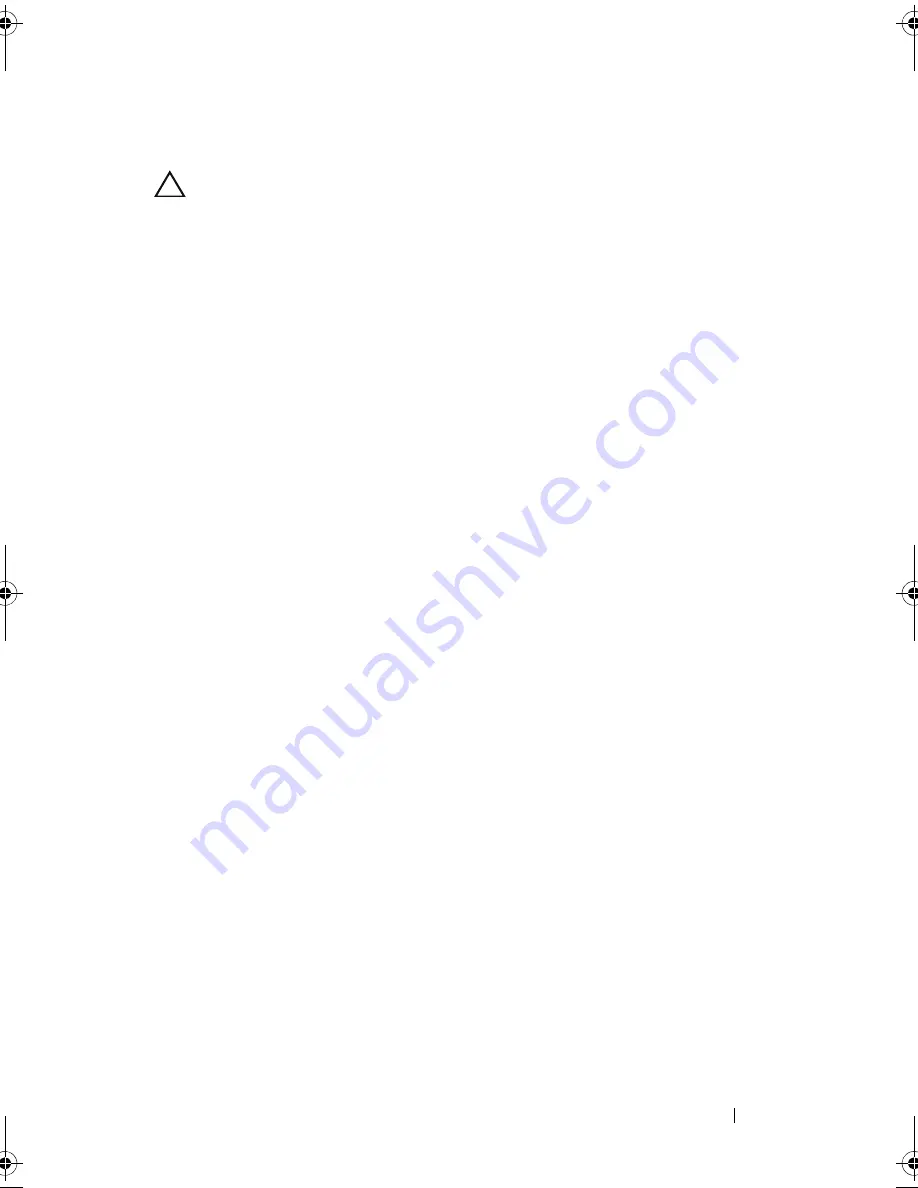
Installing System Components
123
Replacing the Power Distribution Board
CAUTION:
Many repairs may only be done by a certified service technician.
You should only perform troubleshooting and simple repairs as authorized in
your product documentation, or as directed by the online or telephone service
and support team. Damage due to servicing that is not authorized by Dell is not
covered by your warranty. Read and follow the safety instructions that came
with the product.
1
Unpack the new power distribution board assembly.
2
Align the power distribution board with the tabs on the chassis and slide it
in place until the blue tab snaps over the edge of the board. See
Figure 3-25.
3
Install the three screws that secure the power distribution board to the
chassis. See Figure 3-25.
4
Connect the power distribution cables to the system board (see "System
Board" on page 124) and fan cable to the power distribution board as
shown in Figure 3-25.
5
Align the support bracket over the Power Distribution board and secure in
place with the screw.
6
Install the internal hard-drive bay. See "Installing an Internal Hard Drive
Bay" on page 73.
7
Install the power supplies in the system. See "Installing a Power Supply" on
page 79.
8
Replace the expansion-card riser. See "Installing an Expansion-Card Riser"
on page 94.
9
Replace the expansion cards. See "Installing an Expansion Card" on
page 90.
10
Close the system. See "Closing the System" on page 65.
11
Reconnect the system to its electrical outlet and turn the system on,
including any attached peripherals.
book.book Page 123 Wednesday, May 12, 2010 9:26 PM
Содержание PowerVault DL2200 CommVault
Страница 10: ...10 Contents ...
Страница 38: ...38 About Your System ...
Страница 60: ...60 Using the System Setup Program and UEFI Boot Manager ...
Страница 128: ...128 Installing System Components ...
Страница 146: ...146 Troubleshooting Your System ...
Страница 156: ...156 Jumpers and Connectors ...
Страница 158: ...158 Getting Help ...
Страница 164: ...164 Index ...






























