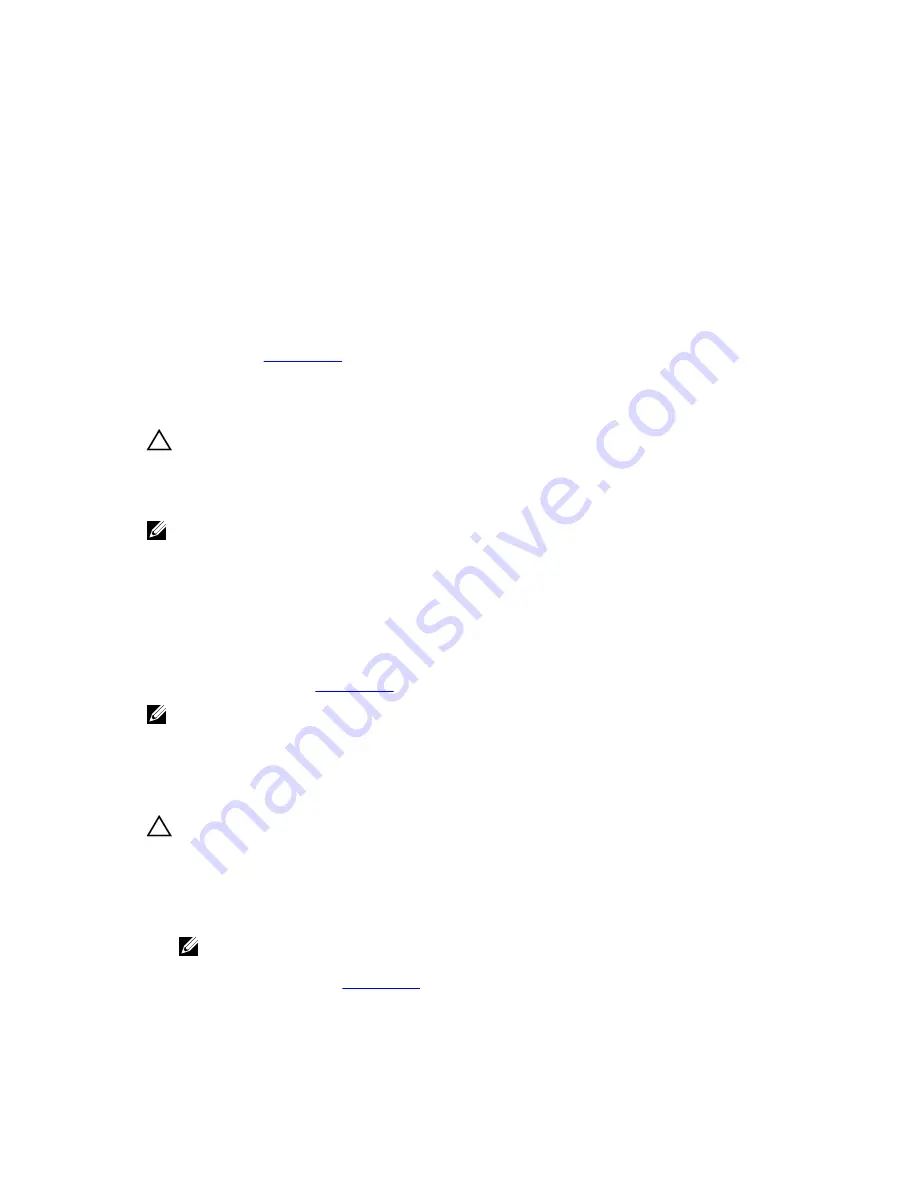
• Expansion cards
• Power supply(s)
• Cooling-fan assembly (if present)
• Cooling fans
• Processor(s) and heat sink(s)
• Memory modules
• Hard-drive carriers
• Hard-drive backplane
4.
Ensure that all cables are properly connected.
5.
Close the system.
6.
Run the appropriate diagnostic test. For more information, see Using System Diagnostics.
If the tests fail, see
Getting Help
.
Troubleshooting The System Battery
CAUTION: Many repairs may only be done by a certified service technician. You should only
perform troubleshooting and simple repairs as authorized in your product documentation, or as
directed by the online or telephone service and support team. Damage due to servicing that is
not authorized by Dell is not covered by your warranty. Read and follow the safety instructions
that came with the product.
NOTE: If the system is turned off for long periods of time (for weeks or months), the NVRAM may
lose its system configuration information. This situation is caused by a defective battery.
1.
Re-enter the time and date in the System Setup.
2.
Turn off the system and disconnect it from the electrical outlet for at least one hour.
3.
Reconnect the system to the electrical outlet and turn on the system.
4.
Enter the System Setup.
If the date and time are not correct in the System Setup, check the SEL for system battery messages.
If the problem persists, see
Getting Help
.
NOTE: Some software may cause the system time to speed up or slow down. If the system seems
to operate normally except for the time kept in the System Setup, the problem may be caused by
software rather than by a defective battery.
Troubleshooting The Power Supply
CAUTION: Many repairs may only be done by a certified service technician. You should only
perform troubleshooting and simple repairs as authorized in your product documentation, or as
directed by the online or telephone service and support team. Damage due to servicing that is
not authorized by Dell is not covered by your warranty. Read and follow the safety instructions
that came with the product.
1.
Reseat the power supply by removing and reinstalling it.
NOTE: After installing a power supply, allow several seconds for the system to recognize the
power supply and to determine if it is working properly.
2.
If the problem persists, see
Getting Help
.
67
Содержание PowerEdge R220
Страница 1: ...Dell PowerEdge R220 Owner s Manual Regulatory Model E10S Regulatory Type E10S003 ...
Страница 81: ...81 ...
Страница 93: ...93 ...
















































