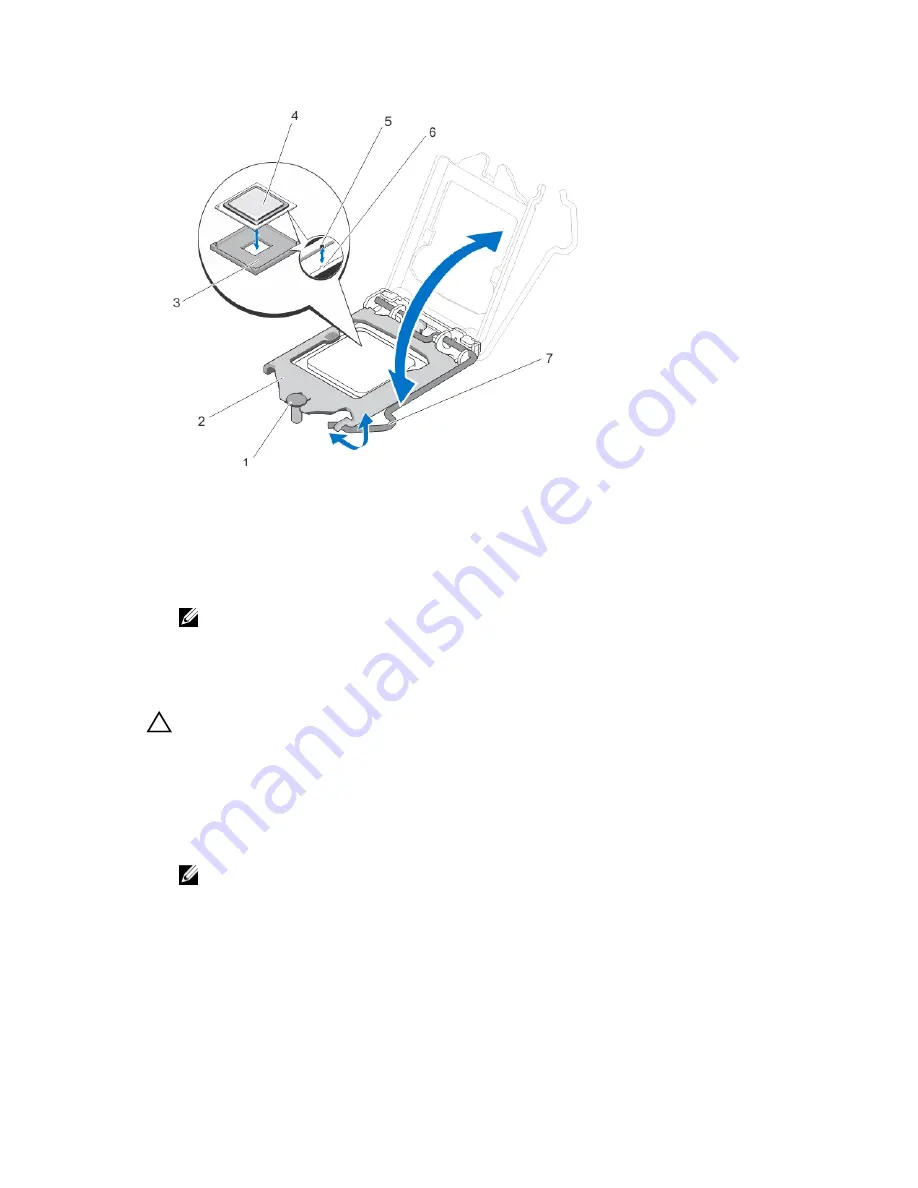
Figure 26. Removing and Installing a Processor
1.
processor shield retention screw
2. processor
3. ZIF socket
4. processor
5. notch
6. socket keys (2)
7.
socket release lever
NOTE: After removing the processor, place it in an antistatic container for reuse, return, or
temporary storage. Do not touch the bottom of the processor. Touch only the side edges of
the processor.
Installing The Processor
CAUTION: Many repairs may only be done by a certified service technician. You should only
perform troubleshooting and simple repairs as authorized in your product documentation, or as
directed by the online or telephone service and support team. Damage due to servicing that is
not authorized by Dell is not covered by your warranty. Read and follow the safety instructions
that came with the product.
1.
Before upgrading your system, download the latest system BIOS version from
dell.com/support
and
follow the instructions included in the compressed download file to install the update on your
system.
NOTE: You can update the system BIOS using the Lifecycle Controller.
2.
Turn off the system, including any attached peripherals, and disconnect the system from the
electrical outlet. When disconnected from the power source, press and hold the power button for
three seconds to fully drain the system of stored power prior to removing the cover.
3.
Open the system.
4.
Remove the cooling shroud.
58
Содержание PowerEdge R220
Страница 1: ...Dell PowerEdge R220 Owner s Manual Regulatory Model E10S Regulatory Type E10S003 ...
Страница 81: ...81 ...
Страница 93: ...93 ...
















































