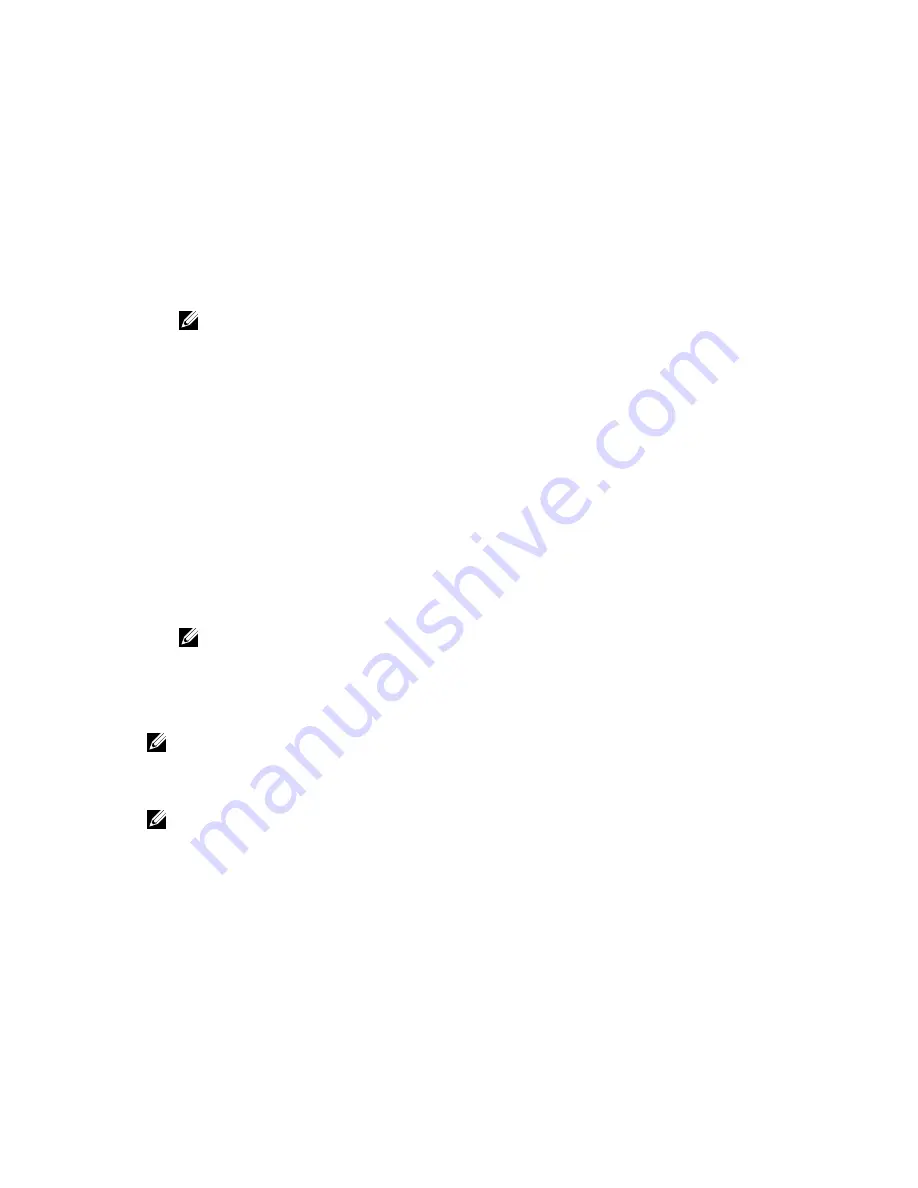
• Only lower case letters are valid, upper case letters are not allowed.
• Only the following special characters are allowed: space, (”), (+), (,), (-), (.), (/), (;), ([), (\), (]), (`).
A message prompts you to re-enter the system password.
6.
Re-enter the system password that you entered earlier and click
OK
.
7.
Select
Setup Password
, enter your system password and press <Enter> or <Tab>.
A message prompts you to re-enter the setup password.
8.
Re-enter the setup password that you entered earlier and click
OK
.
9.
Press <Esc> to return to the
System BIOS
screen. Press <Esc> again, and a message prompts you to
save the changes.
NOTE: Password protection does not take effect until the system reboots.
Deleting Or Changing An Existing Setup Password
Ensure that the Password jumper is set to enabled and the
Password Status
is
Unlocked
before
attempting to delete or change the existing System and/or Setup password. You cannot delete or change
an existing System password if the
Password Status
is
Locked
.
To delete or change the existing System and/or Setup password:
1.
To enter System Setup, press <F2> immediately after a power-on or reboot.
2.
In the
System Setup Main Menu
, select
System BIOS
and press <Enter>.
The
System BIOS
screen is displayed.
3.
In the
System BIOS Screen
, select
System Security
and press <Enter>.
The
System Security
screen is displayed.
4.
In the
System Security
screen, verify that
Password Status
is
Unlocked
.
5.
Select
System Password
, alter or delete the existing system password and press <Enter> or <Tab>.
6.
Select
Setup Password
, alter or delete the existing setup password and press <Enter> or <Tab>.
NOTE: If you change the System and/or Setup password a message prompts you to re-enter
the new password. If you delete the System and/or Setup password, a message prompts you to
confirm the deletion.
7.
Press <Esc> to return to the System BIOS screen. Press <Esc> again, and a message prompts you to
save the changes.
NOTE: You can disable password security while logging on to the system. To disable the password
security, turn on or reboot your system, type your password and press <Ctrl><Enter>.
Using Your System Password To Secure Your System
NOTE: If you have assigned a setup password, the system accepts your setup password as an
alternate system password.
1.
Turn on or reboot your system.
2.
Type your password and press <Enter>.
When
Password Status
is
Locked
, type the password and press <Enter> when prompted at reboot.
If an incorrect system password is entered, the system displays a message and prompts you to re-enter
your password. You have three attempts to enter the correct password. After the third unsuccessful
attempt, the system displays an error message that the system has halted and must be powered down.
22
Содержание PowerEdge R220
Страница 1: ...Dell PowerEdge R220 Owner s Manual Regulatory Model E10S Regulatory Type E10S003 ...
Страница 81: ...81 ...
Страница 93: ...93 ...
















































