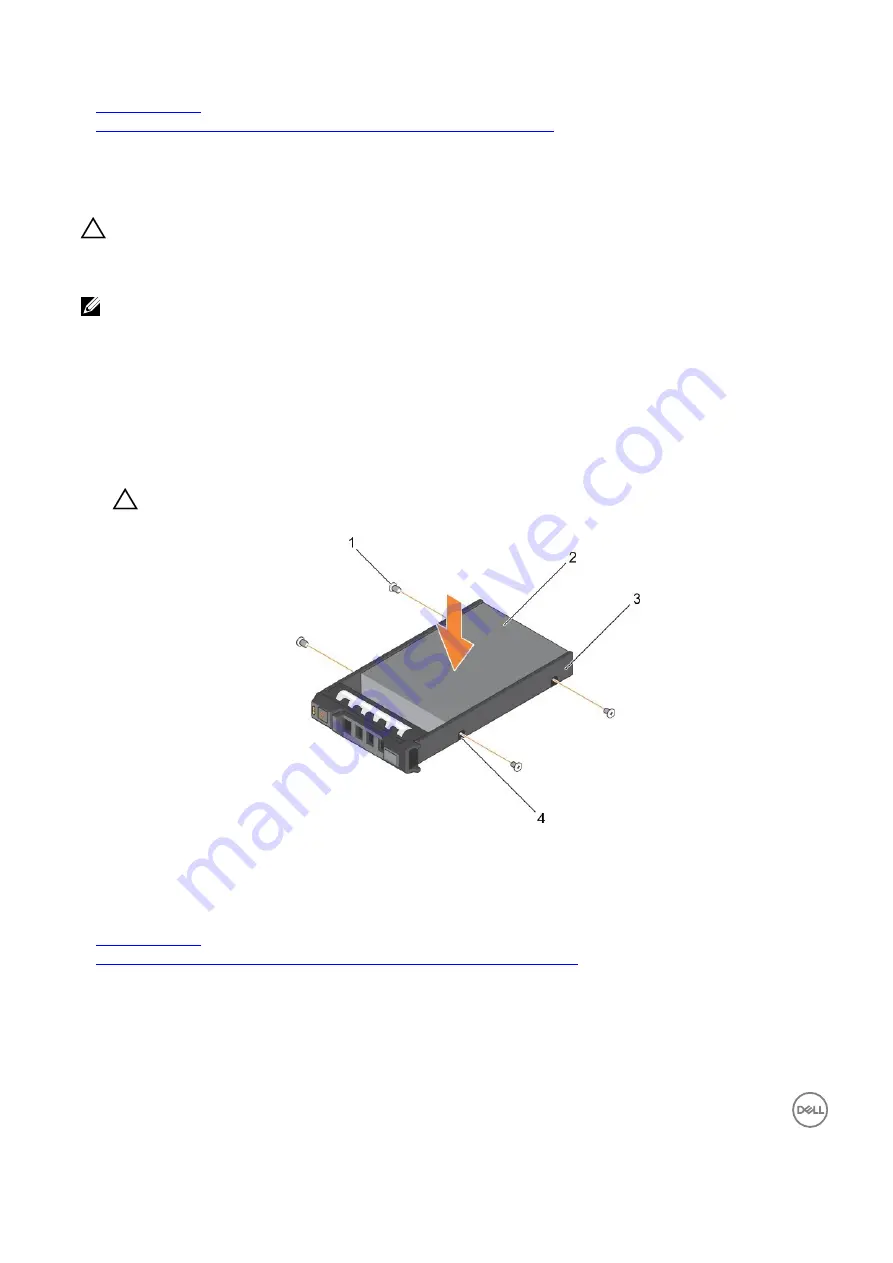
94
Related links
Safety instructions
Installing a 2.5-inch hard drive or SSD in a 2.5-inch hard drive or SSD carrier
Installing a 2.5-inch hard drive or SSD in a 2.5-inch hard drive or SSD carrier
Prerequisites
CAUTION: Many repairs may only be done by a
certified
service technician. Youshould only perform troubleshooting and
simple repairs as authorized in your product documentation, or as directed by the online or telephone service and support
team. Damage due to servicing that is not authorized by Dell is not covered by your warranty. Read and follow the safety
instructionsthatcamewiththeproduct.
NOTE:Youmustremovetheharddriveor SSDfromaharddriveorSSDcarriertoreplaceafaultyharddriveor SSD
from a hard drive or SSD carrier.
1.
Follow the safety guidelines listed in safety instructions section.
2.
Keep the Phillips #1 screwdriver ready.
3.
Remove the 2.5-inch hard drive or SSD from the 2.5-inch hard drive or SSD carrier.
Steps
1.
Slide the hard drive or SSD into the hard drive or SSD carrier.
2.
Align the screw holes on the hard drive or SSD with the holes on the hard drive or SSD carrier.
CAUTION: Toavoid damaging the drive or the carrier, do not overtighten the screws.
3.
Fasten the four screws to secure the hard drive or SSD to the hard drive or SSD carrier.
Figure 49. Installing a 2.5-inch hard drive or SSD in a 2.5-inch hard drive or SSD carrier
1. screw (4)
2. hard drive orSSD
3. hard drive or SSD carrier
4. screw hole (4)
Related links
Safety instructions
Removing a 2.5-inch hard drive or SSD from a 2.5-inch hard drive or SSD carrier
















































