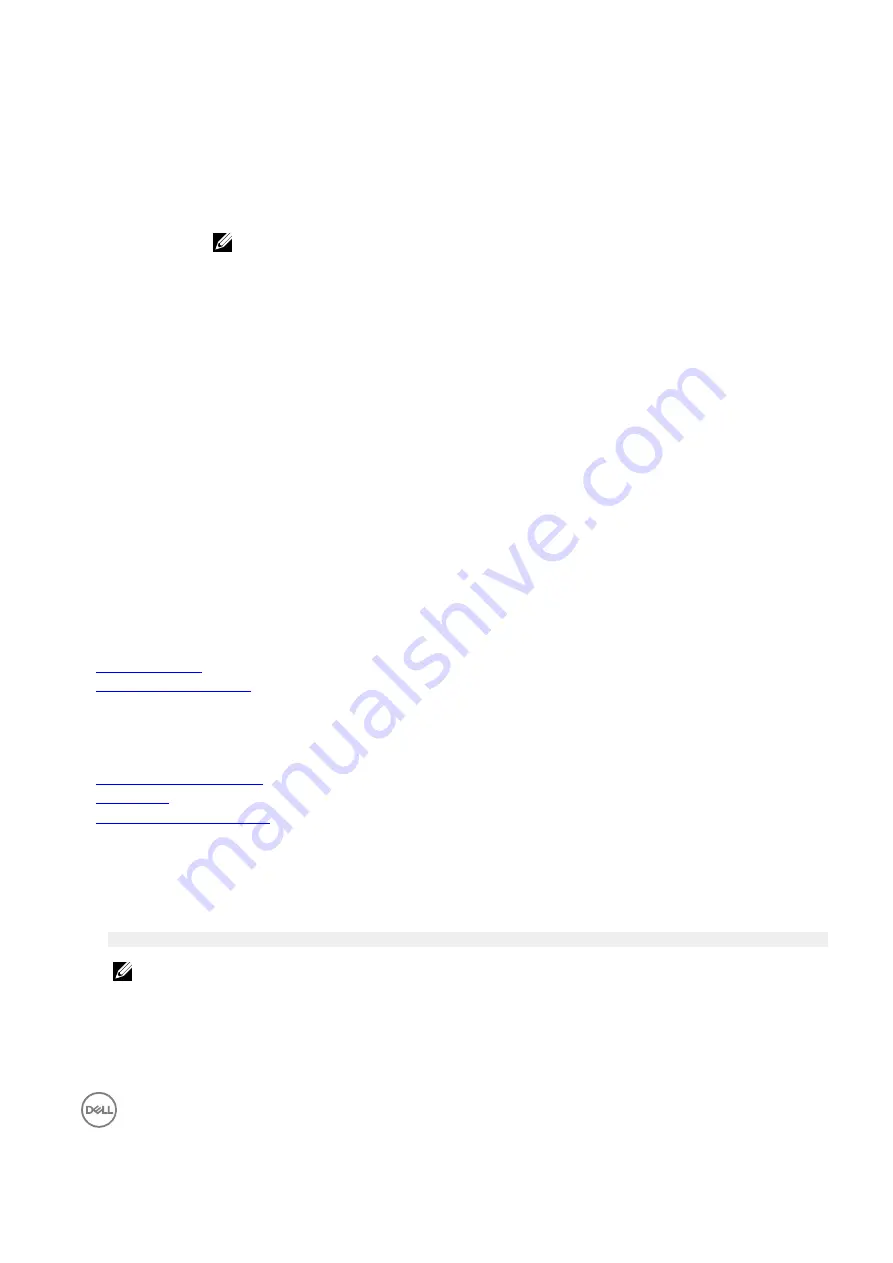
4
Option Description
USB 3.0 Setting
Enables or disables the USB 3.0support. Enable this option only if your operating system supports USB 3.0.
If you disable this option, devices operate at USB 2.0speed. USB 3.0is enabled by default.
User Accessible
USB Ports
Enables or disables the USB ports. Selecting
OnlyBack PortsOn
disables the front USB ports, selecting
All
Ports
Off disables all USB ports. The USB keyboard and mouse operate during boot process in certain
operating systems. After the boot process is complete, the USB keyboard and mouse do not work if the
ports are disabled.
NOTE: Selecting Only Back Ports On and All Ports
Off
disables the USB management port and
also restricts access to iDRAC features.
Internal USB Port
Enables or disables the internal USB port. This option is set to
Enabled
by default.
Integrated RAID
Controller
Integrated Network
Card 1
Enables or disables the integrated RAID controller. This option is set to
Enabled
by default.
Enables or disables the integrated network card.
I/OAT DMA Engine
Enables or disables the I/OAT option. Enable only if the hardware and software support the feature.
Embedded Video
Controller
SR-IOV Global
Enable
OS Watchdog
Timer
Memory Mapped
I/O above 4 GB
Mezzanine Slot
Disablement
Related links
Integrated Devices
Enables or disables the
Embedded Video Controller
option. This option is set to
Enabled
by default.
Enables or disables the BIOS configuration of Single Root I/O Virtualization (SR-IOV) devices. This option is
set to
Disabled
by default.
If your system stops responding, this watchdog timer aids in the recovery of your operating system. When
this option is set to
Enabled
, the operating system initializes the timer. When this option is set to
Disabled
(the default), the timer does not have any effect on the system.
Enables or disables the support for PCIe devices that need large amounts of memory. This option is set to
Enabled
by default.
The Slot Disablement feature controls the configuration of mezzanine cards installed in the specified slots.
Only mezzanine card slots that are present on your system are available for control.
Viewing Integrated Devices
Serial Communication
You can use the
Serial Communication
screen to view the properties of the serial communication port.
Related links
Serial Communication details
System BIOS
Viewing Serial Communication
Viewing Serial Communication
To view the
Serial Communication
screen, perform the following steps:
1.
Turn on, or restart your system.
2.
Press F2 immediately after you see the following message:
F2 = System Setup
NOTE: If your operating system begins to load before you press F2, wait for the system to
finish
booting, and then
restart your system and try again.
3.
On the
System Setup Main Menu
screen, click
System BIOS
.
4.
On the
System BIOS
screen, click
Serial Communication
.






























