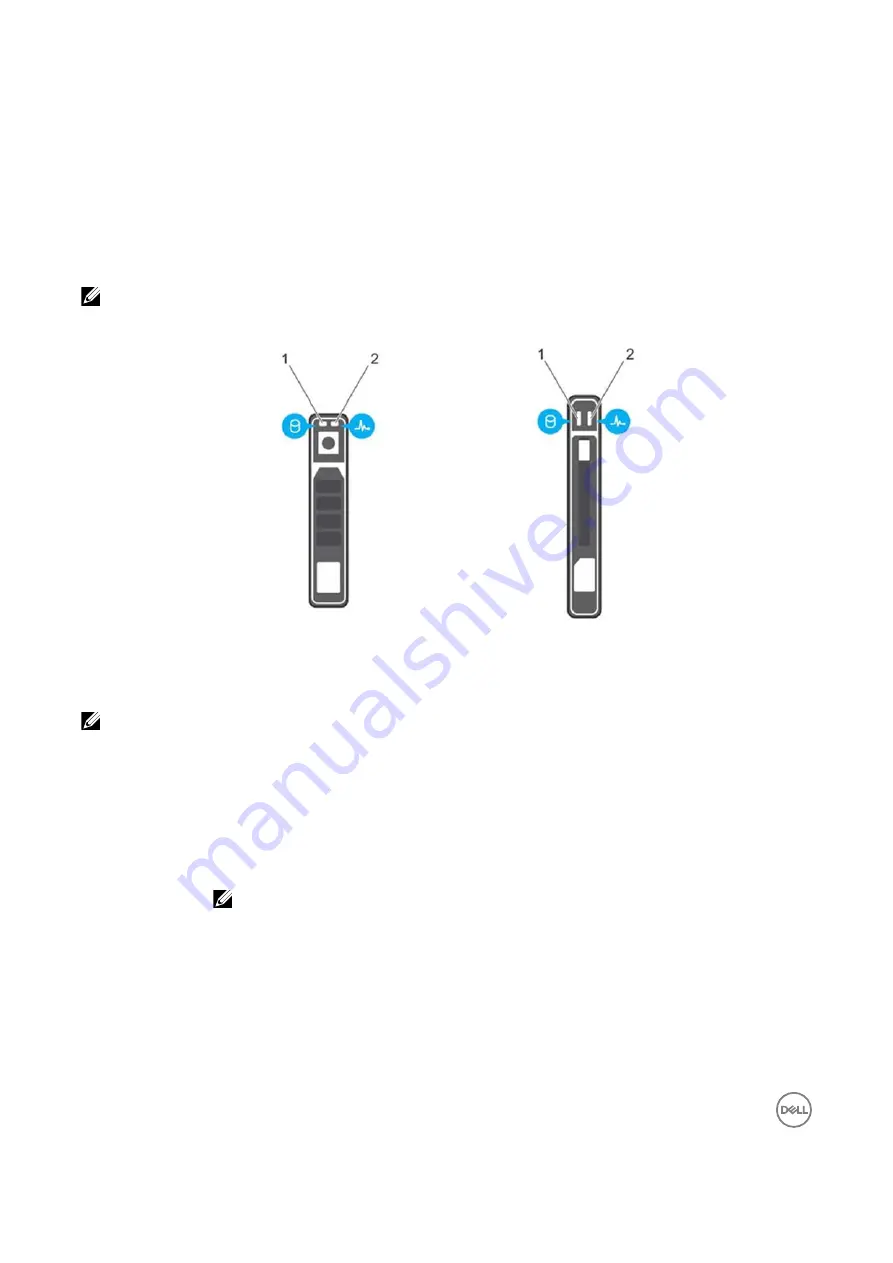
12
1.
connect the USB drive
2.
restart the system
3.
enter the System Setup
4.
set the drive as first in the boot sequence
The USB device is displayed in the boot order setup screen only if it is attached to the system before you run the System Setup. You
can also select the boot device bypressing F11 during system start-up and selecting aboot device for the current boot sequence.
Hard drive or SSD indicator patterns
The hard drive or SSD (Solid-State Drives) indicators display different patterns as drive events occur in the system.
NOTE: The blade must have a hard drive or SSD or a hard drive blank installed in each drive bay.
Figure 5. Hard drive or SSD indicators
1.
drive activityindicator (green)
2.
drive status indicator (green and amber)
NOTE: If the drive is in Advanced Host Controller Interface (AHCI) mode, the status LED (on the right side) does not
functionandremains
off.
Drive-Status
Indicator Pattern
Flashes green twice
per second
Condition
Identifying drive or preparing for removal
Off
Drive ready for insertion or removal
NOTE: The drive status indicator remains
off
until all drives areinitialized after system power is
applied. Drives are not ready for insertion or removal during this time.
Flashes green,
amber, and then
turns
off
Flashesamberfour
times per second
Drive predicted failure
Drive failed











































