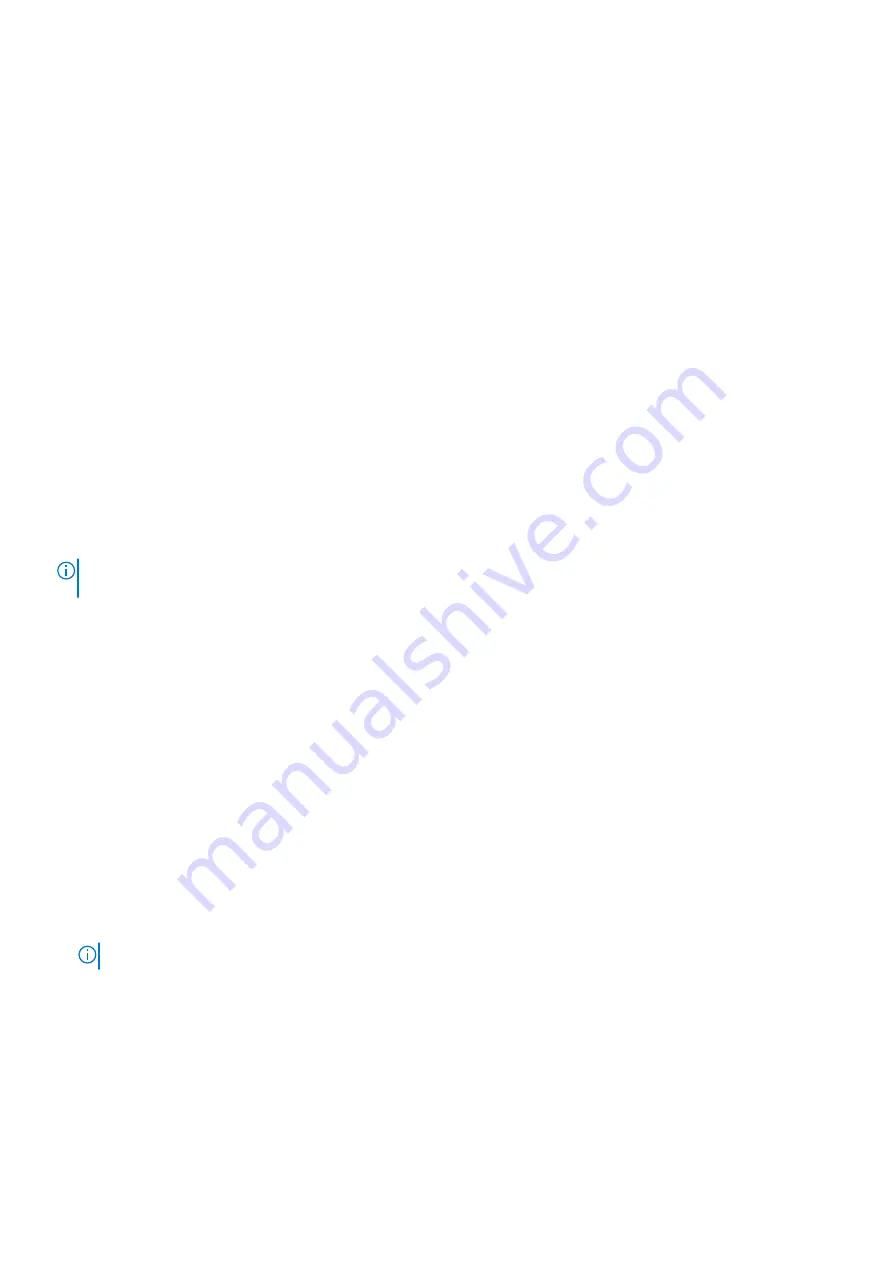
Option
Description
UEFI Variable
Access
Provides varying degrees of securing UEFI variables. When set to
Standard
(the default), UEFI variables
are accessible in the operating system per the UEFI specification. When set to
Controlled
, selected UEFI
variables are protected in the environment and new UEFI boot entries are forced to be at the end of the
current boot order.
Secure Boot
Policy
When Secure Boot policy is set to
Standard
, the BIOS uses the system manufacturer’s key and
certificates to authenticate pre-boot images. When Secure Boot policy is set to
Custom
, the BIOS uses
the user-defined key and certificates. Secure Boot policy is set to
Standard
by default.
Secure Boot
Policy Summary
Specifies the list of certificates and hashes that secure boot uses to authenticate images.
Related references
on page 44
Related tasks
on page 44
Creating a system and setup password
Prerequisites
Ensure that the password jumper is enabled. The password jumper enables or disables the system password and setup password
features. For more information, see the System board jumper settings section.
NOTE:
If the password jumper setting is disabled, the existing system password and setup password are deleted and you
need not provide the system password to boot the system.
Steps
1. To enter System Setup, press F2 immediately after turning on or rebooting your system.
2. On the
System Setup Main Menu
screen, click
System BIOS
>
System Security
.
3. On the
System Security
screen, verify that
Password Status
is set to
Unlocked
.
4. In the
System Password
field, type your system password, and press Enter or Tab.
Use the following guidelines to assign the system password:
●
A password can have up to 32 characters.
●
The password can contain the numbers 0 through 9.
●
Only the following special characters are allowed: space, (”), (+), (,), (-), (.), (/), (;), ([), (\), (]), (`).
A message prompts you to reenter the system password.
5. Reenter the system password, and click
OK
.
6. In the
Setup Password
field, type your setup password and press Enter or Tab.
A message prompts you to reenter the setup password.
7. Reenter the setup password, and click
OK
.
8. Press Esc to return to the System BIOS screen. Press Esc again.
A message prompts you to save the changes.
NOTE:
Password protection does not take effect until the system reboots.
Related references
on page 44
46
Pre-operating system management applications






























