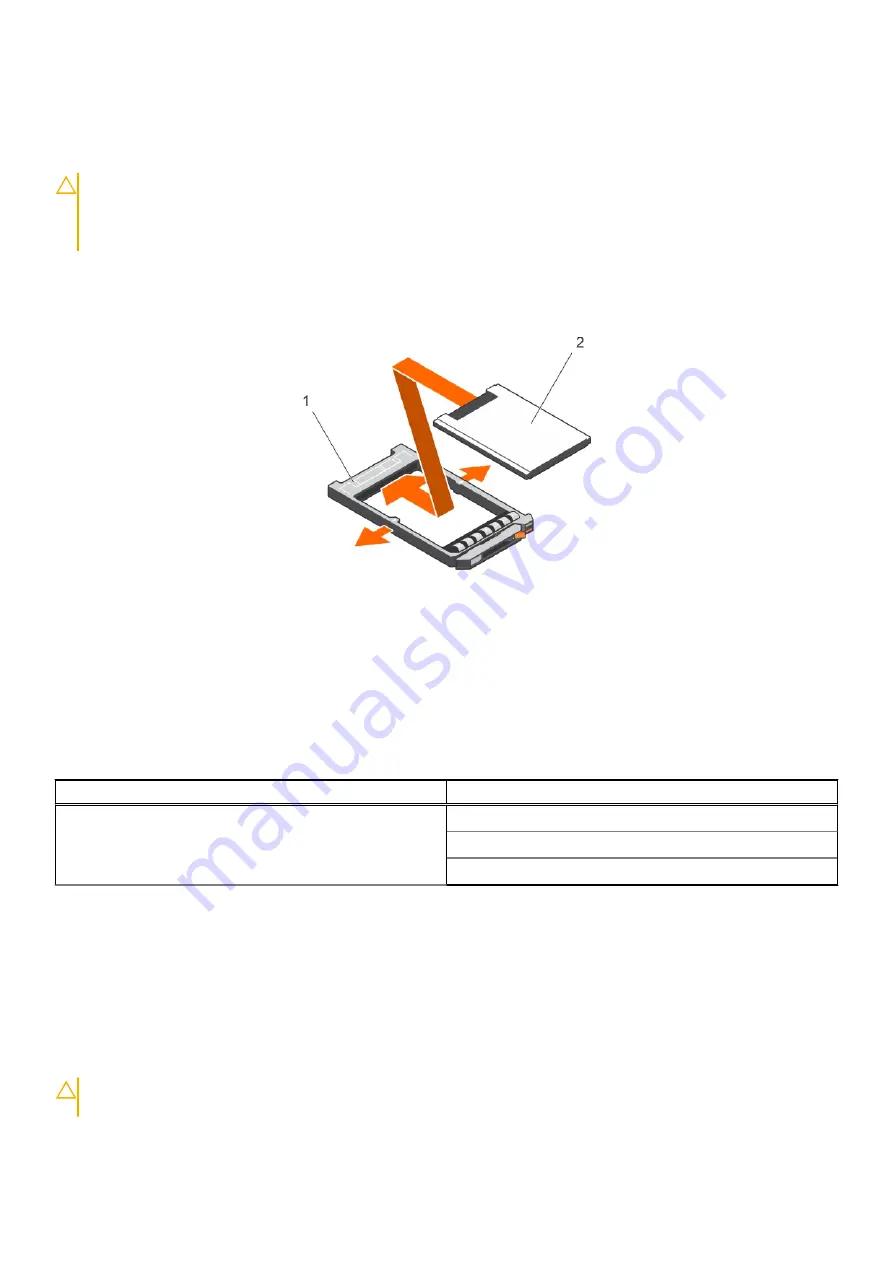
Installing a 1.8-inch hard drive into a hard drive carrier
Prerequisites
CAUTION:
Many repairs may only be done by a certified service technician. You should only perform
troubleshooting and simple repairs as authorized in your product documentation, or as directed by the online or
telephone service and support team. Damage due to servicing that is not authorized by Dell is not covered by
your warranty. Read and follow the safety instructions that are shipped with your product.
Steps
Insert the hard drive into the hard drive carrier with the connector end of the hard drive toward the back.
When aligned correctly, the back of the hard drive is flush with the back of the hard drive carrier.
Figure 97. Installing a 1.8-inch hard drive into a hard drive carrier
a. hard drive carrier
b. hard drive
Hard drive backplane
Depending on your system configuration:
Table 43. Supported hard drives supported options for PowerEdge R730 systems
System Model
Supported hard drives supported options
PowerEdge R730
2.5 inch (x16) SAS/SATA backplane, or
2.5 inch (x8) SAS/SATA backplane, or
3.5 inch (x8) SAS/SATA backplane
Removing the hard drive backplane
Prerequisites
1. Follow the safety guidelines listed in the Safety instructions section.
2. Follow the procedure listed in the Before working inside your system section.
3. Remove the cooling shroud.
4. Remove the cooling fan assembly.
5. Remove all hard drives.
CAUTION:
Many repairs may only be done by a certified service technician. You should only perform
troubleshooting and simple repairs as authorized in your product documentation, or as directed by the online or
Installing and removing system components
159
















































