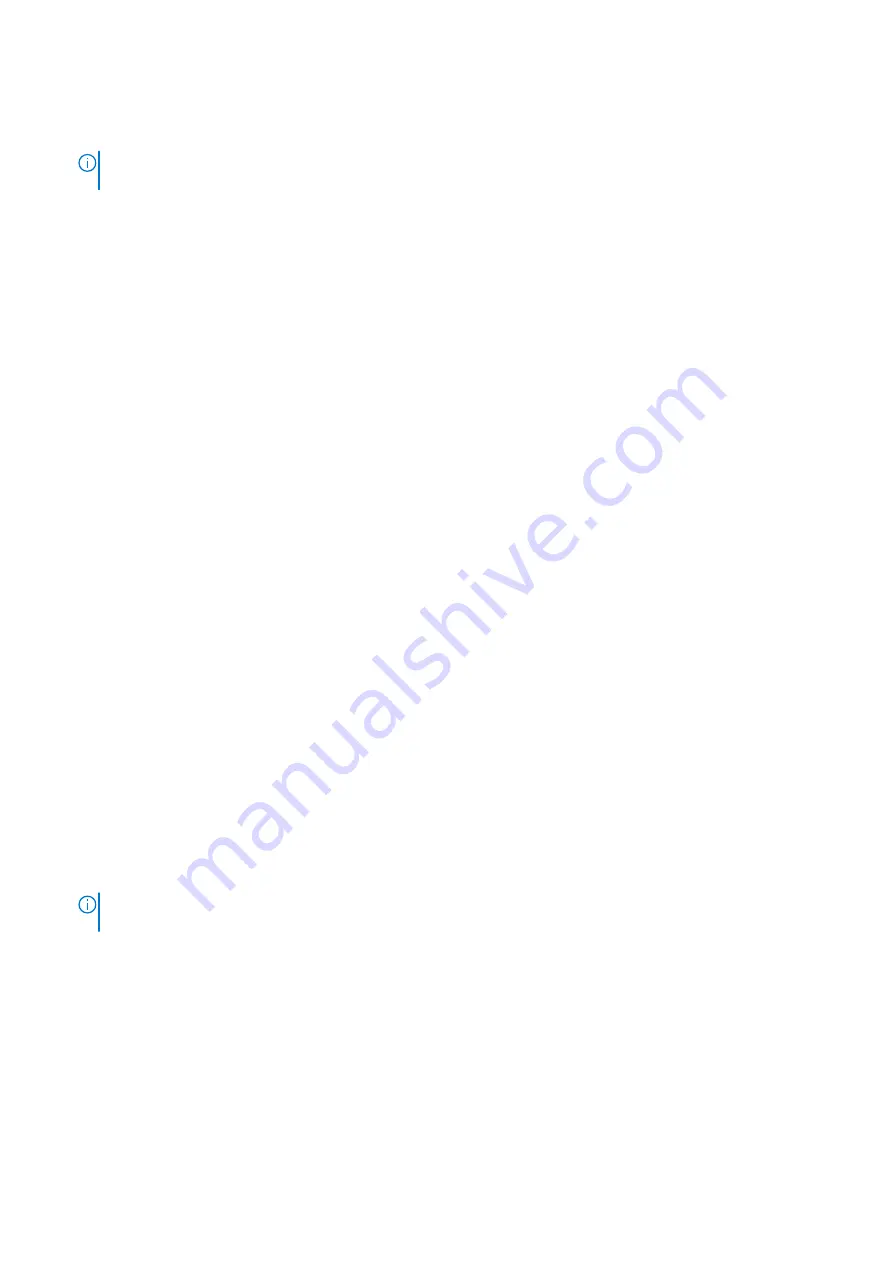
k. Cooling shroud
l.
Power supply unit(s)
3. Reconnect all cables to the system board.
NOTE:
Ensure that the cables inside the system are routed along the chassis wall and secured using the cable securing
bracket.
4. Follow the procedure listed in the After working inside your system section.
5. Import your new or existing iDRAC Enterprise license. For more information, see Integrated Dell Remote Access Controller
User's Guide, at
Dell.com/esmmanuals
.
6. Ensure that you:
a. Use the Easy Restore feature to restore the Service Tag. For more information, see the Easy restore section.
b. If the Service Tag is not backed up in the backup flash device, enter the Service Tag manually. For more information, see
the Entering the Service Tag section.
c. Update the BIOS and iDRAC versions.
d. Re-enable the Trusted Platform Module (TPM). For more information, see the Re-enabling the Trusted Platform Module
(TPM) section.
Related tasks
Installing the cable retention bracket
on page 101
Installing the PCIe card holder
Installing the integrated storage controller card
on page 104
Replacing the optional internal USB memory key
on page 130
Installing the optional internal dual SD module
on page 126
Installing expansion card risers
on page 117
on page 93
on page 86
Installing the network daughter card
Installing the cooling fan assembly
on page 78
Installing an AC power supply unit
on page 135
Installing a DC power supply unit
on page 140
Entering the system Service Tag by using System Setup
If Easy Restore fails to restore the Service Tag, use System Setup to enter the Service Tag.
Steps
1. Turn on the system.
2. Press F2 to enter System Setup.
3. Click
Service Tag Settings
.
4. Enter the Service Tag.
NOTE:
You can enter the Service Tag only when the
Service Tag
field is empty. Ensure that you enter the correct
Service Tag. After the Service Tag is entered, it cannot be updated or changed.
5. Click
OK
.
6. Import your new or existing iDRAC Enterprise license.
For more information, see the
Integrated Dell Remote Access Controller User's Guide
at
.
Restoring the Service Tag by using the Easy Restore feature
By using the Easy Restore feature, you can restore your Service Tag, license, UEFI configuration, and the system configuration
data after replacing the system board. All data is automatically backed up in a backup flash device. If BIOS detects a new system
board and the Service Tag in the backup flash device, BIOS prompts the user to restore the backup information.
146
Installing and removing system components






























