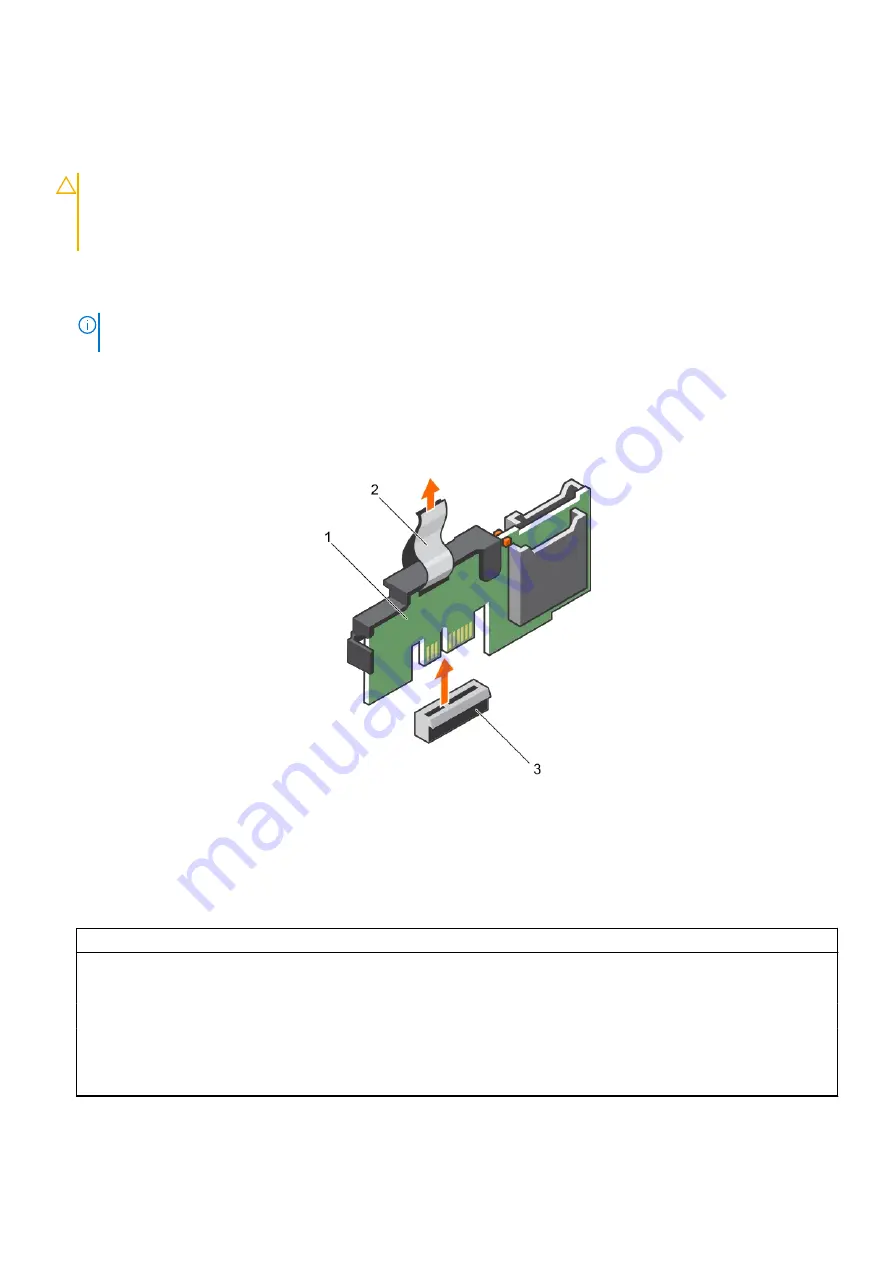
Removing the optional internal dual SD module
Prerequisites
CAUTION:
Many repairs may only be done by a certified service technician. You should only perform
troubleshooting and simple repairs as authorized in your product documentation, or as directed by the online or
telephone service and support team. Damage due to servicing that is not authorized by Dell is not covered by
your warranty. Read and follow the safety instructions that are shipped with your product.
1. Follow the safety guidelines listed in the Safety instructions section.
2. Follow the procedure listed in the Before working inside your system section.
3. If installed, remove the SD cards.
NOTE:
Temporarily label each SD card with its corresponding slot number before removal. Reinstall the SD cards into
the corresponding slots.
Steps
1. Locate the internal dual SD module (IDSDM) on the system board. To locate the internal dual SD module connector, see the
System board connectors section.
2. Holding the pull tab, lift the IDSDM out of the system.
Figure 64. Removing the internal dual SD module (IDSDM)
a. IDSDM
b. pull tab
c. IDSDM connector
The following table describes the IDSDM indicator codes:
Table 42. IDSDM indicator codes
Convention
IDSDM indicator code
Description
A
Green
Indicates that the card is online.
B
Flashing green
Indicates rebuild or activity.
C
Flashing amber
Indicates card mismatch or that the card has failed.
D
Amber
Indicates that the card is offline, has failed, or is write
protected.
E
Not lit
Indicates that the card is missing or is booting.
Installing and removing system components
125






























