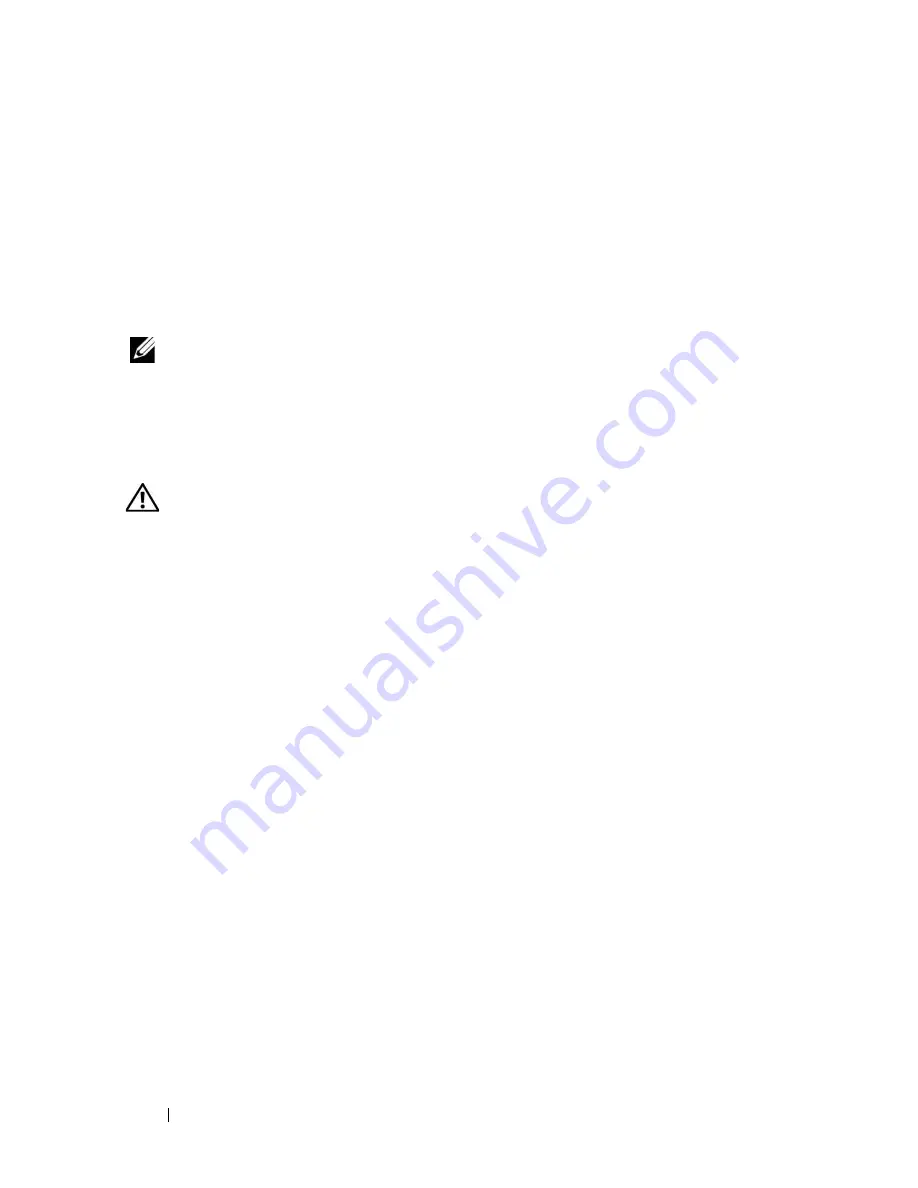
78
Installing System Components
3
Connect the power cable to the power supply.
a
Route the power cable into the cable retention bracket from the power
supply side of the bracket (see Figure 3-7).
b
Loop the cable from the cable retention bracket up to the power plug
at the back of the power supply, and connect the cable.
c
Plug the other end of the cable into a power distribution unit (PDU)
or power outlet.
NOTE:
After installing a new power supply, allow several seconds for the system to
recognize the power supply and determine whether it is working properly. The
power supply status indicator will turn green to signify that the power supply is
functioning properly. See Figure 1-3.
Removing a Non-redundant Power Supply
CAUTION:
Only trained service technicians are authorized to remove the system
cover and access any of the components inside the system. Before performing any
procedure, see your
Product Information Guide
for complete information about
safety precautions, working inside the system and protecting against electrostatic
discharge.
1
Turn off the system and attached peripherals, and disconnect the system
from the electrical outlet and peripherals.
2
Open the system. See "Opening the System" on page 68.
3
Remove the expansion card shroud. See "Removing the Expansion Card
Shroud" on page 72.
4
Remove the processor shroud. See "Removing the Processor Shroud" on
page 72.
5
Depending on your system configuration, disconnect the power cables
from the following components where applicable (see Figure 6-1for
connector locations):
•
PWR1 connector on the system board
•
PWR2 connector on the system board
•
PWR3 connector on the system board
•
BP_PWR connector on the optional SAS/SATA backplane
•
Hard drives
•
Diskette drive
Содержание PowerEdge DR715
Страница 1: ...w w w d e l l c o m s u p p o r t d e l l c o m Dell PowerEdge T605 Systems Hardware Owner s Manual ...
Страница 10: ...10 Contents Glossary 207 Index 223 ...
Страница 42: ...42 About Your System ...
Страница 62: ...62 Using the System Setup Program ...
Страница 158: ...158 Installing System Components ...
Страница 192: ...192 Troubleshooting Your System ...
Страница 204: ...204 Jumpers and Connectors ...
Страница 206: ...206 Getting Help ...
Страница 222: ...222 Glossary ...
Страница 229: ...Index 229 W warning messages 41 warranty 11 wet system troubleshooting 168 ...
Страница 230: ...230 Index ...
















































