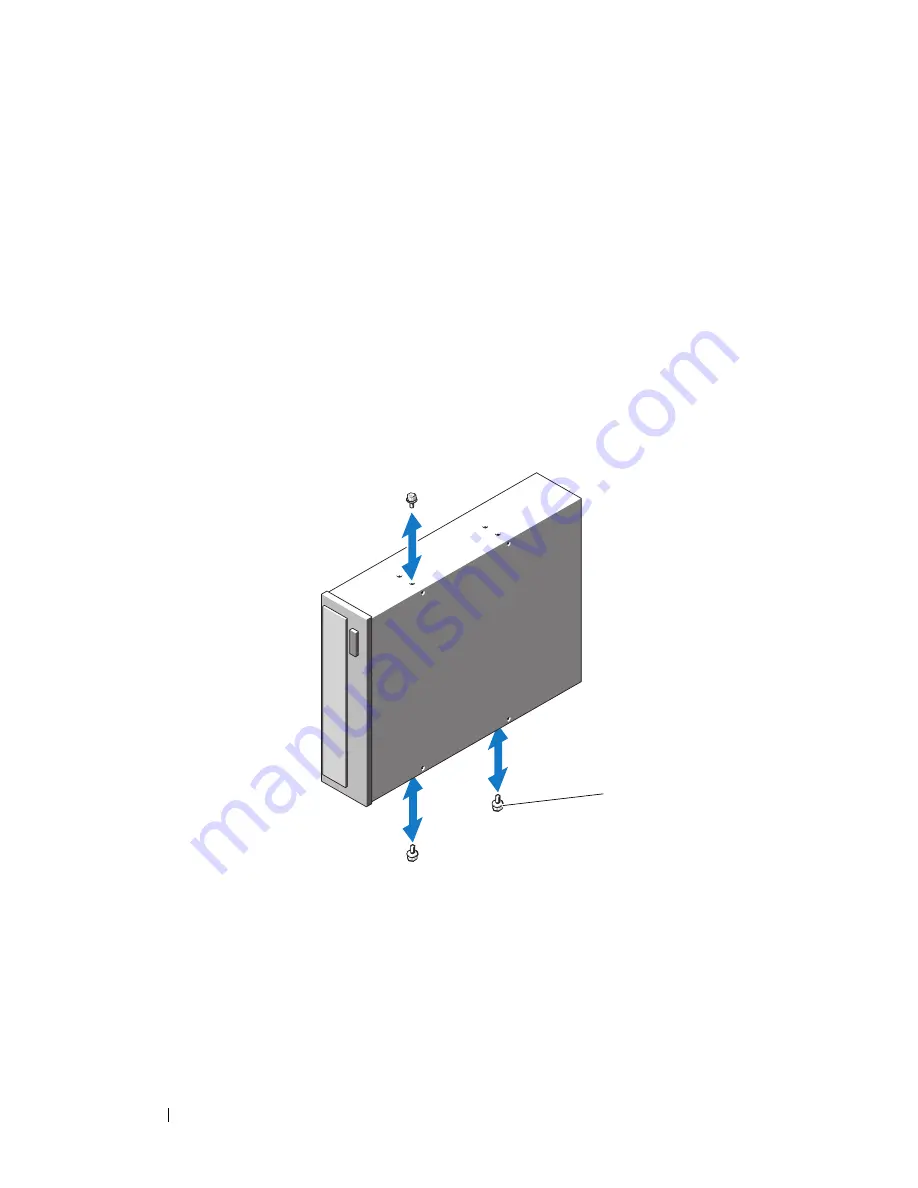
102
Installing System Components
5
Remove the expansion card shroud. See "Removing the Expansion Card
Shroud" on page 72.
6
If another drive is installed, remove it (see "Removing an Optical or Tape
Drive" on page 97) and remove the three shoulder screws to attach to the
new drive (see Figure 3-21).
7
If the drive bay is empty, remove the insert on the front drive bezel. See
"Removing an Insert on the Front Drive Bezel
" on page 67.
8
Remove the three shoulder screws from the insert, and attach one of them
to the top row of holes and two to the bottom row of holes on the drive.
See Figure 3-21.
Figure 3-21.
Installing Optical or Tape Drive Shoulder Screws
9
Gently slide the drive into place until you hear a click or feel the drive
securely installed.
10
Attach the SCSI/PATA power cable (see Figure 3-18), SATA power cable
(see Figure 3-19), or SAS cable (see Figure 3-20) to the drive. Ensure that
cables are secured in their respective clips.
1
screws (3)
1
Содержание PowerEdge DR715
Страница 1: ...w w w d e l l c o m s u p p o r t d e l l c o m Dell PowerEdge T605 Systems Hardware Owner s Manual ...
Страница 10: ...10 Contents Glossary 207 Index 223 ...
Страница 42: ...42 About Your System ...
Страница 62: ...62 Using the System Setup Program ...
Страница 158: ...158 Installing System Components ...
Страница 192: ...192 Troubleshooting Your System ...
Страница 204: ...204 Jumpers and Connectors ...
Страница 206: ...206 Getting Help ...
Страница 222: ...222 Glossary ...
Страница 229: ...Index 229 W warning messages 41 warranty 11 wet system troubleshooting 168 ...
Страница 230: ...230 Index ...
















































