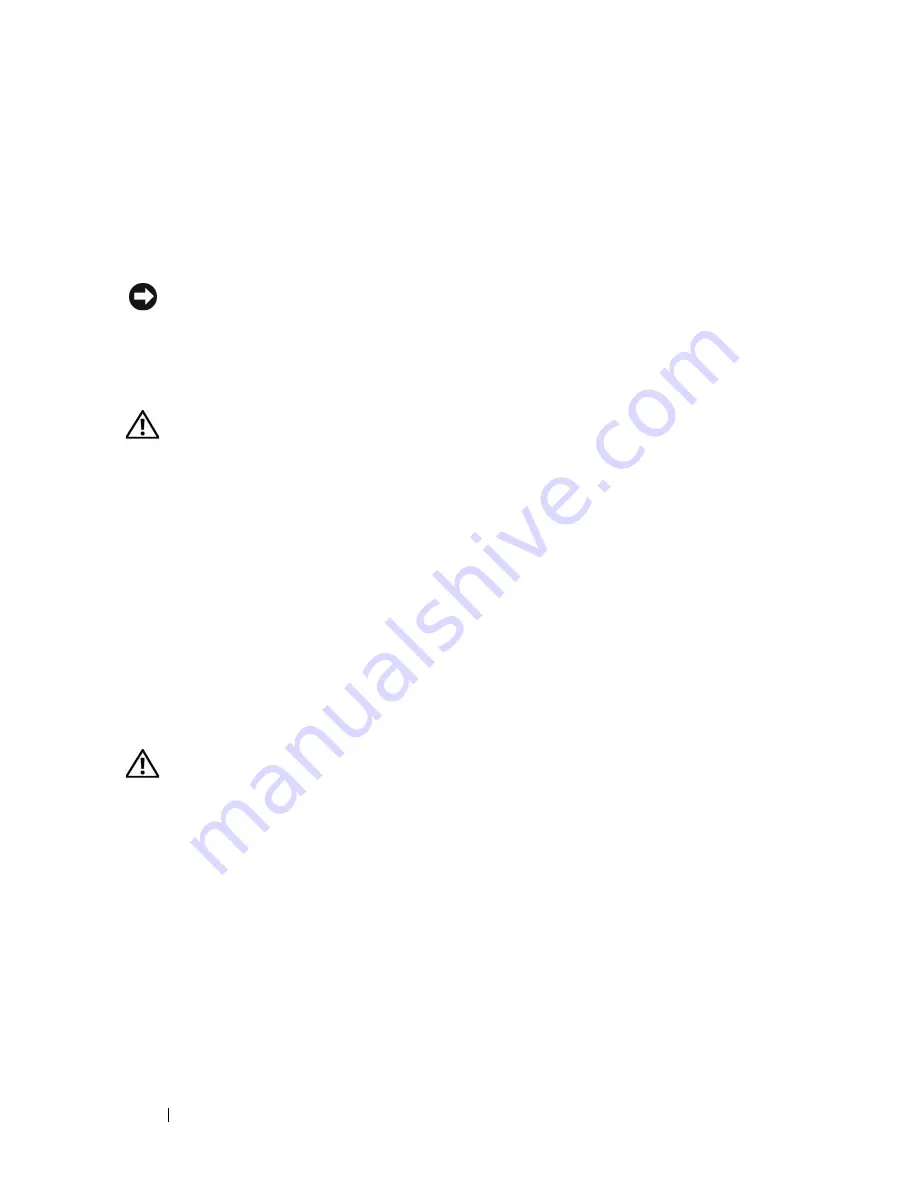
72
Installing System Components
Cooling Shrouds
The system contains two internal cooling shrouds for directing airflow from
the fans to system components. The processor cooling shroud directs air over
the system processor(s) and memory modules, and the expansion card cooling
shroud directs air over the expansion cards.
NOTICE:
Never operate your system with either shroud removed. Overheating of
the system can develop quickly resulting in a shutdown of the system and the loss of
data.
Removing the Expansion Card Shroud
CAUTION:
Only trained service technicians are authorized to remove the system
cover and access any of the components inside the system. Before performing any
procedure, see your
Product Information Guide
for complete information about
safety precautions, working inside the system and protecting against electrostatic
discharge.
1
Turn off the system, including any attached peripherals, and disconnect
the system from the electrical outlet and peripherals.
2
Open the system. See "Opening the System" on page 68.
3
Press the shroud latch in the direction of the arrow. Holding the shroud by
the gripping points, lift the shroud upward and away from the back of the
system until the shroud tabs are free from the tab slots. See Figure 3-6.
Removing the Processor Shroud
CAUTION:
The DIMMs and heat sinks are hot to the touch for some time after the
system has been powered down. Allow the DIMMs and heat sinks to cool before
handling them.
1
Turn off the system, including any attached peripherals, and disconnect
the system from the electrical outlet and peripherals.
2
Open the system. See "Opening the System" on page 68.
3
Remove the expansion card shroud. See "Removing the Expansion Card
Shroud" on page 72.
4
If present, disconnect the floppy drive and IDE ribbon cables from the
system board. Remove the cables from under the ribbon cable slot and lay
the cables away from the processor shroud.
Содержание PowerEdge DR715
Страница 1: ...w w w d e l l c o m s u p p o r t d e l l c o m Dell PowerEdge T605 Systems Hardware Owner s Manual ...
Страница 10: ...10 Contents Glossary 207 Index 223 ...
Страница 42: ...42 About Your System ...
Страница 62: ...62 Using the System Setup Program ...
Страница 158: ...158 Installing System Components ...
Страница 192: ...192 Troubleshooting Your System ...
Страница 204: ...204 Jumpers and Connectors ...
Страница 206: ...206 Getting Help ...
Страница 222: ...222 Glossary ...
Страница 229: ...Index 229 W warning messages 41 warranty 11 wet system troubleshooting 168 ...
Страница 230: ...230 Index ...






























