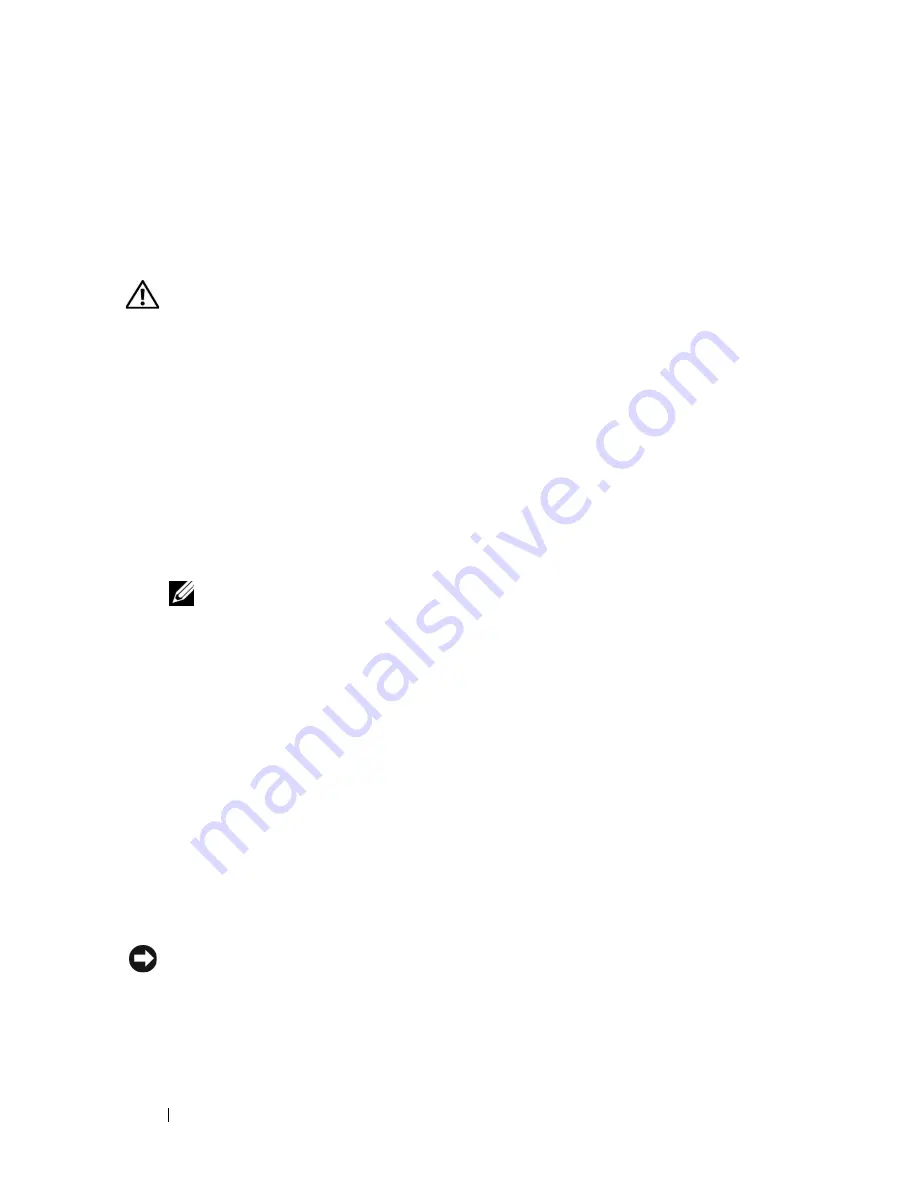
110
Installing System Components
11
Reattach any peripherals, then connect the system to the electrical outlet.
12
Turn on the system and attached peripherals.
13
Remove the card’s device driver from the operating system.
Installing an Expansion Card
CAUTION:
Only trained service technicians are authorized to remove the system
cover and access any of the components inside the system. Before performing any
procedure, see your
Product Information Guide
for complete information about
safety precautions, working inside the system and protecting against electrostatic
discharge.
1
Turn off the system, including any attached peripherals, and disconnect
the system from the electrical outlet and peripherals.
2
Open the system. See "Opening the System" on page 68.
3
Remove the expansion card shroud. See "Removing the Expansion Card
Shroud" on page 72.
4
If you are installing a new card, remove the filler bracket.
NOTE:
Keep this bracket in case you need to remove the expansion card.
Filler brackets must be installed over empty expansion-card slots to maintain
FCC certification of the system. The brackets also keep dust and dirt out of the
system and aid in proper cooling and airflow inside the system.
5
Prepare the card for installation.
See the documentation that came with the card for information on
configuring the card, making internal connections, or otherwise
customizing it for your system.
6
Open the expansion-card latch adjacent to the slot. See
Figure 3-26
.
7
Insert the card into the expansion card connector on the system board and
press down firmly. Ensure that the card is fully seated in the guide slot.
See
Figure 6-1
for the location of the five expansion card connectors.
8
Close the expansion-card latch to secure the card in the system.
NOTICE:
Do not route card cables over or behind the cards. Cables routed over the
cards can prevent the system cover from closing properly or cause damage to the
equipment.
Содержание PowerEdge DR715
Страница 1: ...w w w d e l l c o m s u p p o r t d e l l c o m Dell PowerEdge T605 Systems Hardware Owner s Manual ...
Страница 10: ...10 Contents Glossary 207 Index 223 ...
Страница 42: ...42 About Your System ...
Страница 62: ...62 Using the System Setup Program ...
Страница 158: ...158 Installing System Components ...
Страница 192: ...192 Troubleshooting Your System ...
Страница 204: ...204 Jumpers and Connectors ...
Страница 206: ...206 Getting Help ...
Страница 222: ...222 Glossary ...
Страница 229: ...Index 229 W warning messages 41 warranty 11 wet system troubleshooting 168 ...
Страница 230: ...230 Index ...















































