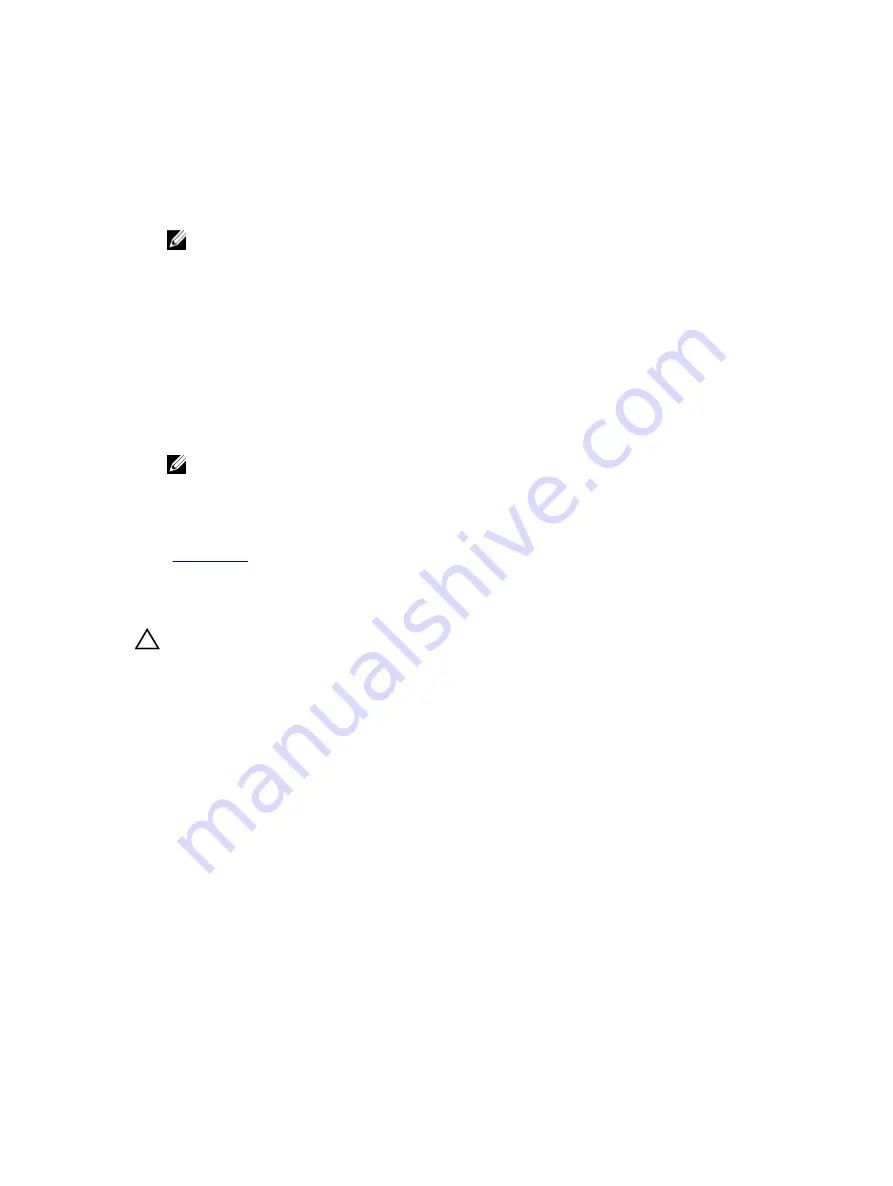
Power supply unit problems
1.
Ensure that no loose connections exist.
For example, loose power cables.
2.
Ensure that the AC power source is properly connected to the PSU.
NOTE: If the 2000 W PSU or 1600 W PSU is installed, ensure that it is connected to a 220 V AC
power source.
3.
Ensure that the power supply handle or LED indicates that the power supply is working properly.
For more information about power supply indicators, see the Power indicator codes section.
4.
If you have recently upgraded your system, ensure that the power supply unit (PSU) has enough
power to support the new system.
5.
If you have a redundant power supply configuration, ensure that both the PSUs are of the same type
and wattage.
You may have to upgrade to a higher wattage PSU.
6.
Ensure that you use only PSUs with the Extended Power Performance (EPP) label on the back.
7.
Reseat the PSU.
NOTE: After installing a PSU, allow several seconds for the system to recognize the PSU and
determine if it is working properly.
If the problem persists, see the Getting help section.
Related Links
Troubleshooting cooling problems
CAUTION: Many repairs may only be done by a certified service technician. You should only
perform troubleshooting and simple repairs as authorized in your product documentation, or as
directed by the online or telephone service and support team. Damage due to servicing that is
not authorized by Dell is not covered by your warranty. Read and follow the safety instructions
that are shipped with your product.
Ensure that the following conditions exist:
• System cover, cooling shroud, PCIe shroud, GPU blanks, PSU blank in PSU slot 2 if hard drive cage is
not installed, uSATA SSD blanks if uSATA SSDs are not installed, memory module blank, or back-filler
bracket is not removed.
• Ambient air temperature is 25°C or less depending on the system configuration.
• External airflow is not obstructed.
• A cooling fan is not removed or has not failed.
• The expansion card installation guidelines have been followed.
Additional cooling can be added by one of the following methods:
From the iDRAC web GUI:
1.
Click
Hardware
→
Fans
→
Setup
.
207

























