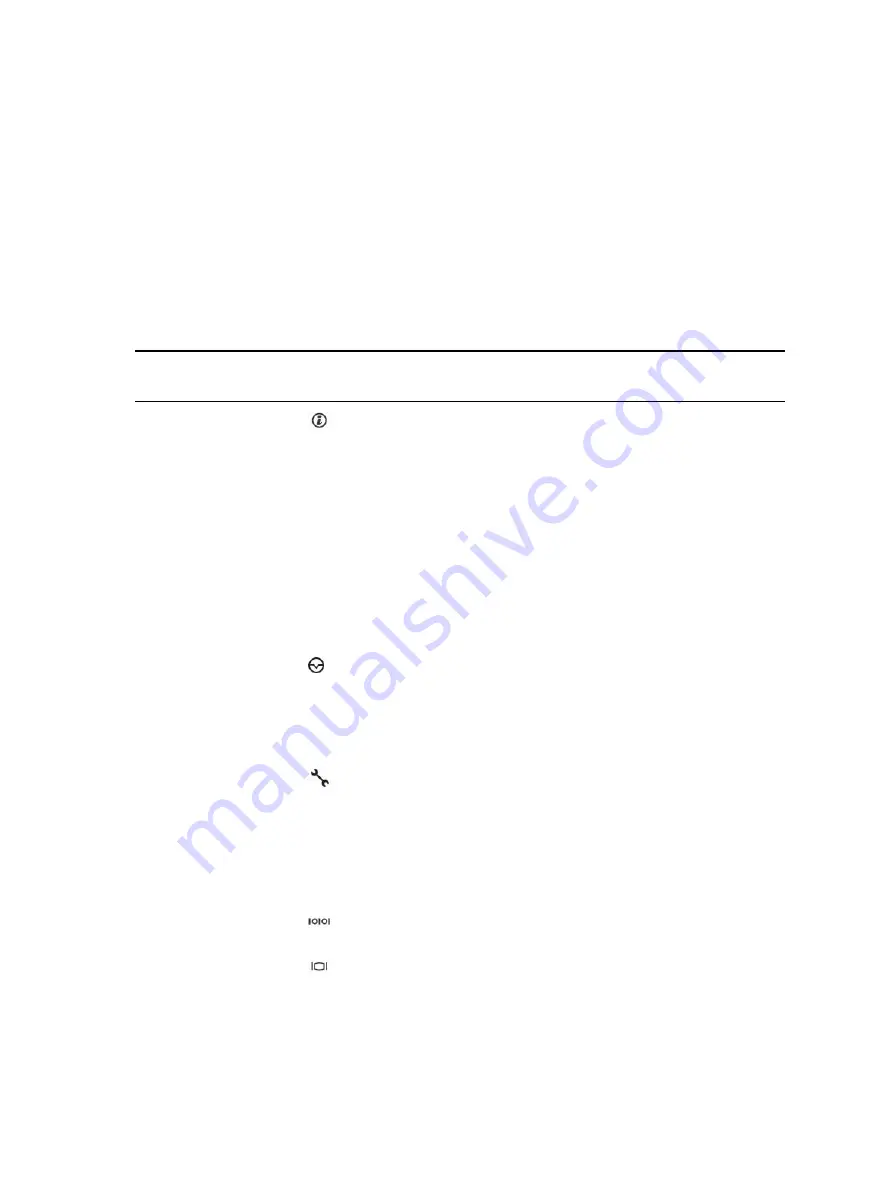
4.
Half-height PCIe expansion card slot 1
5.
Serial connector
6.
Video connector
7.
USB connector (2)
8.
Half-height PCIe expansion card slot 2
9.
Information tag
10. Ethernet connector (2)
11. Hard drive (2)
12. Power supply unit (PSU1)
13. Power supply unit (PSU2)/2.5-inch hard drive cage slot
Table 2. Back panel features and indicators description of the PowerEdge C4130 system
Item
Indicator,
button or
connector
Icon
Description
1
System
identificatio
n button
The identification button on the front and back panels can
be used to locate a particular system within a rack. When
one of these buttons is pressed, the corresponding system
identification button on the back flashes until one of the
buttons is pressed again.
Press the system identification button to turn the system ID
on or off.
If the system stops responding during POST, press and hold
the system ID button for more than five seconds to enter
BIOS progress mode.
To reset iDRAC (if not disabled in F2 iDRAC setup), press and
hold the button for more than 15 seconds.
2
NMI button
Used to troubleshoot software and device driver errors when
running certain operating systems. This button can be
pressed using the end of a paper clip.
Use this button only if directed to do so by qualified support
personnel or by the operating system documentation.
3
iDRAC8
Enterprise
port
Dedicated management port.
4
Half-height
PCIe
expansion
card slot 1
Allows you to connect half-height, half-length, low profile
PCI Express expansion cards.
5
Serial
connector
Allows you to connect a serial device to the system.
6
Video
connector
Allows you to connect a VGA display to the system.
12













































