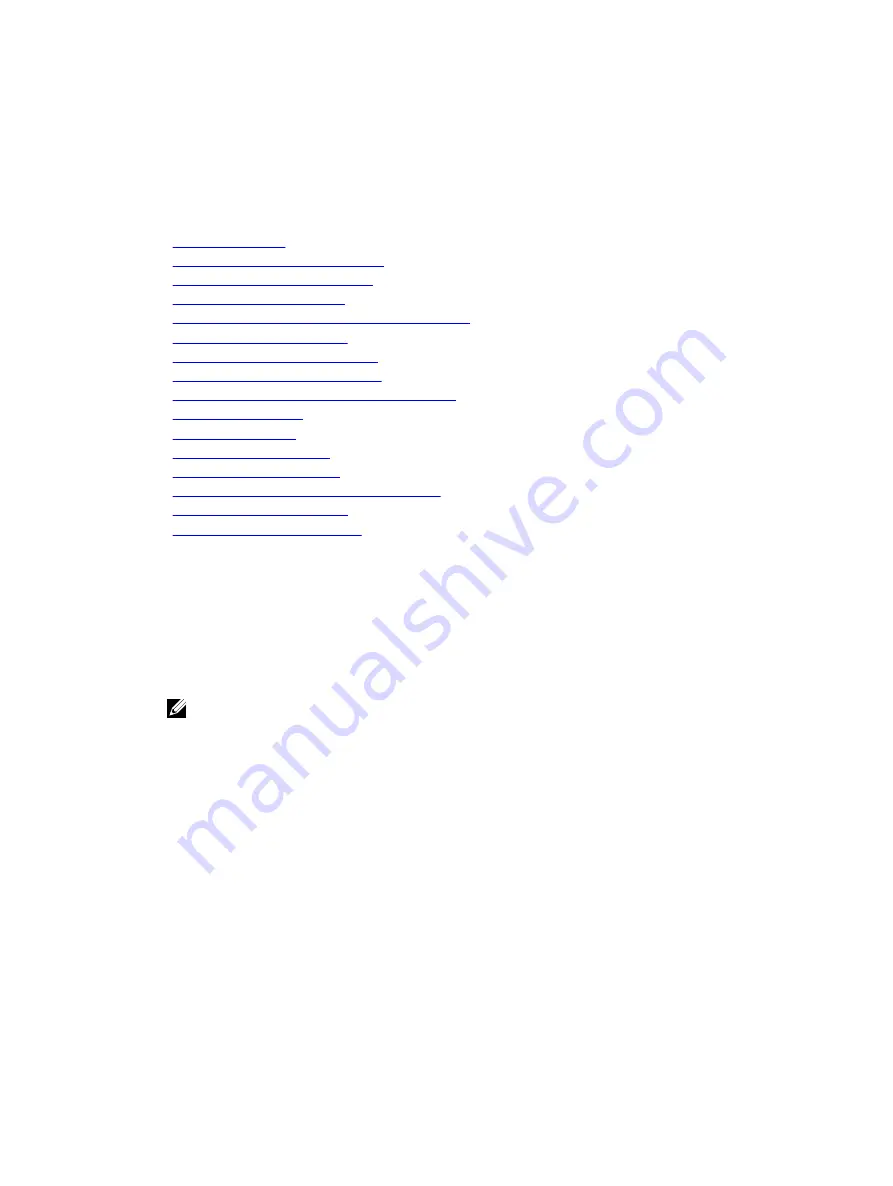
a.
Use the
Easy Restore
feature to restore the service tag.
b.
If the service tag is not backed up in the backup flash device, enter the system service tag
manually.
c.
Update the BIOS and iDRAC versions.
d.
Re-enable the Trusted Platform Module (TPM).
Related Links
Safety instructions
Before working inside your system
After working inside your system
Removing the system board
Replacing the optional internal USB memory key
Installing an internal SD card
Installing the expansion card riser
Installing an AC power supply unit
Installing the optional 2.5 inch hard drive cage
Installing a processor
Installing a heat sink
Installing the PCIe shroud
Installing memory modules
Installing the 1.8 inch uSATA SSD backplane
Installing the cooling shroud
Installing the cable routing clip
Entering the system Service Tag by using System Setup
If Easy Restore fails to restore the Service Tag, use System Setup to enter the Service Tag.
1.
Turn on the system.
2.
Press F2 to enter System Setup.
3.
Click
Service Tag Settings
.
4.
Enter the Service Tag.
NOTE: You can enter the Service Tag only when the
Service Tag
field is empty. Ensure that you
enter the correct Service Tag. After the Service Tag is entered, it cannot be updated or changed.
5.
Click
Ok
.
6.
Import your new or existing iDRAC Enterprise license.
For more information, see the
Integrated Dell Remote Access Controller User's Guide
at
Dell.com/
idracmanuals
.
Restoring the Service Tag by using the Easy Restore feature
The Easy Restore feature enables you to restore your system’s Service Tag, license, UEFI configuration,
and the system configuration data after replacing the system board. All data is automatically backed up in
a backup flash device. If BIOS detects a new system board and the Service Tag in the backup flash device,
BIOS prompts the user to restore the backup information.
1.
Turn on the system.
If BIOS detects a new system board, and if the Service Tag is present in the backup flash device, BIOS
displays the Service Tag, the status of the license, and the
UEFI Diagnostics
version.
2.
Perform one of the following steps:
149






























