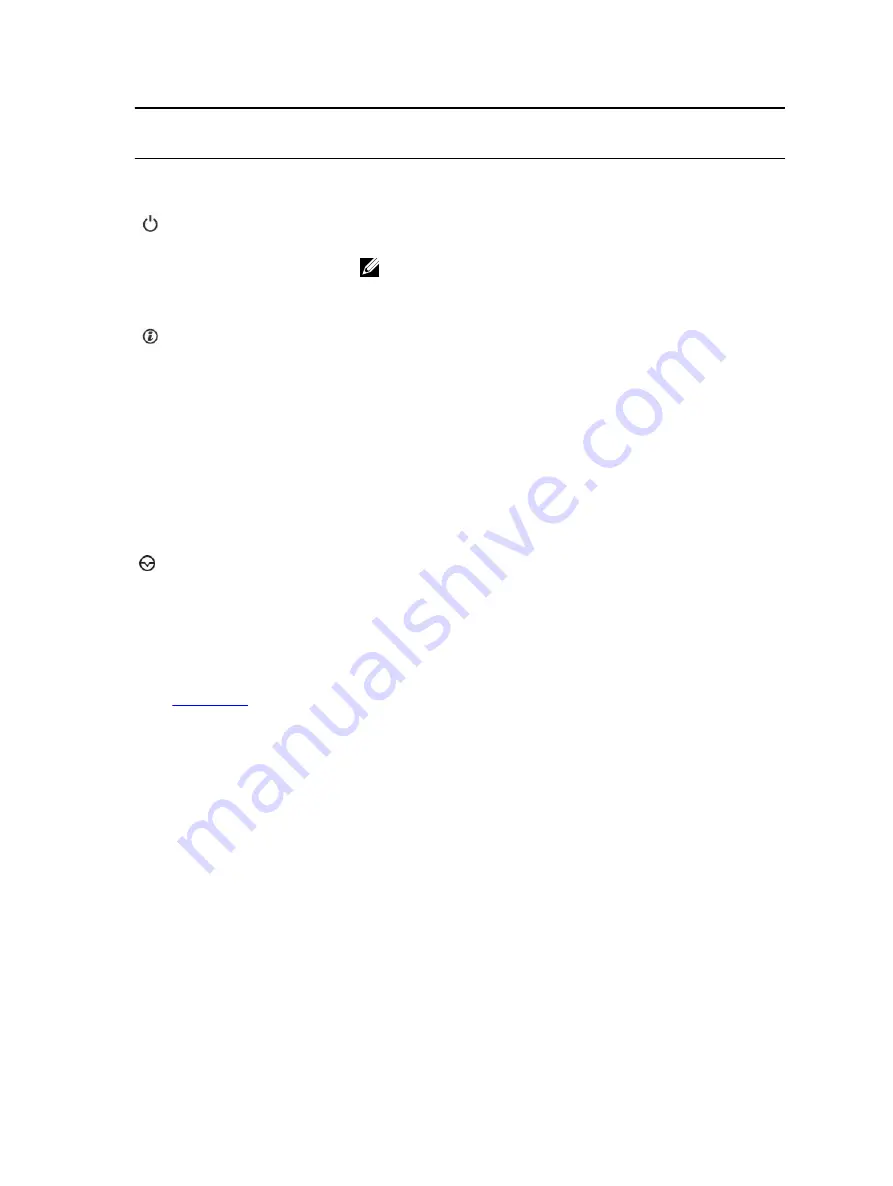
Icon
Indicator,
button, or
connector
Description
memory configurations can cause a blank screen or no video
output. See the Getting help section.
Power-on
indicator,
power button
The power-on indicator lights when the system powered on. The
power button controls the power supply output to the system.
NOTE: On ACPI-compliant operating systems, turning off the
system using the power button causes the system to perform a
graceful shutdown before power to the system is turned off.
System
identification
button
The identification button on the front and back panels can be used
to locate a particular system within a rack. When one of these
buttons is pressed, the corresponding system identification button
on the back flashes until one of the buttons is pressed again.
Press the system identification button to turn the system ID on or
off.
If the system stops responding during POST, press and hold the
system ID button for more than five seconds to enter BIOS progress
mode.
To reset iDRAC (if not disabled in F2 iDRAC setup), press and hold
the button for more than 15 seconds.
NMI button
Used to troubleshoot software and device driver errors when
running certain operating systems. Use a paper clip to press this
button.
Use this button only if directed to do so by qualified support
personnel or by the operating system documentation.
Related Links
14















































