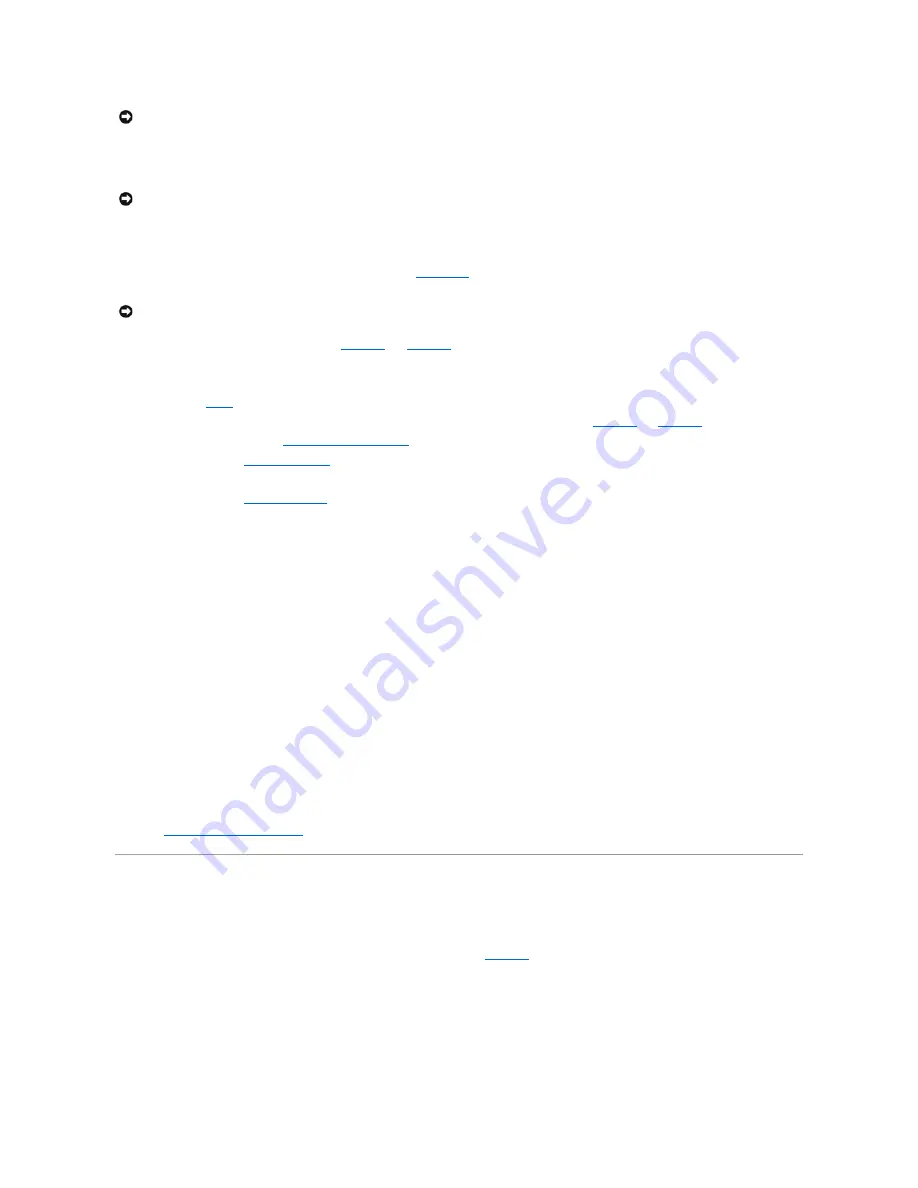
13.
When the processor is fully seated in the socket, rotate the socket release lever back down until it snaps into place, securing the processor in the
socket.
14.
Remove the thermal grease protective cover from the new heat sink.
If you did not receive a new heat sink with the processor, see "
."
15.
Lower the heat sink onto the processor. See
16.
Secure the heat sink to the retention module.
a.
Gently press down on the heat sink and then press one securing clip to secure it.
b.
for the remaining securing clip.
17.
Ensure that the back fan connector is connected to the BACK_FAN connector on the system board. See
.
18.
Install the cooling shroud. See "
19.
Install the cover. See "
" in "Troubleshooting Your System."
20.
Stand the system upright.
21.
Install the bezel. See "
" in "Troubleshooting Your System."
22.
Reconnect the system to its electrical outlet and turn the system on, including any attached peripherals.
23.
Enter the System Setup program, and ensure that the processor options match the new system configuration. See "Using the System Setup Program"
in your
User's Guide
.
As the system boots, it detects the presence of the new processor and automatically changes the system configuration information in the System Setup
program. A message similar to the following appears:
One 2.3 GHz Processor, Processor Bus: 400 MHz, L2 cache 128 KB Advanced
24.
Confirm that the top line of the system data area in the System Setup program correctly identifies the installed processor(s). See "Using the System
Setup Program" in your
User's Guide
.
25.
Exit the System Setup program.
26.
Ensure that your system is running the latest BIOS version.
You can download the latest BIOS version from the Dell Support website located at
support.dell.com
27.
Run the system diagnostics to verify that the new processor is operating correctly.
Running the System Diagnostics
" for information on running the diagnostics and troubleshooting any problems that may occur.
Expansion Cards
The system supports up to five PCI expansion cards, which are installed in PCI slot connectors. Slots 1 and 2 supports PCI 32-bit, 33-MHz, 5.0-V expansion
cards and slots 3, 4, and 5 support PCI-X 64-bit, 66-MHz, 3.3-V expansion cards. See
to identify the expansion slots.
If you install a RAID controller card, it must be installed in slot 3, 4, or 5. If you install both a RAID controller card and an Ultra3 SCSI controller card, install the
RAID controller card in PCI slot 5.
Installing an Expansion Card
NOTICE:
Positioning the processor incorrectly can permanently damage the processor and the system when you turn on the system. When placing the
processor in the socket, be sure that all of the pins on the processor go into the corresponding holes. Be careful not to bend the pins.
NOTICE:
Do not operate the system without the heat sink installed. The heat sink is required to maintain proper thermal conditions.
NOTICE:
If you are installing a heat sink with external cooling pipes, install the heat sink with the cooling pipes pointing towards the center of the
system.
Содержание PowerEdge 700
Страница 22: ...zero insertion force Back to Contents Page ...
Страница 93: ...Back to Contents Page ...
















































