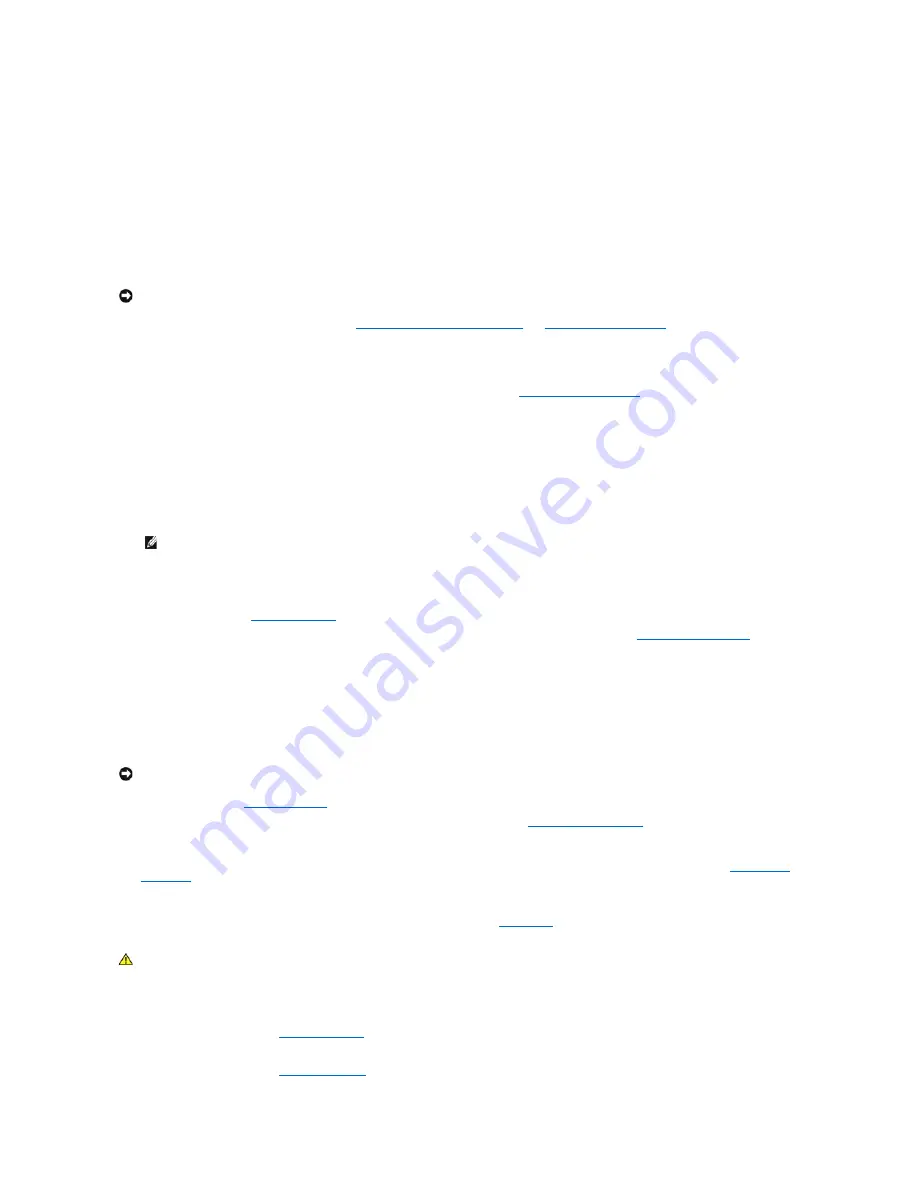
Troubleshooting a Hot-Plug SCSI Hard Drive
Problem
l
Device driver error.
l
Hard drive not recognized by the system.
Action
1.
Run the appropriate online diagnostic test. See "
Using Server Administrator Diagnostics
" in "
."
If the test fails, continue to the next step.
2.
Run the SCSI controllers test and the hard drive tests in the system diagnostics. See "
For information about testing the controller, see the RAID controller's documentation.
If the tests fail, continue to the next step.
3.
Restart the system and enter the RAID configuration utility.
4.
Ensure that the primary SCSI channel is enabled, and restart the system.
5.
Verify that the device drivers are installed and configured correctly. See the operating system documentation.
6.
."
7.
" in
"Installing Drives."
If your hard drive is configured in a RAID array with four hard drives, install a new hard drive.
If your hard drive is configured in a RAID array with up to three hard drives, remove the hard drive and install the drive in an empty drive bay.
8.
Install the bezel. See "
9.
If the system recognizes the hard drive, reinstall the hard drive in the original bay. See "
" in "Installing Drives."
If the problem persists, the SCSI backplane board has a defective connector. See "
10.
Check the SCSI cable connections inside the system:
a.
Turn off the system, including any attached peripherals, and disconnect the system from the electrical outlet.
b.
Remove the bezel. See "
c.
Lay the system on its right side.
d.
Remove the cover. See "
NOTICE:
This procedure can destroy data stored on the hard drive. Before you continue, back up all files on the hard drive.
NOTE:
To enter the utility, press <Ctrl><h>, <Ctrl><a>, or <Ctrl><m>, depending on the utility. See the documentation supplied with the
controller for information about the configuration utility.
NOTICE:
Do not swap the hard drives in a four hard-drive RAID configuration. Doing so may corrupt the data on both hard drives.
CAUTION:
See your
System Information Guide
for complete information about safety precautions, working inside the computer, and protecting
against electrostatic discharge.
Содержание PowerEdge 700
Страница 22: ...zero insertion force Back to Contents Page ...
Страница 93: ...Back to Contents Page ...
















































