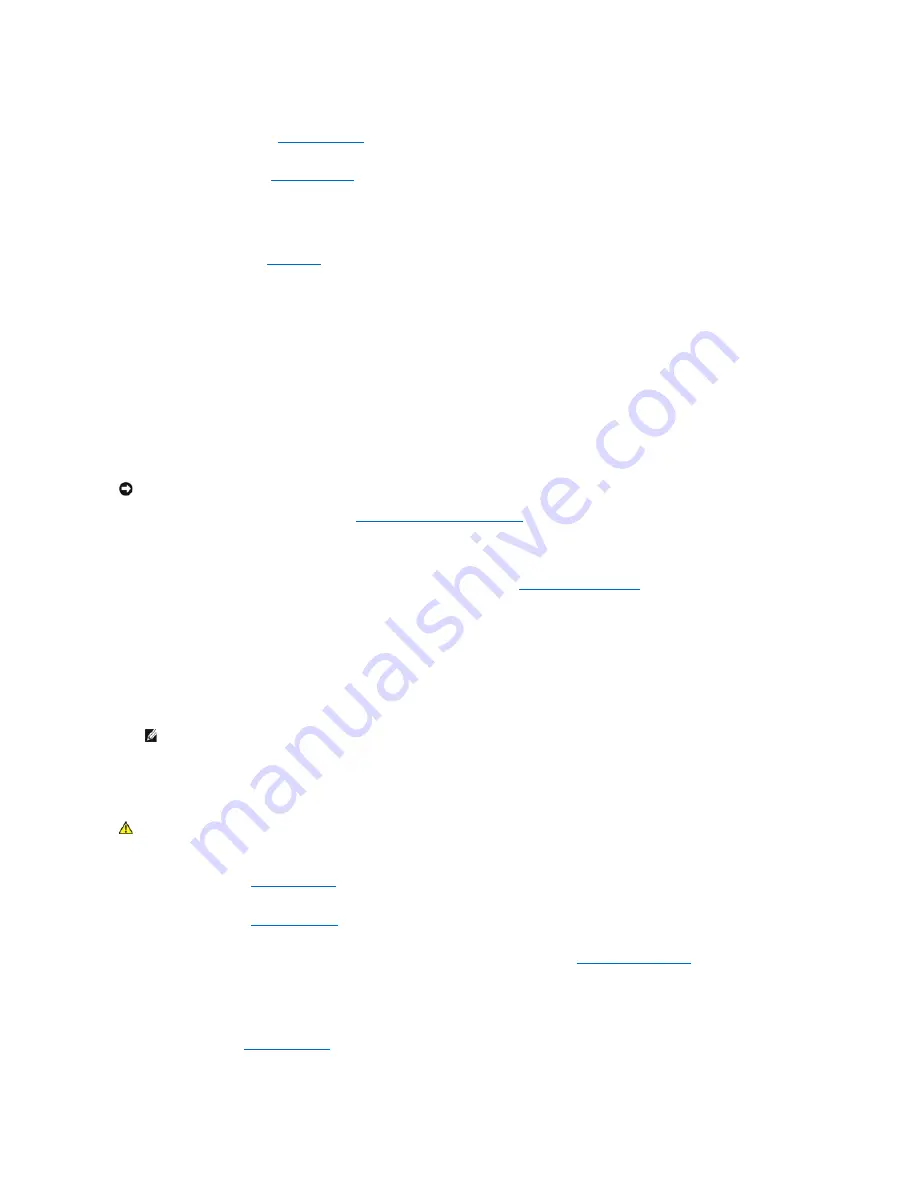
e.
Verify that the SCSI cable is securely connected to the RAID controller card.
f.
."
g.
Stand the system upright.
h.
."
11.
Format and partition the hard drive. See the operating system documentation.
12.
If possible, restore the files to the drive.
If the problem persists, see "
Troubleshooting a Cabled SCSI Hard Drive
Problem
l
Device driver error.
l
Hard drive not recognized by the system.
Action
1.
Run the appropriate online diagnostic test. See "
Using Server Administrator Diagnostics
" in "Running System Diagnostics."
If the test fails, continue to the next step.
2.
Run the SCSI controllers test and the hard drive tests in the system diagnostics. See "
For information about testing the controller, see the SCSI or RAID controller card's documentation.
If the tests fail, continue to the next step.
3.
Restart the system and enter the configuration utility.
4.
Ensure that the primary SCSI channel is enabled, and restart the system. See the controller card's documentation.
5.
Ensure that the required device drivers are installed and configured correctly. See the
Dell OpenManage Server Assistant
CD.
6.
Turn off the system and attached peripherals, and disconnect the system from the electrical outlet.
7.
."
8.
Lay the system on its right side.
9.
."
10.
Ensure that the hard-drive interface cable is properly connected between the drive and the controller card. See the controller card's documentation.
11.
If the hard drive is the boot drive, ensure that the drive is configured and connected properly. See "
12.
Ensure that a power cable is properly connected to the drive.
13.
Ensure that the controller card is installed correctly.
14.
Ensure that the hard drive is configured with a unique SCSI ID number and that the drive is terminated or not terminated as appropriate. See the
documentation for the hard drive.
15.
Install the cover. See "
."
16.
Stand the system upright.
NOTICE:
This procedure can destroy data stored on the hard drive. Before you continue, back up all files on the hard drive.
NOTE:
To enter the utility, press <Ctrl><h>, <Ctrl><a>, or <Ctrl><m>, depending on the utility. See the documentation supplied with the
controller for information about the configuration utility.
CAUTION:
See your
System Information Guide
for complete information about safety precautions, working inside the computer, and protecting
against electrostatic discharge.
Содержание PowerEdge 700
Страница 22: ...zero insertion force Back to Contents Page ...
Страница 93: ...Back to Contents Page ...






























