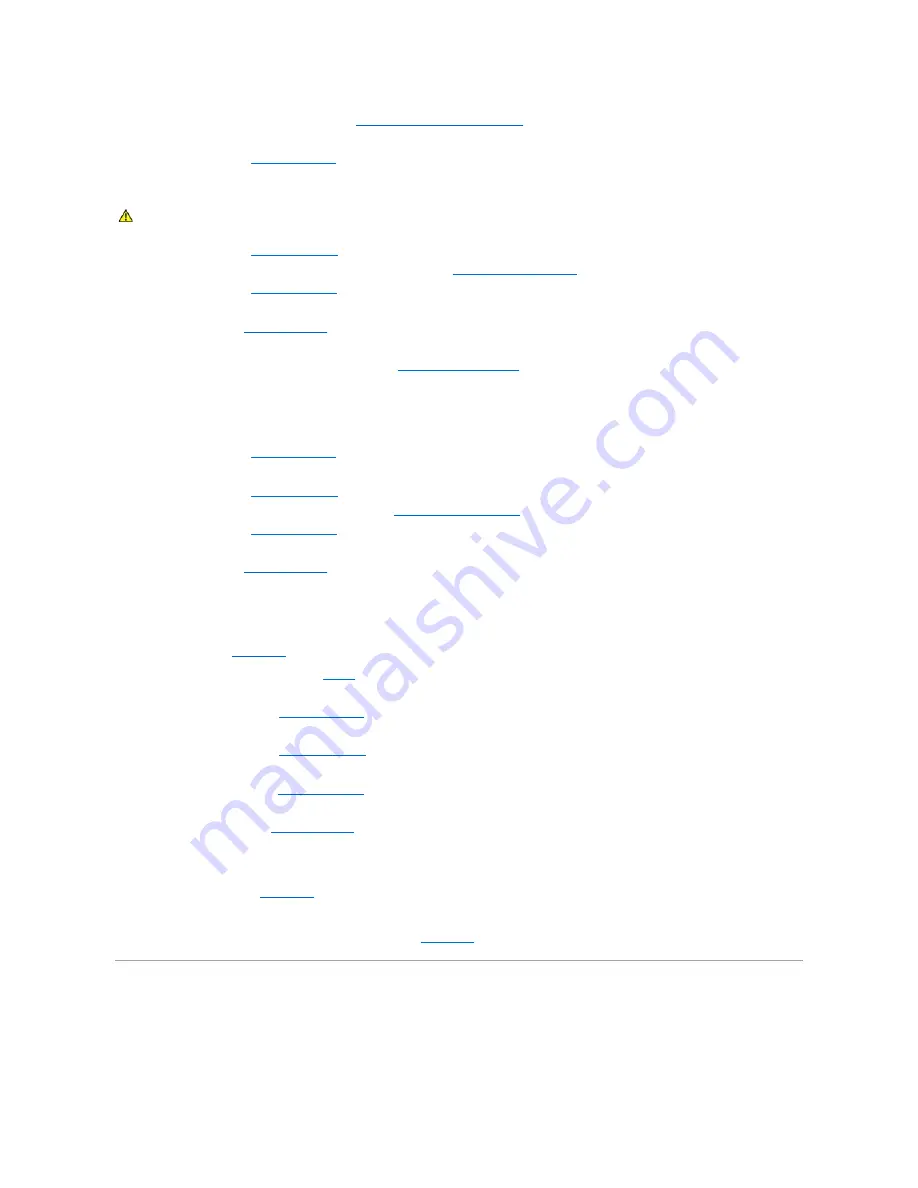
1.
Run the appropriate online diagnostic test. See "
Using Server Administrator Diagnostics
" in "Running System Diagnostics."
2.
Turn off the system and attached peripherals, and disconnect the system from the electrical outlet.
3.
."
4.
Lay the system on its right side.
5.
."
6.
Ensure that each expansion card is firmly seated in its connector. See "
" in "Installing System Options."
7.
Replace the cover. See "
8.
Stand the system upright.
9.
Install the bezel. See "
10.
Reconnect the system to the electrical outlet, and turn on the system and attached peripherals.
11.
Run the appropriate tests in the system diagnostics. See "
."
If the problem persists, go to the next step.
12.
Turn off the system and attached peripherals, and disconnect the system from the electrical outlet.
13.
."
14.
Lay the system on its right side.
15.
."
16.
Remove all expansion cards installed in the system. See "
" in "Installing System Options."
17.
Replace the cover. See "
18.
Stand the system upright.
19.
Install the bezel. See "
20.
Reconnect the system to the electrical outlet, and turn on the system and attached peripherals.
21.
Run
Quick Tests
in the system diagnostics.
22.
For each expansion card you removed in
, perform the following steps:
a.
Turn off the system and attached peripherals, and disconnect the system from the electrical outlet.
b.
Remove the bezel. See "
c.
Lay the system on its right side.
d.
Remove the cover. See "
e.
Reinstall one of the expansion cards.
f.
."
g.
Stand the system upright.
h.
."
i.
Run the appropriate tests in the system diagnostics.
If you reinstall all of the expansion cards and the tests fail, see "
."
Troubleshooting the Processor
Problem
CAUTION:
See your
System Information Guide
for complete information about safety precautions, working inside the computer, and protecting
against electrostatic discharge.
Содержание PowerEdge 700
Страница 22: ...zero insertion force Back to Contents Page ...
Страница 93: ...Back to Contents Page ...






























