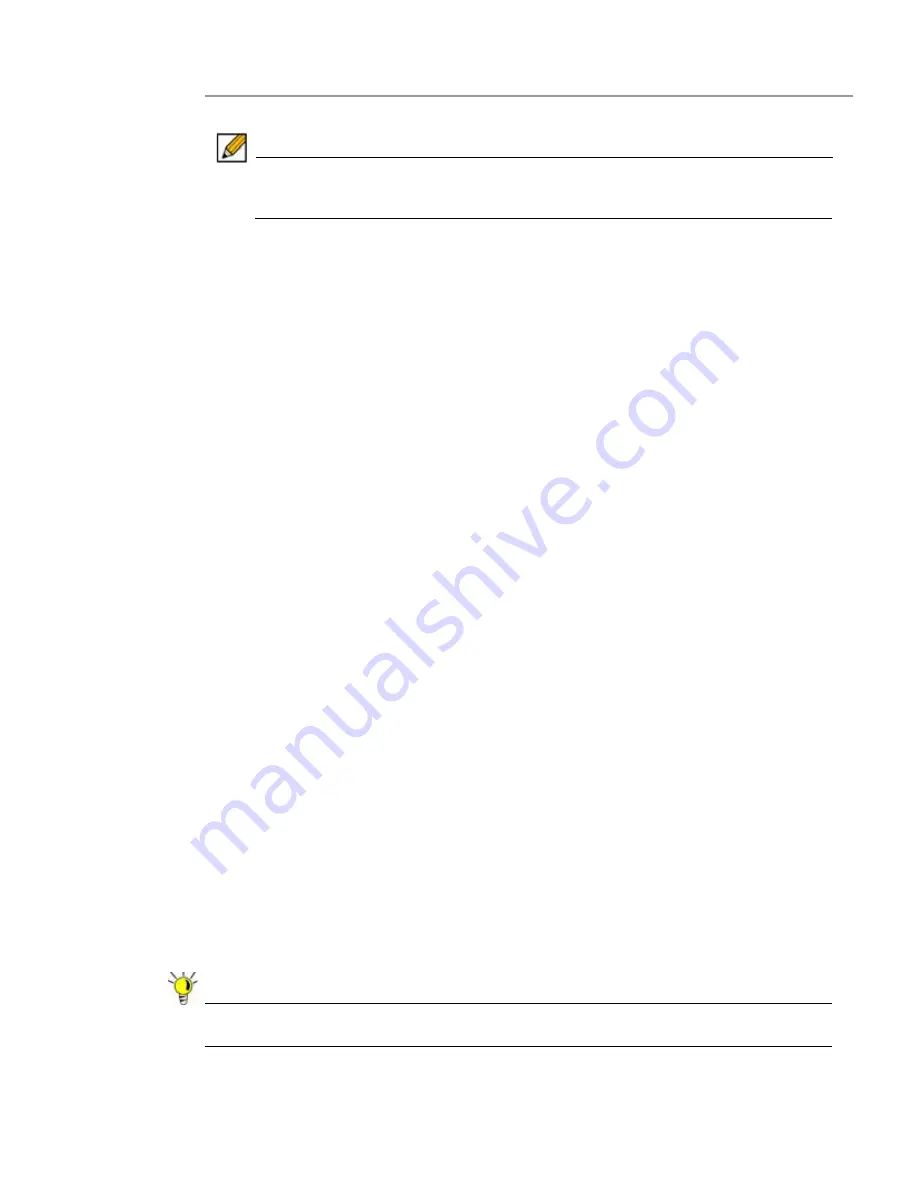
Log
Configuration | 351
Step 1
Navigate to the
Log > ViewPoint
page in the SRA Web management interface.
Note
If you are using ViewPoint for the first time on this appliance or if you do not have a
valid license, the page directs you to the
System > Licenses
page to activate your
license.
Step 2
In the ViewPoint Settings section, click the
Add
button. The Add ViewPoint Server screen
displays.
Step 3
In the Add ViewPoint Server screen, enter the
Hostname or IP Address
of your ViewPoint
server.
Step 4
Enter the
Port
which your ViewPoint server communicates with managed devices.
Step 5
Click
Accept
at the top of the page to add this server.
Step 6
To start ViewPoint report logging for the server you just added, select the
Enable ViewPoint
check box.
Log > Analyzer
This section provides an overview of the
Log > Analyzer
page and a description of the
configuration tasks available on this page.
•
“Log > Analyzer Overview” section on page 351
•
“Adding an Analyzer Server” section on page 352
Log > Analyzer Overview
The
Log > Analyzer
page allows the administrator to add the SRA appliance to an Analyzer
server for installations that have Dell SonicWALL Analyzer available, or are managed by the
Dell SonicWALL Global Management System (GMS) version 7.0 or higher appliance
management software. This feature requires an Analyzer license key.
Dell SonicWALL Analyzer is a software application that creates dynamic, Web-based network
reports. The Analyzer Reporting Module generates both real-time and historical reports to offer
a complete view of all activity through Dell SonicWALL network security appliances. With
Analyzer Reporting, you can monitor network access, enhance security, and anticipate future
bandwidth needs. The Analyzer Reporting Module:
•
Displays bandwidth use by IP address and service
•
Identifies inappropriate Web use
•
Provides detailed reports of attacks
•
Collects and aggregates system and network errors
•
Shows VPN events and problems
•
Presents visitor traffic to your Web site
•
Provides detailed daily logs to analyze specific events.
Tip
For more information about monitoring your Dell SonicWALL appliances with Analyzer, visit
<
http://www.sonicwall.com/us/support/6631.html
>
Содержание PowerEdge 4200 Series
Страница 1: ... 1 SRA 6 0 Administrator s Guide ...
Страница 10: ...10 SRA 6 0 Administrator s Guide ...
Страница 128: ...128 SRA 6 0 Administrator s Guide ...
Страница 176: ...176 SRA 6 0 Administrator s Guide ...
Страница 190: ...190 SRA 6 0 Administrator s Guide ...
Страница 212: ...212 SRA 6 0 Administrator s Guide ...
Страница 228: ...228 SRA 6 0 Administrator s Guide ...
Страница 342: ...342 SRA 6 0 Administrator s Guide ...
Страница 356: ...356 SRA 6 0 Administrator s Guide ...
Страница 358: ...358 SRA 6 0 Administrator s Guide ...
Страница 392: ...392 SRA 6 0 Administrator s Guide ...
Страница 416: ...416 SRA 6 0 Administrator s Guide ...
Страница 426: ...426 SRA 6 0 Administrator s Guide ...
Страница 436: ...436 SRA 6 0 Administrator s Guide ...
Страница 438: ...438 SRA 6 0 Administrator s Guide ...
Страница 439: ... 439 ...
Страница 440: ......






























