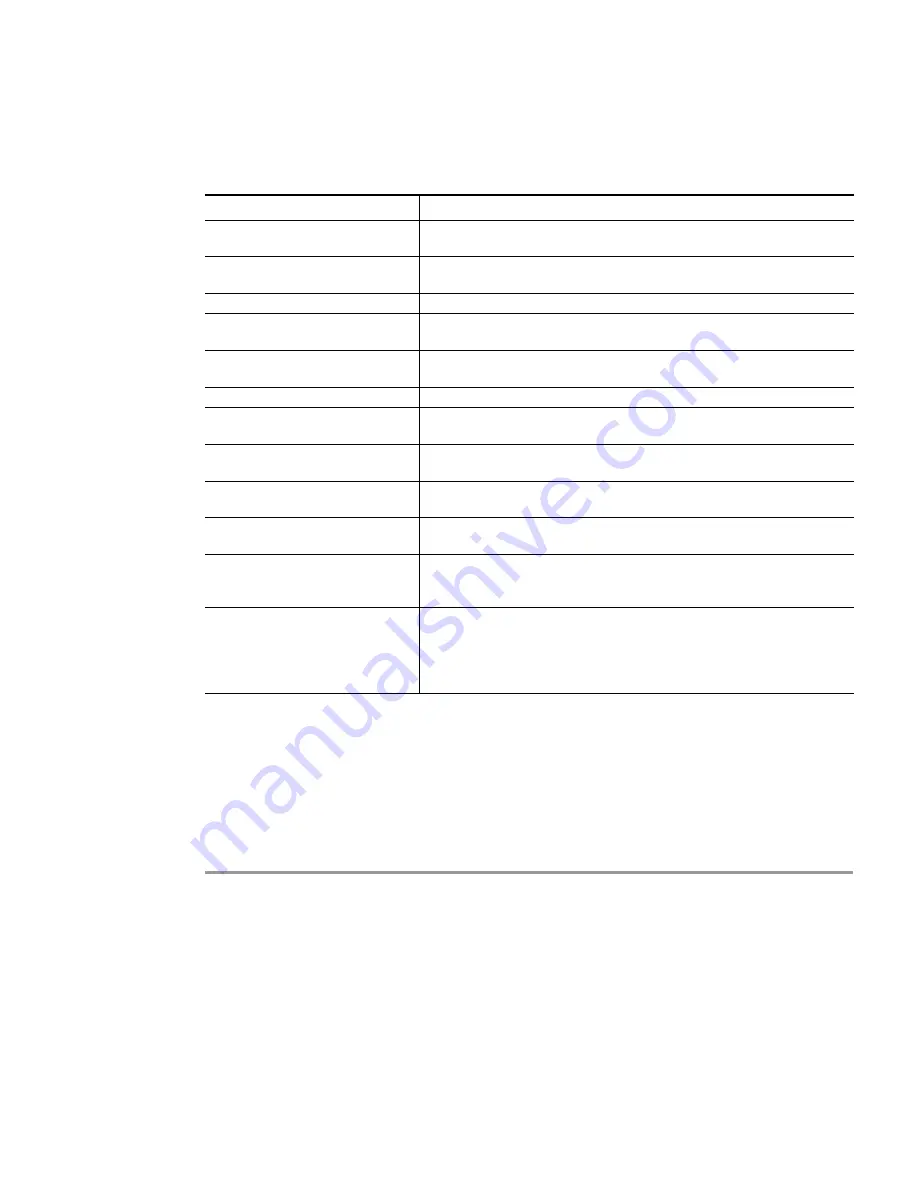
132 | SRA
6.0
Administrator’s
Guide
The following table provides a description of the fields you may configure on the
General
tab.
Refer to
“Configuring General Portal Settings” section on page 132
for the specific steps
required to configure a custom portal.
Table 14
General Tab Fields.
Configuring General Portal Settings
There are two main options for configuring a portal:
•
Modify an existing layout.
•
Configure a new portal.
To configure the settings on the General tab for a new portal, perform the following steps:
Step 1
Navigate to the
Portals > Portals
page.
Step 2
Click the
Add Portal
button or the configure button next to the portal you want to configure. The
Add Portal
or
Edit Portal
screen displays.
Step 3
On the General tab, enter a descriptive name for the portal in the
Portal Name
field. This name
will be part of the path of the SRA portal URL. For example, if your SRA portal is hosted at
https://vpn.company.com
, and you created a portal named “sales”, then users will be able to
access the sub-site at
https://vpn.company.com/portal/sales
.
Field
Description
Portal Name
The title used to refer to this portal. It is for internal reference only, and
is not displayed to users.
Portal Site Title
The title that will appear on the Web browser title bar of users access
this portal.
Portal Banner Title
The welcome text that will appear on top of the portal screen.
Login Message
Optional text that appears on the portal login page above the authenti-
cation area.
Virtual Host/Domain Name
Used in environments where multiple portals are offered, allowing sim-
ple redirection to the portal URL using virtual hosts.
Portal URL
The URL that is used to access this specific portal.
Display custom login page
Displays the customized login page rather than the default login page
for this portal.
Display login message on custom
login page
Displays the text specified in the Login Message text box.
Enable HTTP meta tags for cache
control
Enables HTTP meta tags in all HTTP/HTTPS pages served to remote
users to prevent their browser from caching content.
Enable ActiveX Web cache
cleaner
Loads an ActiveX control (browser support required) that cleans up all
session content after the SRA session is closed.
Enforce login uniqueness
If enforced, login uniqueness restricts each account to one session at a
time. If not enforced, each account can have multiple simultaneous ses-
sions.
Enforce client source uniqueness
If enforced, client source uniqueness prevents multiple connections
from a user with the same client source address when connecting with
a Dell SonicWALL client (NetExtender, Mobile Connect, Virtual Assist
etc.). This prevents a user from consuming multiple licenses when a
user reconnects after an unexpected network interruption.
Содержание PowerEdge 4200 Series
Страница 1: ... 1 SRA 6 0 Administrator s Guide ...
Страница 10: ...10 SRA 6 0 Administrator s Guide ...
Страница 128: ...128 SRA 6 0 Administrator s Guide ...
Страница 176: ...176 SRA 6 0 Administrator s Guide ...
Страница 190: ...190 SRA 6 0 Administrator s Guide ...
Страница 212: ...212 SRA 6 0 Administrator s Guide ...
Страница 228: ...228 SRA 6 0 Administrator s Guide ...
Страница 342: ...342 SRA 6 0 Administrator s Guide ...
Страница 356: ...356 SRA 6 0 Administrator s Guide ...
Страница 358: ...358 SRA 6 0 Administrator s Guide ...
Страница 392: ...392 SRA 6 0 Administrator s Guide ...
Страница 416: ...416 SRA 6 0 Administrator s Guide ...
Страница 426: ...426 SRA 6 0 Administrator s Guide ...
Страница 436: ...436 SRA 6 0 Administrator s Guide ...
Страница 438: ...438 SRA 6 0 Administrator s Guide ...
Страница 439: ... 439 ...
Страница 440: ......






























