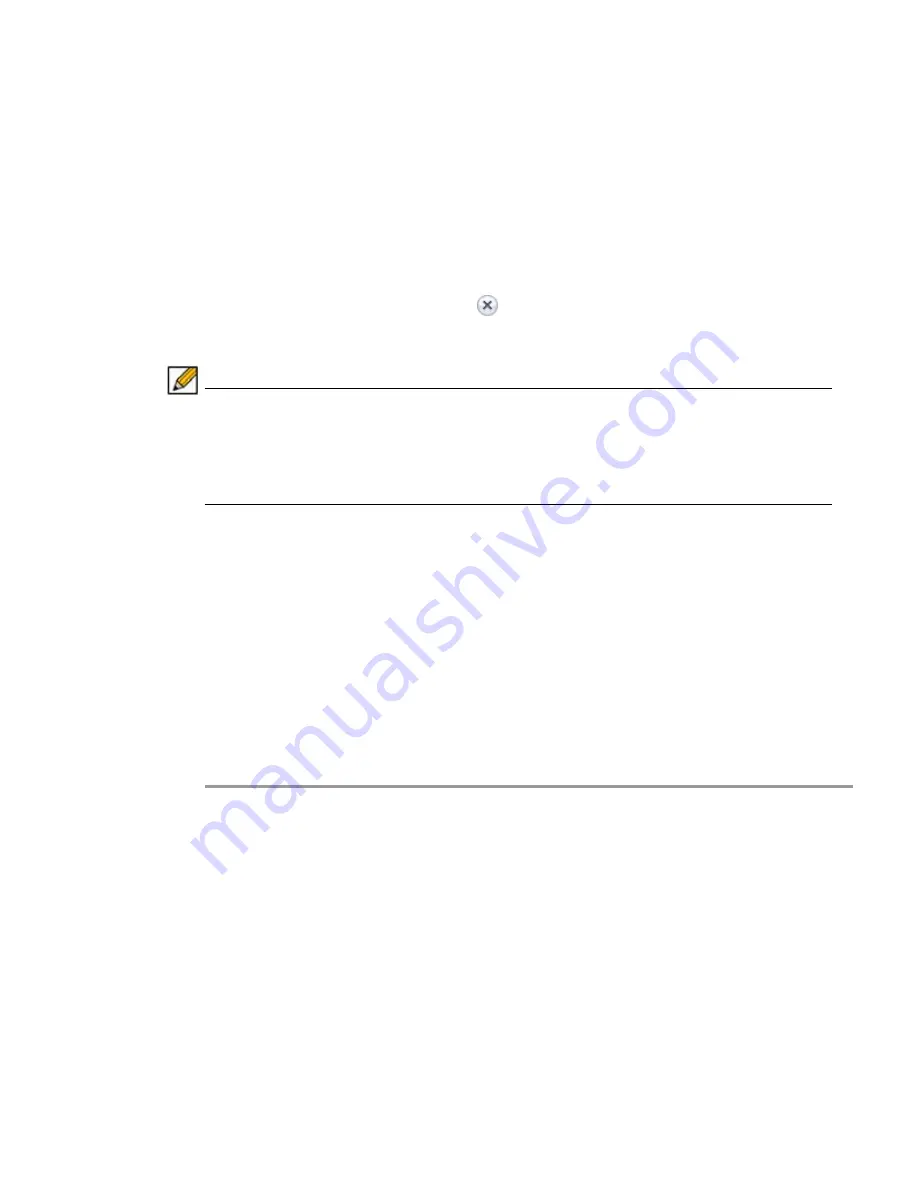
Users
Configuration | 315
Primary groups
- Used to assign simple policies, such as timeouts and the ability to add/edit
bookmarks. Advanced policies, such as URL or network object policies, may come from primary
or additional groups.
Additional Groups
- Multiple additional groups may be assigned, but in the case of conflicting
policies, the primary group will take precedence over any additional groups.
Keep in mind that users can only belong to groups within a single domain.
Deleting a Group
To delete a group, click the delete icon
in the row for the group that you wish to remove in
the Local Groups table on the
Users > Local Groups
page. The deleted group will no longer
appear in the list of defined groups.
Note A group cannot be deleted if users have been added to the group or if the group is the default
group created for an authentication domain. To delete a group that is the default group for
an authentication domain, delete the corresponding domain (you cannot delete the group in
the
Edit Group Settings
window). If the group is not the default group for an authentication
domain, first delete all users in the group. Then you will be able to delete the group on the
Edit Group Settings
page.
Adding a New Group
Note that a group is automatically created when you create a domain. You can create domains
in the
Portals > Domains
page. You can also create a group directly from the
Users
>
Local
Groups
page.
The
Users
>
Local Groups
window contains two default objects:
•
Global Policies
- Contains access policies for all nodes in the organization.
•
LocalDomain
- The LocalDomain group is automatically created to correspond to the default
LocalDomain authentication domain. This is the default group to which local users will be
added, unless otherwise specified.
To create a new group, perform the following steps:
Step 1
Click
Add Group
. The
Add Local Group
window is displayed.
Step 2
In the
Add Local Group
window, enter a descriptive name for the group in the
Group Name
field.
Step 3
Select the appropriate domain from the
Domain
drop-down list. The domain is mapped to the
group.
Step 4
Click
Accept
to update the configuration. Once the group has been added, the new group will
be added to the
Local Groups
window.
All of the configured groups are displayed in the
Users > Local Groups
page, listed in
alphabetical order.
Содержание PowerEdge 4200 Series
Страница 1: ... 1 SRA 6 0 Administrator s Guide ...
Страница 10: ...10 SRA 6 0 Administrator s Guide ...
Страница 128: ...128 SRA 6 0 Administrator s Guide ...
Страница 176: ...176 SRA 6 0 Administrator s Guide ...
Страница 190: ...190 SRA 6 0 Administrator s Guide ...
Страница 212: ...212 SRA 6 0 Administrator s Guide ...
Страница 228: ...228 SRA 6 0 Administrator s Guide ...
Страница 342: ...342 SRA 6 0 Administrator s Guide ...
Страница 356: ...356 SRA 6 0 Administrator s Guide ...
Страница 358: ...358 SRA 6 0 Administrator s Guide ...
Страница 392: ...392 SRA 6 0 Administrator s Guide ...
Страница 416: ...416 SRA 6 0 Administrator s Guide ...
Страница 426: ...426 SRA 6 0 Administrator s Guide ...
Страница 436: ...436 SRA 6 0 Administrator s Guide ...
Страница 438: ...438 SRA 6 0 Administrator s Guide ...
Страница 439: ... 439 ...
Страница 440: ......






























