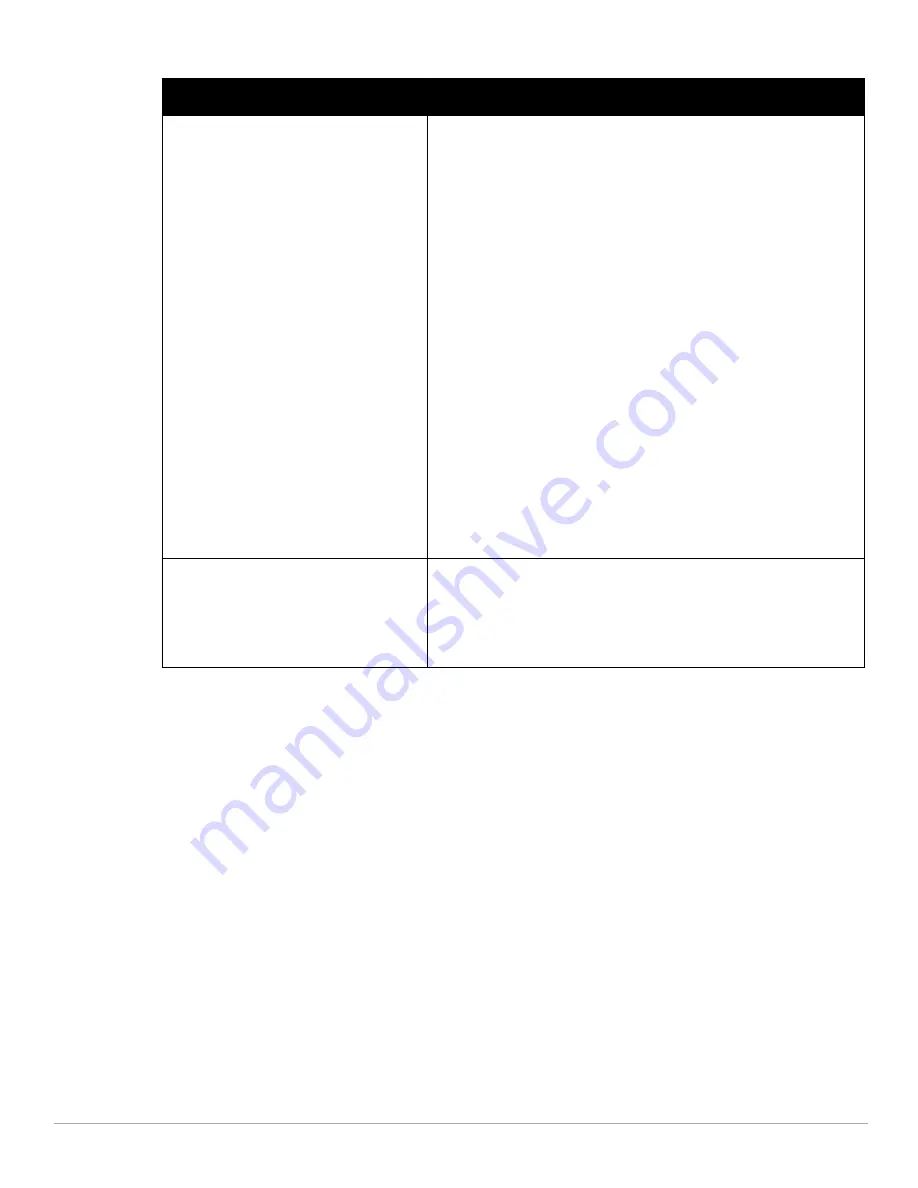
Dell PowerConnect W-Series Instant Access Point 6.1.2.3-2.0.0.0
| User Guide
Wireless Network |
43
You want to use the default security level,
Personal
Perform the following steps:
1.
Select the required key options from the Key management drop-down list.
Available options are:
WPA-2 Personal
WPA Personal
Both (WPA-2 & WPA)
Static WEP
If you have selected Static WEP, then do the following:
Select appropriate WEP key size from the WEP key size drop-down list.
Available options are 64-bit and 128-bit.
Select appropriate Tx key from the Tx Key drop-down list. Available options
are 1, 2, 3,and 4.
Enter an appropriate WEP key and reconfirm.
For more information on encryption and recommended
encryption type, see
Chapter 9, “Encryption”
.
2.
Select a passphrase format from the Passphrase format drop-down list.
Available options are:
8-63 alphanumeric chars
64 hexadecimal chars
3.
Enter a passphrase in the Passphrase text box and reconfirm.
4.
Select the required option from the Mac authentication drop-down list.
Available options are
Enabled and Disabled
When Enabled, user must configure at least one RADIUS server for
authentication server. See
“Mac Authentication” on page 91
for further details
You select the Open security level
Select the required Mac authentication from the Mac authentication drop-
down list. Available options are:
Enabled and Disabled
When Enabled, user must configure at least one RADIUS server for
authentication server. See
“Mac Authentication” on page 91
for further
details.
Table 6
Conditions for Adding an Employee Network—Security Tab (Continued)
If
then,
Содержание PowerConnect W-IAP175P
Страница 1: ...Dell PowerConnect W Series Instant Access Point 6 1 2 3 2 0 0 0 User Guide ...
Страница 8: ...8 Contents Dell PowerConnect W Series Instant Access Point 6 1 2 3 2 0 0 0 User Guide ...
Страница 12: ...12 Figures Dell PowerConnect W Series Instant Access Point 6 1 2 3 2 0 0 0 User Guide ...
Страница 14: ...14 Tables Dell PowerConnect W Series Instant Access Point 6 1 2 3 2 0 0 0 User Guide ...
Страница 38: ...38 Instant User Interface Dell PowerConnect W Series Instant Access Point 6 1 2 3 2 0 0 0 User Guide ...
Страница 58: ...58 Mesh Network Dell PowerConnect W Series Instant Access Point 6 1 2 3 2 0 0 0 User Guide ...
Страница 72: ...72 Managing IAPs Dell PowerConnect W Series Instant Access Point 6 1 2 3 2 0 0 0 User Guide ...
Страница 74: ...74 NTP Server Dell PowerConnect W Series Instant Access Point 6 1 2 3 2 0 0 0 User Guide ...
Страница 96: ...96 Authentication Dell PowerConnect W Series Instant Access Point 6 1 2 3 2 0 0 0 User Guide ...
Страница 102: ...102 Role Derivation Dell PowerConnect W Series Instant Access Point 6 1 2 3 2 0 0 0 User Guide ...
Страница 110: ...110 Instant Firewall Dell PowerConnect W Series Instant Access Point 6 1 2 3 2 0 0 0 User Guide ...
Страница 114: ...114 OS Fingerprinting Dell PowerConnect W Series Instant Access Point 6 1 2 3 2 0 0 0 User Guide ...
Страница 126: ...126 Intrusion Detection System Dell PowerConnect W Series Instant Access Point 6 1 2 3 2 0 0 0 User Guide ...
Страница 148: ...148 Monitoring Dell PowerConnect W Series Instant Access Point 6 1 2 3 2 0 0 0 User Guide ...






























