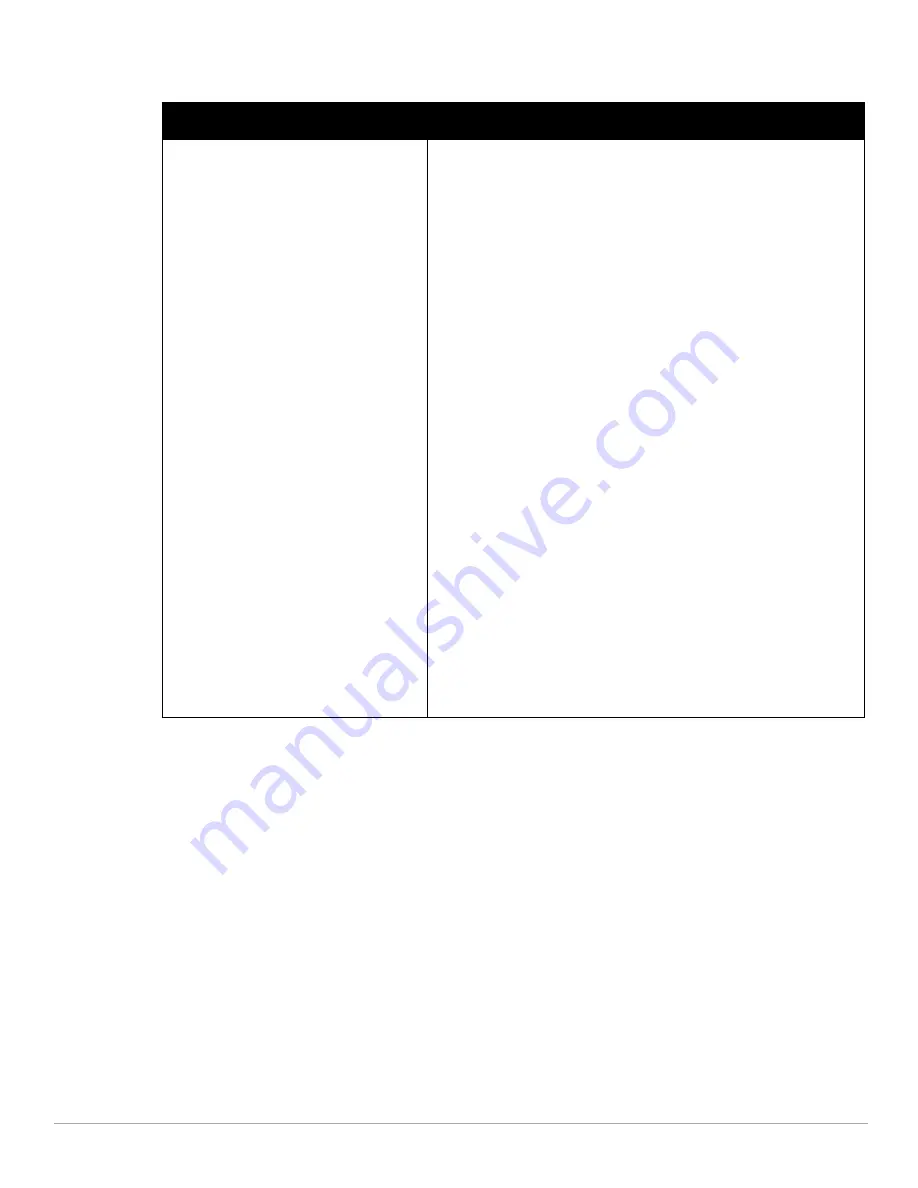
42
| Wireless Network
Dell PowerConnect W-Series Instant Access Point 6.1.2.3-2.0.0.0
| User Guide
Table 6
Conditions for Adding an Employee Network—Security Tab
If
then,
You select the Enterprise security level
Perform the following steps:
1.
Select the required key options from the Key
management drop-down list. Available options are:
WPA-2 Enterprise
WPA Enterprise
Both (WPA-2 & WPA)
Dynamic WEP with 802.1x
Use Session Key for LEAP: Use the Session Key for LEAP instead of using
Session Key from the RADIUS Server to derive pair wise unicast keys. This
is required for old printers that use dynamic WEP via LEAP authentication.
This is Disabled by default.
For more information on encryption and recommended
encryption type, see
Chapter 9, “Encryption”
.
2.
Termination: Enable this option to terminate the EAP portion of 802.1x
authentication on the IAP instead of the RADIUS server. For more
information, see
“External RADIUS Server” on page 78
.
3.
Select the required Authentication server option from the Authentication
server 1drop-down list. Available options are:
New—If you select this option, then an external radius server has to be
configured to authenticate the users. For information on configuring an
external RADIUS server, see
Chapter 8, “Authentication”
.
InternalServer- If you select this option, then users who are required to
authenticate with the internal RADIUS server must be added. Click the
Users link to add the users.
For information on adding a user, see
“Adding a User” on page 151
.
4.
Reauth interval: When set to a value greater than zero, the Access Points
will periodically reauthenticate all associated and authenticated clients.
5.
For Internal users:
Users: Click to populate the system’s internal auth server with users. For
information about adding a user, see
“Adding a User” on page 151
.
Certificates: Click to display information about current certificates installed
in the network. It also provides interface to upload new certificates and to
set passphrase for the certificates. For more information, see
“Certificates”
on page 94
.
Содержание PowerConnect W-IAP175P
Страница 1: ...Dell PowerConnect W Series Instant Access Point 6 1 2 3 2 0 0 0 User Guide ...
Страница 8: ...8 Contents Dell PowerConnect W Series Instant Access Point 6 1 2 3 2 0 0 0 User Guide ...
Страница 12: ...12 Figures Dell PowerConnect W Series Instant Access Point 6 1 2 3 2 0 0 0 User Guide ...
Страница 14: ...14 Tables Dell PowerConnect W Series Instant Access Point 6 1 2 3 2 0 0 0 User Guide ...
Страница 38: ...38 Instant User Interface Dell PowerConnect W Series Instant Access Point 6 1 2 3 2 0 0 0 User Guide ...
Страница 58: ...58 Mesh Network Dell PowerConnect W Series Instant Access Point 6 1 2 3 2 0 0 0 User Guide ...
Страница 72: ...72 Managing IAPs Dell PowerConnect W Series Instant Access Point 6 1 2 3 2 0 0 0 User Guide ...
Страница 74: ...74 NTP Server Dell PowerConnect W Series Instant Access Point 6 1 2 3 2 0 0 0 User Guide ...
Страница 96: ...96 Authentication Dell PowerConnect W Series Instant Access Point 6 1 2 3 2 0 0 0 User Guide ...
Страница 102: ...102 Role Derivation Dell PowerConnect W Series Instant Access Point 6 1 2 3 2 0 0 0 User Guide ...
Страница 110: ...110 Instant Firewall Dell PowerConnect W Series Instant Access Point 6 1 2 3 2 0 0 0 User Guide ...
Страница 114: ...114 OS Fingerprinting Dell PowerConnect W Series Instant Access Point 6 1 2 3 2 0 0 0 User Guide ...
Страница 126: ...126 Intrusion Detection System Dell PowerConnect W Series Instant Access Point 6 1 2 3 2 0 0 0 User Guide ...
Страница 148: ...148 Monitoring Dell PowerConnect W Series Instant Access Point 6 1 2 3 2 0 0 0 User Guide ...






























