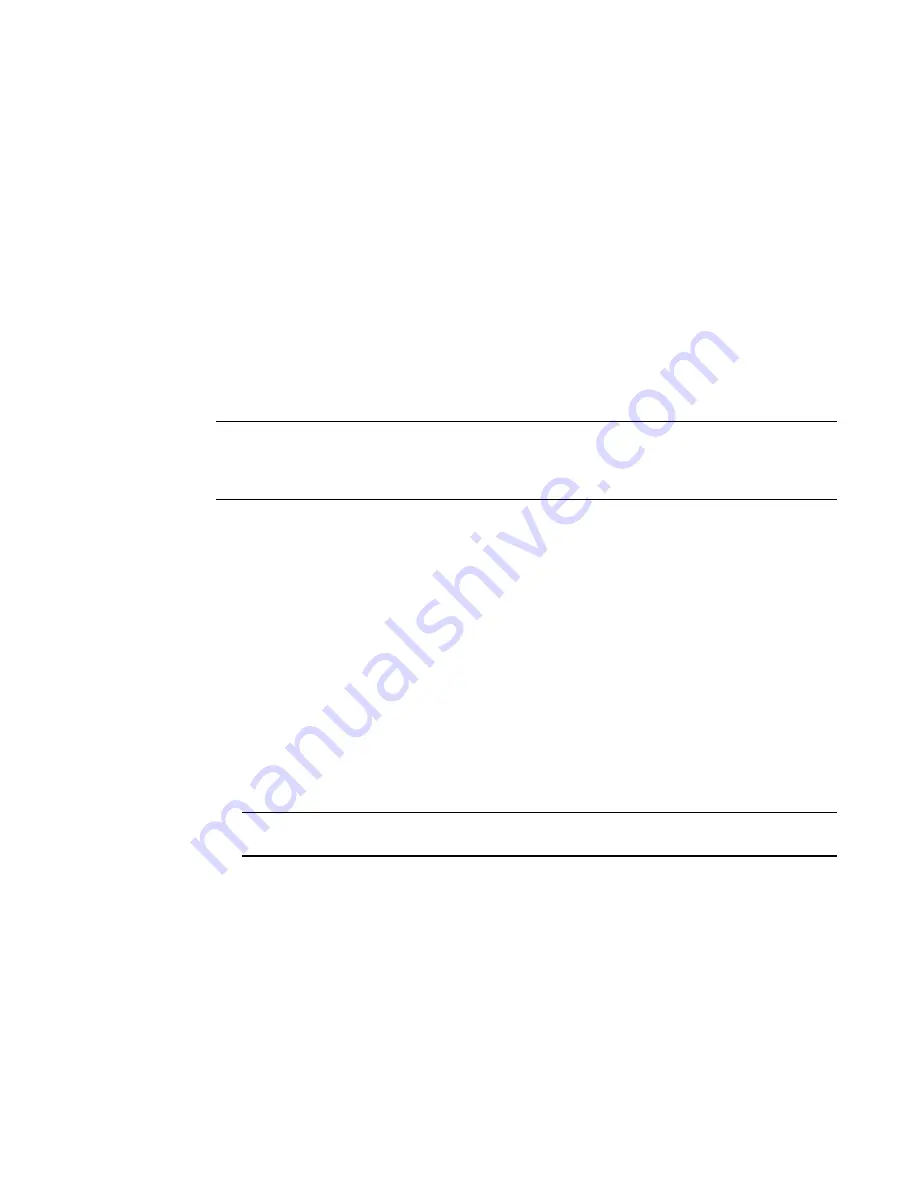
PowerConnect B-FCX Switch Hardware Installation Guide
37
53-1002267-01
Configuring IP addresses
3
Use the secondary parameter if you have already configured an IP address within the same
subnet on the interface.
Configuring IP parameters for devices running Layer 3 software
This section describes how to configure IP parameters for devices running Layer 3 software.
Configuring IP addresses
You can configure an IP address on the following types of Layer 3 switch interfaces:
•
Ethernet port
•
Virtual routing interface (also called a Virtual Ethernet or “VE”)
•
Loopback interface
By default, you can have up to 24 IP addresses on each interface, but you can increase this number
to 128 IP addresses.
NOTE
Once you configure a virtual routing interface on a VLAN, you cannot configure Layer 3 interface
parameters on individual ports in the VLAN. Instead, you must configure the parameters on the
virtual routing interface itself.
Dell devices support both classical IP network masks (Class A, B, and C subnet masks, and so on)
and Classless Interdomain Routing (CIDR) network prefix masks.
•
To enter a classical network mask, enter the mask in IP address format. For example, enter
“209.157.22.99 255.255.255.0” for an IP address with a Class-C subnet mask.
•
To enter a prefix network mask, enter a forward slash ( / ) and the number of bits in the mask
immediately after the IP address. For example, enter “209.157.22.99/24” for an IP address
that has a network mask with 24 significant bits (ones).
By default, the CLI displays network masks in classical IP address format (for example:
255.255.255.0). You can change the display to prefix format.
Assigning an IP address to an Ethernet port
Enter the following commands to assign an IP address to port 1/1/1.
PowerConnect(config)# interface ethernet 1/1/1
PowerConnect(config-if-1/1/1)# ip address 192.45.6.1 255.255.255.0
NOTE
You also can enter the IP address and mask in CIDR format, as follows:
PowerConnect(config-if-1/1/1)# ip address 192.45.6.1/24
Syntax: [no] ip address <
ip-addr
> <
ip-mask
>
or
Syntax: [no] ip address <
ip-addr
>/<
mask-bits
>
Assigning an IP address to a loopback interface
Loopback interfaces are always up, regardless of the states of physical interfaces. They can add
stability to the network because they are not subject to route flap problems that can occur due to
unstable links between a Layer 3 Switch and other devices. You can configure up to four loopback
interfaces on a Layer 3 switch.
Содержание PowerConnect B-FCX
Страница 1: ...53 1002267 01 18 March 2011 PowerConnect B FCX Switch Hardware Installation Guide ...
Страница 6: ...vi PowerConnect B FCX Switch Hardware Installation Guide 53 1002267 01 ...
Страница 10: ...x PowerConnect B FCX Switch Hardware Installation Guide 53 1002267 01 ...
Страница 58: ...48 PowerConnect B FCX Switch Hardware Installation Guide 53 1002267 01 Troubleshooting network connections 3 ...
Страница 74: ...64 PowerConnect B FCX Switch Hardware Installation Guide 53 1002267 01 Hardware specifications 5 ...
Страница 80: ...70 PowerConnect B FCX Switch Hardware Installation Guide 53 1002267 01 Regulatory compliance A ...
Страница 86: ...76 PowerConnect B FCX Switch Hardware Installation Guide 53 1002267 01 Danger notices B ...
















































