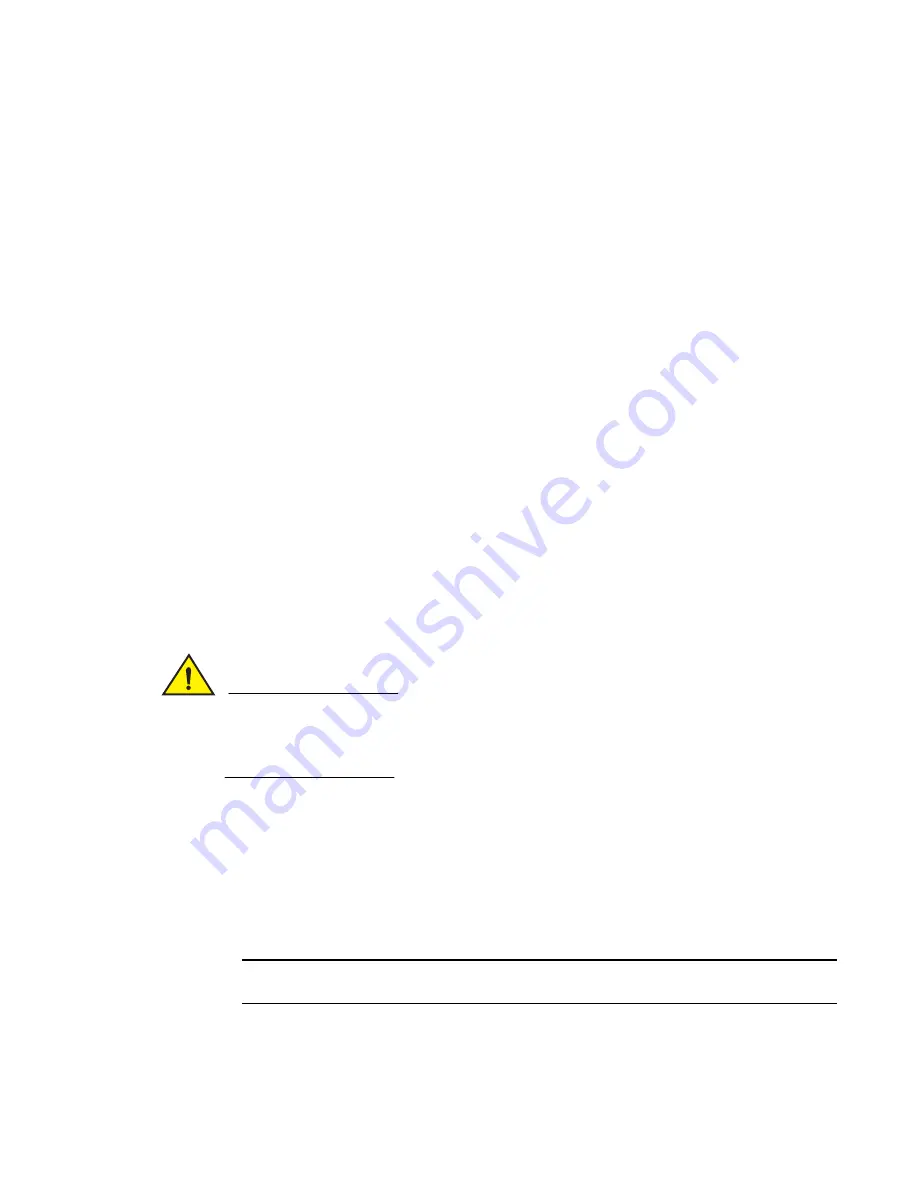
PowerConnect B-FCX Switch Hardware Installation Guide
35
53-1002267-01
Configuring IP addresses
3
Configuring IP addresses
You must configure at least one IP address using the serial connection to the CLI before you can
manage the system using the other management interfaces.
Dell devices support both classical IP network masks (Class A, B, and C subnet masks, and so on)
and Classless Interdomain Routing (CIDR) network prefix masks.
•
To enter a classical network mask, enter the mask in IP address format. For example, enter
“209.157.22.99 255.255.255.0” for an IP address with a Class-C subnet mask.
•
To enter a prefix number for a network mask, enter a forward slash ( / ) and the number of bits
in the mask immediately after the IP address. For example, enter “209.157.22.99/24” for an
IP address that has a network mask with 24 significant (“mask”) bits.
By default, the CLI displays network masks in classical IP address format (example:
255.255.255.0). You can change the display to the prefix format. See the
PowerConnect B-FCX
Series Configuration Guide
.
Devices running Layer 2 software
Use the following procedure to configure an IP Address on a device running Layer 2 software.
1. At the opening CLI prompt, enter enable.
PowerConnect> enable
2. Enter the following command at the Privileged EXEC level prompt (for example,
PowerConnect
#
), then press Enter. This command erases the factory test configuration if still
present:
PowerConnect# erase startup-config
CAUTION
Use the erase startup-config command only for new systems. If you enter this command on a
system you have already configured, the command erases the configuration. If you accidentally
do erase the configuration on a configured system, enter the write memory command to save the
running configuration to the startup-config file.
3. Access the configuration level of the CLI by entering the following command:
PowerConnect# configure terminal (Privileged EXEC Level)
PowerConnect(config)# (Global CONFIG Level)
4. Configure the IP address and mask for the switch.
PowerConnect(config)# ip address 192.22.3.44 255.255.255.0
5. Set a default gateway address for the switch.
PowerConnect(config)# ip default-gateway 192.22.3.1
NOTE
You do not need to assign a default gateway address for single subnet networks.
Syntax: enable [<
password
>]
Syntax: configure terminal
Содержание PowerConnect B-FCX
Страница 1: ...53 1002267 01 18 March 2011 PowerConnect B FCX Switch Hardware Installation Guide ...
Страница 6: ...vi PowerConnect B FCX Switch Hardware Installation Guide 53 1002267 01 ...
Страница 10: ...x PowerConnect B FCX Switch Hardware Installation Guide 53 1002267 01 ...
Страница 58: ...48 PowerConnect B FCX Switch Hardware Installation Guide 53 1002267 01 Troubleshooting network connections 3 ...
Страница 74: ...64 PowerConnect B FCX Switch Hardware Installation Guide 53 1002267 01 Hardware specifications 5 ...
Страница 80: ...70 PowerConnect B FCX Switch Hardware Installation Guide 53 1002267 01 Regulatory compliance A ...
Страница 86: ...76 PowerConnect B FCX Switch Hardware Installation Guide 53 1002267 01 Danger notices B ...






























