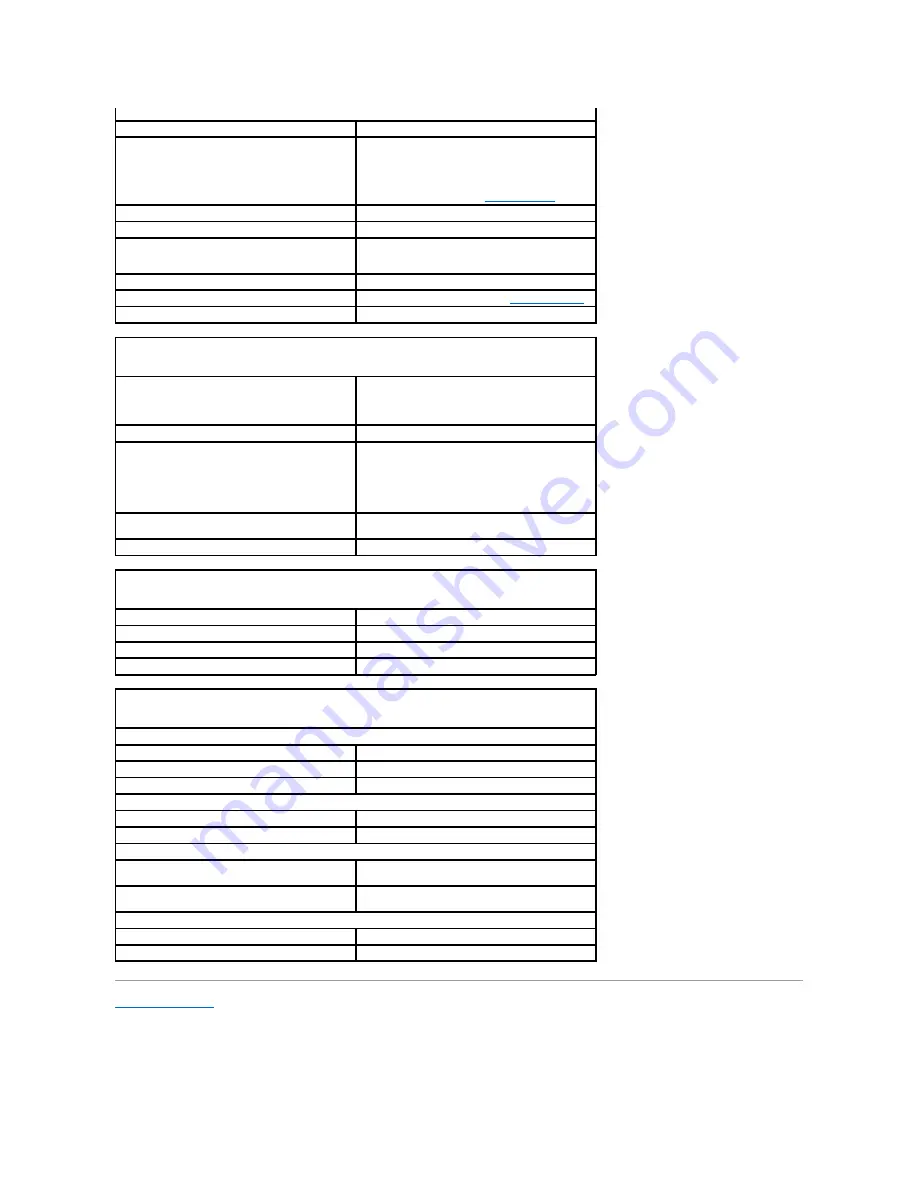
Back to Contents Page
Controls and Lights
Power control
push button
Power light
green light
—
blinking green indicates sleep mode;
solid green indicates power-on state.
amber light
—
blinking amber indicates a problem
with an installed device; solid amber indicates an
internal power problem (see
Power Problems
).
Hard-drive access light
green
Link light
solid green light indicates network connection
Link integrity light (on integrated network adapter)
green light for 10-Mb operation; orange light for 100-
Mb operation; yellow light for a 1000-Mb (1-Gb)
operation
Activity light (on integrated network adapter)
yellow blinking light
Diagnostic lights
Four lights on the front panel. See
Diagnostic Lights
.
Standby power light
AUX_PWR on the system board
Power
DC power supply:
NOTE:
Power consumption can be zero when the
computer is unplugged.
Wattage
305 W
Heat dissipation
1041 BTU/hr
NOTE:
Heat dissipation is calculated based upon the
power supply rating.
Voltage
manual selection power supplies
—
90 to 135 V at 60
Hz; 180 to 265 V at 50 Hz
Backup battery
3-V CR2032 lithium coin cell
Physical
Height
41.4 cm (16.3 inches)
Width
18.5 cm (7.3 inches)
Depth
43.9 cm (17.3 inches)
Weight
12.34 kg (27.2 lb)
Environmental
Temperature:
Operating
10° to 35°C (50° to 95°F)
Storage
–40° to 65°C (–40° to 149°F)
Relative humidity
20% to 80% (noncondensing)
Maximum vibration:
Operating
0.25 G at 3 to 200 Hz at 0.5 octave/min
Storage
0.5 G at 3 to 200 Hz at 1 octave/min
Maximum shock:
Operating
bottom half-sine pulse with a change in velocity of
50.8 cm/sec (20 inches/sec)
Storage
27-G faired square wave with a velocity change of
508 cm/sec (200 inches/sec)
Altitude:
Operating
–
15.2 to 3048 m (
–
50 to 10,000 ft)
Storage
–
15.2 to 10,668 m (
–
50 to 35,000 ft)
















































