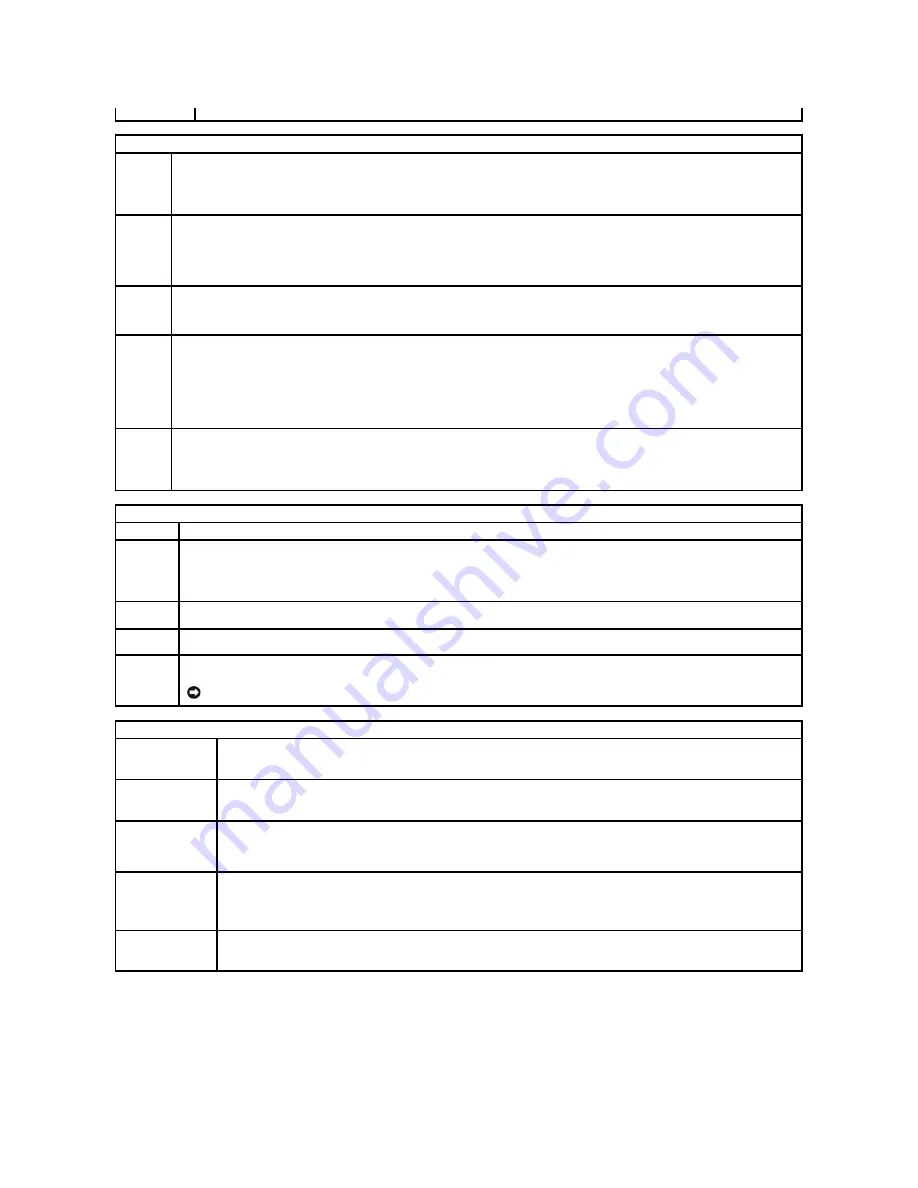
Boot Sequence
This feature allows you to change the boot sequence for devices.
NOTE:
By activating service, you consent to transmission of data from your computer to the Computrace server.
Power Management
AC
Recovery
(
Off
default)
Determines how the system responds when AC power is re-applied after a power loss.
Off
commands the system to stay off when the power is
re-applied. You must press the front-panel power button before the system turns on.
On
commands the system to turn on when the power is
re-applied.
Last
commands the system to return to the last power state the system was in just before it was turned off.
Auto Power
On
(
Off
default)
Sets the computer to automatically turn on.
Off
disables this feature.
Everyday
turns the computer on every day at the time set in
Auto Power
Time
.
Weekdays
turns the computer on every day from Monday through Friday at the time set in
Auto Power Time
.
NOTE:
This feature does not work if you turn off your computer using the switch on a power strip or surge protector.
Auto Power
Time
Sets time to automatically turn on the computer.
Time is kept in the standard 12-hour format (
hours:minutes
). Change the startup time by pressing the right- or left-arrow key to increase or
decrease the numbers, or type numbers in both the date and time fields.
Remote
Wake-Up
(
Off
default)
This option allows the system to power up when a network interface controller or remote wakeup-capable modem receives a wake up signal.
On
is the default setting.
On w/ Boot to NIC
will allow the computer to attempt to boot from a network prior to using the boot sequence.
NOTE:
Normally, the system can be powered up remotely from suspend mode, hibernate mode, or when powered off. When
Low Power Mode
(in the
Power Management
menu) is enabled, the system can only be powered up remotely from
Suspend
.
Suspend
Mode
(
S3
default)
Sets the computer's suspend mode. The options are
S1
, a suspend state in which the computer is running in a low-power mode, and
S3
, a
suspend state in which the power is reduced or turned off for many components, however, system memory remains active.
Maintenance
Service Tag
Displays the service tag for your computer.
SERR
Message
(
On
default)
Some graphics cards require that the SERR message be disabled.
Load
Defaults
Restores system setup options to their factory defaults.
Event Log
Allows you to view the
Event Log
. Entries are marked
R
for
Read
and
U
for
Unread
.
Mark All Entries Read
puts an
R
to the left of all the
entries.
Clear Log
clears the
Event Log
.
ASF Mode
Allows you to turn ASF pre-boot messaging on and off. Options are
Off, On, Alert Only
.
NOTICE:
ASF is not supported. Do not enable ASF mode.
POST Behavior
Fastboot
(
On
default)
When enabled, this feature reduces computer startup time by bypassing some compatibility steps.
Off
does not skip any steps
during computer startup.
On
starts the system more quickly.
Numlock Key
(
On
default)
Determines the functionality of the numeric keys on the right side of your keyboard.
Off
commands the right keypad keys to function
as arrows.
On
commands the right keypad keys to function as numbers.
POST Hotkeys
(
Setup & Boot Menu
default)
Determines whether the sign-on screen displays a message stating the keystroke sequence that is required to enter the
Setup
program or the
Quickboot
feature.
Setup & Boot Menu
displays both messages
(F2=Setup and F12=Boot Menu).
Setup
displays the setup message only (F2=Setup).
Boot Menu
displays the
Quickboot
message
only (F12=Boot Menu).
None
displays no message.
Keyboard Errors
(
Report
default)
When set to
Report
(enabled) and an error is detected during POST, the BIOS will display the error message and prompt you to
press <F1> to continue or press <F2> to enter system setup.
When set to
Do Not Report
(disabled) and an error is detected during POST, the BIOS will display the error message and continue
booting the system.
MEBx Hotkey
On default)
Determines whether the sign-on screen displays the <Ctrl-P> MEBx hotkey prompt.













































