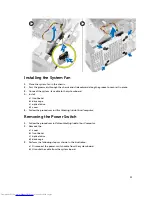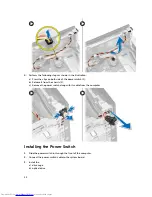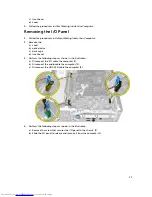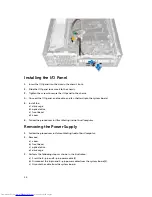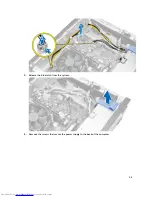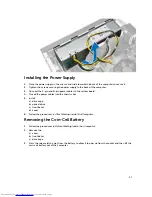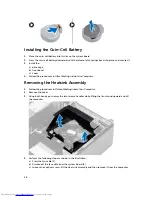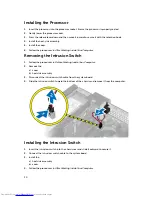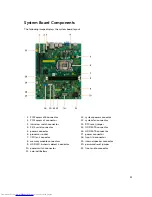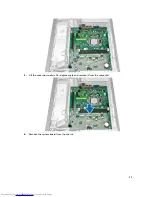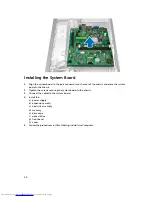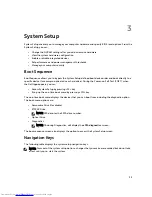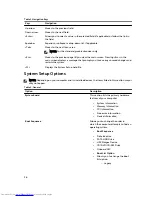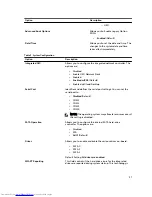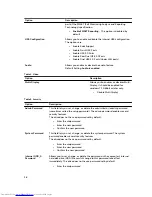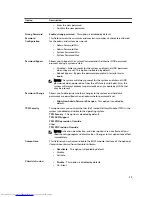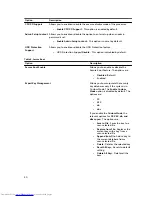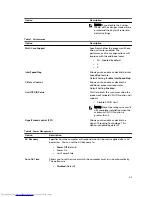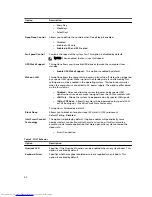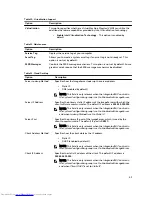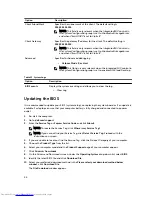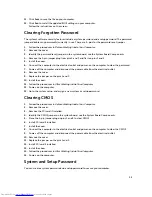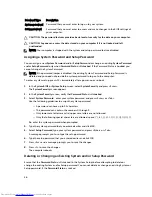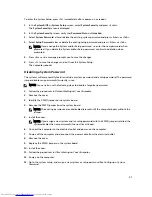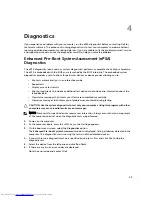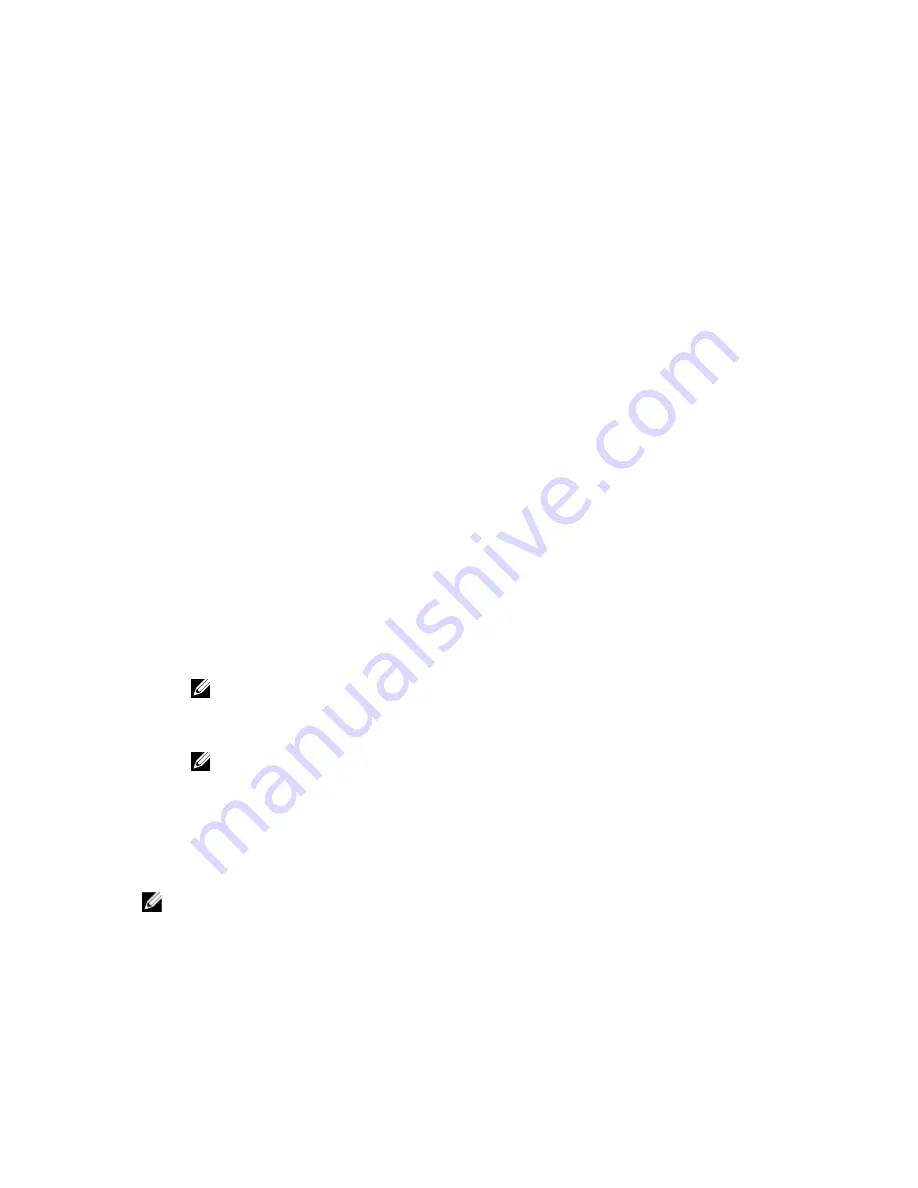
3
System Setup
System Setup enables you to manage your computer hardware and specify BIOS
‐
level options. From the
System Setup, you can:
• Change the NVRAM settings after you add or remove hardware
• View the system hardware configuration
• Enable or disable integrated devices
• Set performance and power management thresholds
• Manage your computer security
Boot Sequence
Boot Sequence allows you to bypass the System Setup
‐
defined boot device order and boot directly to a
specific device (for example: optical drive or hard drive). During the Power-on Self Test (POST), when
the Dell logo appears, you can:
• Access System Setup by pressing <F2> key
• Bring up the one-time boot menu by pressing <F12> key
The one-time boot menu displays the devices that you can boot from including the diagnostic option.
The boot-menu options are:
• Removable Drive (if available)
• STXXXX Drive
NOTE: XXX denotes the SATA drive number.
• Optical Drive
• Diagnostics
NOTE: Choosing Diagnostics, will display the
ePSA diagnostics
screen.
The boot sequence screen also displays the option to access the System Setup screen.
Navigation Keys
The following table displays the system setup navigation keys.
NOTE: For most of the system setup options, changes that you make are recorded but do not take
effect until you re-start the system.
35
Содержание OptiPlex 3020
Страница 1: ...Dell OptiPlex 3020 Small Form Factor Owner s Manual Regulatory Model D08S Regulatory Type D08S001 ...
Страница 8: ...8 ...
Страница 48: ...48 ...
Страница 50: ...50 ...
Страница 61: ...Feature Specification Airborne contaminant level G1 or lower as defined by ANSI ISA S71 04 1985 61 ...
Страница 62: ...62 ...