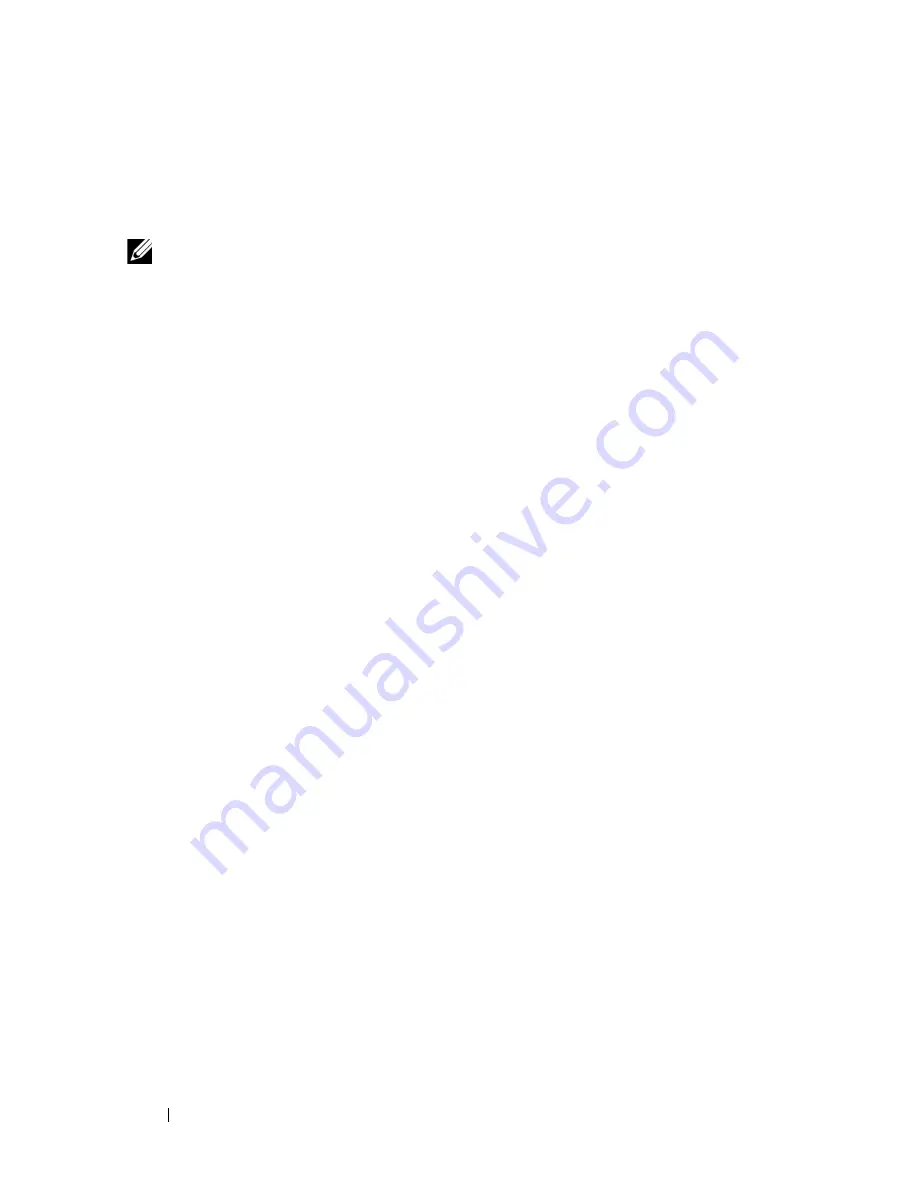
390
Auto Image and Configuration Update
fails - either because it is disabled, no USB storage device is present, or no
configuration or images files are present on the USB storage device, the
switch uses the DHCP Auto Install process.
What Is USB Auto Configuration?
You can use the USB Auto Configuration feature to configure or upgrade one
or more switches that have not been previously configured, such as when you
deploy new switches. Before you deploy the switch, you perform the following
steps:
1
Create a text file that contains IP addresses (and/or MAC addresses) and
file names that are parsed and used by this feature. The optional MAC
address used to identify the switch is the MAC address of the base MAC
address of the switch, although the feature will accept any of the switch
MAC addresses (see "Switch MAC Addresses" on page 125 for further
information). The IP address is a required field in the configuration file.
Refer to the example below for an explanation of the file format.
2
Copy the file onto a USB device, along with any desired switch firmware
and configuration files.
3
Insert the USB device into the front-panel USB port on the Dell
Networking switch.
When the Auto Configuration process starts and no startup-config file is
present on the switch, the feature automatically searches a plugged-in USB
device for information.
What Files Does USB Auto Configuration Use?
The USB Auto Configuration feature uses the following file types:
• *.setup file for initial switch configuration
• *.text file for configuration information
• *.stk file for software image installation
The Auto Configuration file searches the USB device for a file with a *.setup
extension. If only one .setup file is present, the switch uses the file. When
multiple *.setup files are present, the switch uses only the dellswitch.setup
NOTE:
Neither USB Configuration nor Auto Install is invoked if a valid
configuration file is on the switch.
Содержание N2000 Series
Страница 50: ...50 Contents ...
Страница 54: ...54 Introduction ...
Страница 134: ...134 Using Dell OpenManage Switch Administrator ...
Страница 168: ...168 Setting Basic Network Information ...
Страница 206: ...206 Managing a Switch Stack ...
Страница 242: ...242 Configuring Authentication Authorization and Accounting ...
Страница 318: ...318 Managing General System Settings Figure 12 24 Verify MOTD ...
Страница 322: ...322 Managing General System Settings ...
Страница 344: ...344 Configuring SNMP Figure 13 18 Trap Logs Click Clear to delete all entries from the trap log ...
Страница 358: ...358 Configuring SNMP ...
Страница 388: ...388 Managing Images and Files ...
Страница 415: ...Monitoring Switch Traffic 415 Figure 16 2 sFlow Agent Summary ...
Страница 451: ...Monitoring Switch Traffic 451 5 On the Capture Options dialog click Manage Interfaces ...
Страница 458: ...458 Monitoring Switch Traffic ...
Страница 488: ...488 Configuring Port Characteristics Figure 18 3 Copy Port Settings 8 Click Apply ...
Страница 502: ...502 Configuring Port Characteristics ...
Страница 541: ...Configuring Port and System Security 541 Figure 19 12 Configure Port Security Settings 5 Click Apply ...
Страница 567: ...Configuring Port and System Security 567 Figure 19 38 Captive Portal Client Status ...
Страница 666: ...666 Configuring VLANs Figure 21 6 Add Ports to VLAN 4 Click Apply 5 Verify that the ports have been added to the VLAN ...
Страница 674: ...674 Configuring VLANs Figure 21 17 GVRP Port Parameters Table ...
Страница 680: ...680 Configuring VLANs Figure 21 24 Double VLAN Port Parameter Table ...
Страница 714: ...714 Configuring VLANs ...
Страница 737: ...Configuring the Spanning Tree Protocol 737 Figure 22 9 Spanning Tree Global Settings ...
Страница 760: ...760 Configuring the Spanning Tree Protocol ...
Страница 786: ...786 Discovering Network Devices ...
Страница 793: ...Configuring Port Based Traffic Control 793 Figure 24 3 Storm Control 5 Click Apply ...
Страница 878: ...878 Configuring Connectivity Fault Management ...
Страница 899: ...Snooping and Inspecting Traffic 899 Figure 27 17 DAI Interface Configuration Summary ...
Страница 903: ...Snooping and Inspecting Traffic 903 Figure 27 24 Dynamic ARP Inspection Statistics ...
Страница 924: ...924 Configuring Link Aggregation Figure 28 7 LAG Hash Summary ...
Страница 982: ...982 Configuring Link Aggregation ...
Страница 1062: ...1062 Configuring DHCP Server and Relay Settings ...
Страница 1096: ...1096 Configuring L2 and L3 Relay Features Figure 34 3 DHCP Relay Interface Summary ...
Страница 1200: ...1200 Configuring OSPF and OSPFv3 ...
Страница 1216: ...1216 Configuring RIP ...
Страница 1240: ...1240 Configuring VRRP ...
Страница 1284: ...1284 Configuring DHCPv6 Server and Relay Settings Relay Interface Number Vl100 Relay Remote ID Option Flags ...
Страница 1291: ...Configuring Differentiated Services 1291 Figure 40 5 DiffServ Class Criteria ...
Страница 1336: ...1336 Configuring Auto VoIP ...
Страница 1367: ...Managing IPv4 and IPv6 Multicast 1367 Figure 43 20 IGMP Cache Information ...
Страница 1422: ...1422 Managing IPv4 and IPv6 Multicast ...
Страница 1440: ...1440 System Process Definitions ...
Страница 1460: ...Index 1460 ...
















































