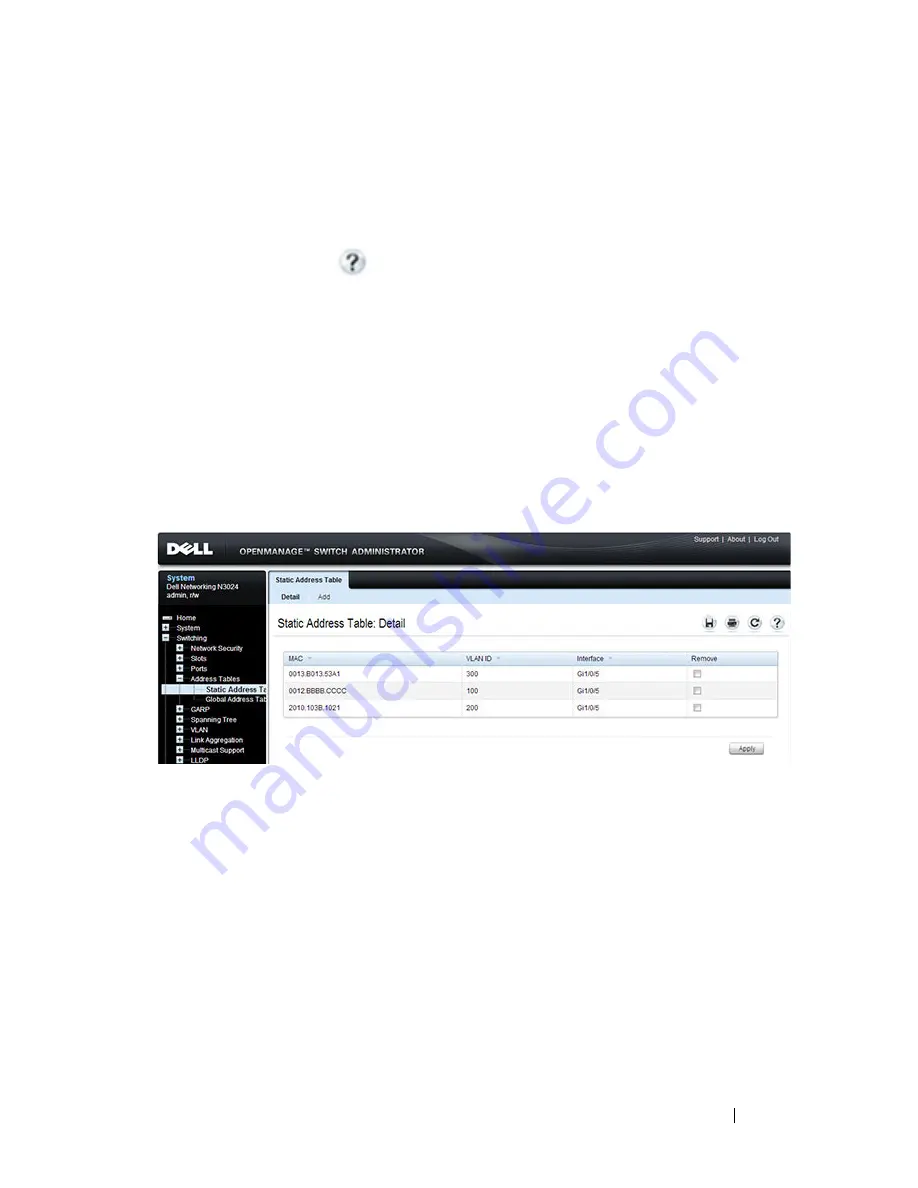
Managing the MAC Address Table
1017
Managing the MAC Address Table (Web)
This section provides information about the OpenManage Switch
Administrator pages to use to manage the MAC address table on a Dell
Networking N2000, N3000, and N4000 series switches. For details about the
fields on a page, click
at the top of the page.
Static Address Table
Use the
Static Address Table
page to view MAC addresses that have been
manually added to the MAC address table and to configure static MAC
addresses.
To display the
Static Address Table
page, click
Switching
→
Address Tables
→
Static Address Table
in the navigation panel.
Figure 30-1. Static MAC Address
Adding a Static MAC Address
To add a static MAC address:
1
Open the
Static MAC Address
page
.
2
Click
Add
.
The
Add Static MAC Address
page displays.
Содержание N2000 Series
Страница 50: ...50 Contents ...
Страница 54: ...54 Introduction ...
Страница 134: ...134 Using Dell OpenManage Switch Administrator ...
Страница 168: ...168 Setting Basic Network Information ...
Страница 206: ...206 Managing a Switch Stack ...
Страница 242: ...242 Configuring Authentication Authorization and Accounting ...
Страница 318: ...318 Managing General System Settings Figure 12 24 Verify MOTD ...
Страница 322: ...322 Managing General System Settings ...
Страница 344: ...344 Configuring SNMP Figure 13 18 Trap Logs Click Clear to delete all entries from the trap log ...
Страница 358: ...358 Configuring SNMP ...
Страница 388: ...388 Managing Images and Files ...
Страница 415: ...Monitoring Switch Traffic 415 Figure 16 2 sFlow Agent Summary ...
Страница 451: ...Monitoring Switch Traffic 451 5 On the Capture Options dialog click Manage Interfaces ...
Страница 458: ...458 Monitoring Switch Traffic ...
Страница 488: ...488 Configuring Port Characteristics Figure 18 3 Copy Port Settings 8 Click Apply ...
Страница 502: ...502 Configuring Port Characteristics ...
Страница 541: ...Configuring Port and System Security 541 Figure 19 12 Configure Port Security Settings 5 Click Apply ...
Страница 567: ...Configuring Port and System Security 567 Figure 19 38 Captive Portal Client Status ...
Страница 666: ...666 Configuring VLANs Figure 21 6 Add Ports to VLAN 4 Click Apply 5 Verify that the ports have been added to the VLAN ...
Страница 674: ...674 Configuring VLANs Figure 21 17 GVRP Port Parameters Table ...
Страница 680: ...680 Configuring VLANs Figure 21 24 Double VLAN Port Parameter Table ...
Страница 714: ...714 Configuring VLANs ...
Страница 737: ...Configuring the Spanning Tree Protocol 737 Figure 22 9 Spanning Tree Global Settings ...
Страница 760: ...760 Configuring the Spanning Tree Protocol ...
Страница 786: ...786 Discovering Network Devices ...
Страница 793: ...Configuring Port Based Traffic Control 793 Figure 24 3 Storm Control 5 Click Apply ...
Страница 878: ...878 Configuring Connectivity Fault Management ...
Страница 899: ...Snooping and Inspecting Traffic 899 Figure 27 17 DAI Interface Configuration Summary ...
Страница 903: ...Snooping and Inspecting Traffic 903 Figure 27 24 Dynamic ARP Inspection Statistics ...
Страница 924: ...924 Configuring Link Aggregation Figure 28 7 LAG Hash Summary ...
Страница 982: ...982 Configuring Link Aggregation ...
Страница 1062: ...1062 Configuring DHCP Server and Relay Settings ...
Страница 1096: ...1096 Configuring L2 and L3 Relay Features Figure 34 3 DHCP Relay Interface Summary ...
Страница 1200: ...1200 Configuring OSPF and OSPFv3 ...
Страница 1216: ...1216 Configuring RIP ...
Страница 1240: ...1240 Configuring VRRP ...
Страница 1284: ...1284 Configuring DHCPv6 Server and Relay Settings Relay Interface Number Vl100 Relay Remote ID Option Flags ...
Страница 1291: ...Configuring Differentiated Services 1291 Figure 40 5 DiffServ Class Criteria ...
Страница 1336: ...1336 Configuring Auto VoIP ...
Страница 1367: ...Managing IPv4 and IPv6 Multicast 1367 Figure 43 20 IGMP Cache Information ...
Страница 1422: ...1422 Managing IPv4 and IPv6 Multicast ...
Страница 1440: ...1440 System Process Definitions ...
Страница 1460: ...Index 1460 ...
















































