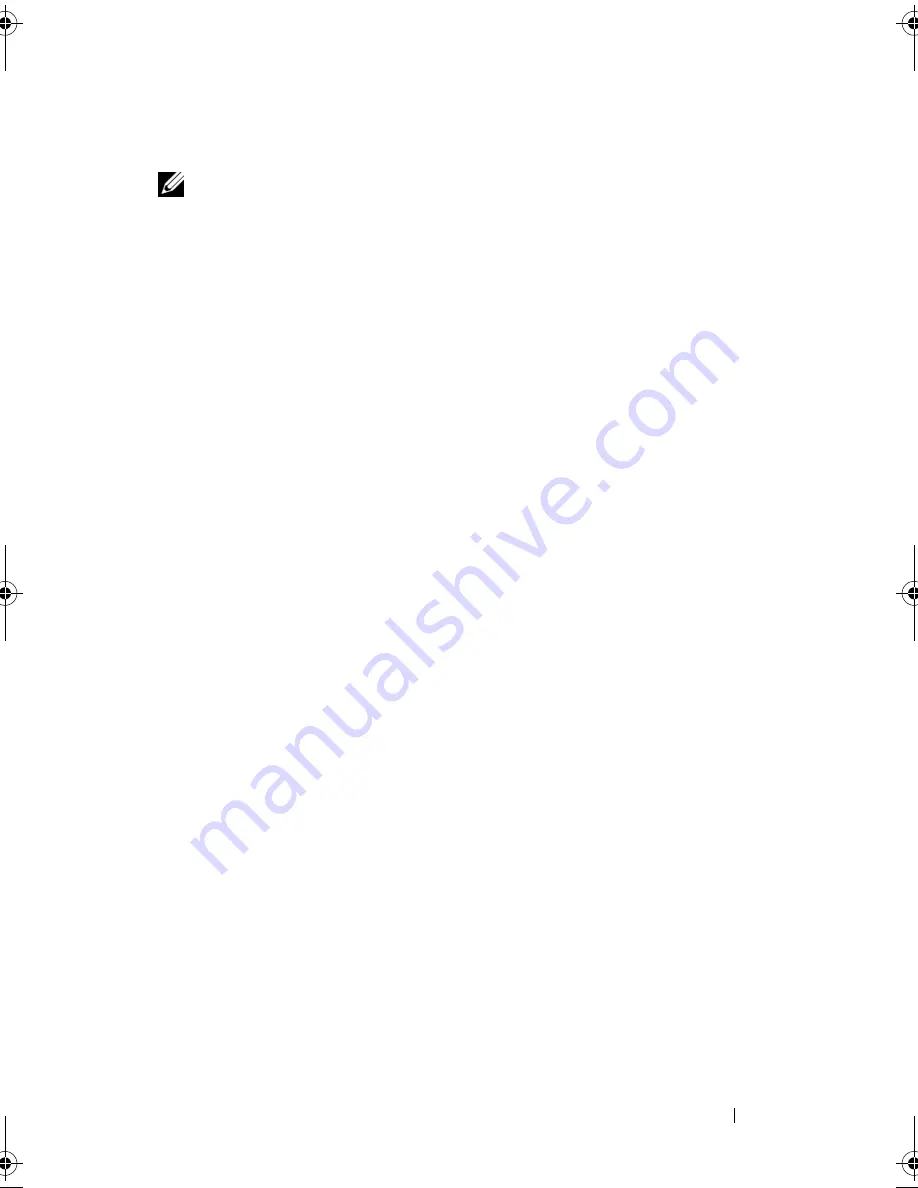
Setting Up and Using Networks
85
Enabling/Disabling the Dell Mobile Broadband Card
NOTE:
If you are unable to connect to a Mobile Broadband network, ensure that
you have all the components for establishing a Mobile Broadband connection (see
"What You Need to Establish a Mobile Broadband Network Connection" on page 83),
and then verify that your Mobile Broadband card is enabled by verifying the setting
of the wireless switch.
You can turn your Mobile Broadband card on and off using the wireless switch
on your computer.
You can turn your computer’s wireless devices on and off with the wireless
switch on the right side of the computer (see "Right Side View" on page 32).
If the switch is in the
on
position, move the switch to the
off
position to
disable the switch and the Mobile Broadband card. If the switch is in the
off
position, move the switch to the
on
position to enable the switch and the Dell
Mobile Broadband card. For information about the wireless switch positions,
see "Dell Wi-Fi Catcher™ Network Locator" on page 85.
To monitor the status of your wireless device, see "Monitoring the Status of
the Wireless Network Card Through Dell QuickSet" on page 82.
Dell Wi-Fi Catcher™ Network Locator
The wireless switch on your Dell computer uses the Dell Wi-Fi Catcher
Network Locator to scan for wireless networks in your vicinity.
To scan for a wireless network, press the Wi-Fi catcher button (see "Right
Side View" on page 32) for a few seconds. The Wi-Fi Catcher Network
Locator functions regardless of whether your computer is turned on or off, or
in Sleep state, as long as the switch is configured through Dell QuickSet or
the BIOS (system setup program) to control WiFi network connections.
The Wi-Fi Catcher Network Locator is enabled and configured for use when
your computer is shipped to you.
For more information on the Wi-Fi Catcher Network Locator and to enable
the feature through Dell QuickSet, right-click the QuickSet icon in the
notification area, and then select
Help
.
book.book Page 85 Friday, November 30, 2007 11:28 AM
Содержание M1530 - XPS laptop. TUXEDO
Страница 1: ...w w w d e l l c o m s u p p o r t d e l l c o m Dell XPS M1530 Owner s Manual Model PP28L ...
Страница 18: ...18 Finding Information ...
Страница 25: ...About Your Computer 25 About Your Computer Front View 3 4 15 2 5 14 12 9 8 7 16 10 13 1 6 11 ...
Страница 38: ...38 About Your Computer ...
Страница 52: ...52 Using a Battery ...
Страница 70: ...70 Using Multimedia ...
Страница 86: ...86 Setting Up and Using Networks ...
Страница 130: ...130 Troubleshooting ...
Страница 170: ...170 Specifications ...
Страница 196: ...196 Glossary ...
Страница 204: ...204 Index ...






























