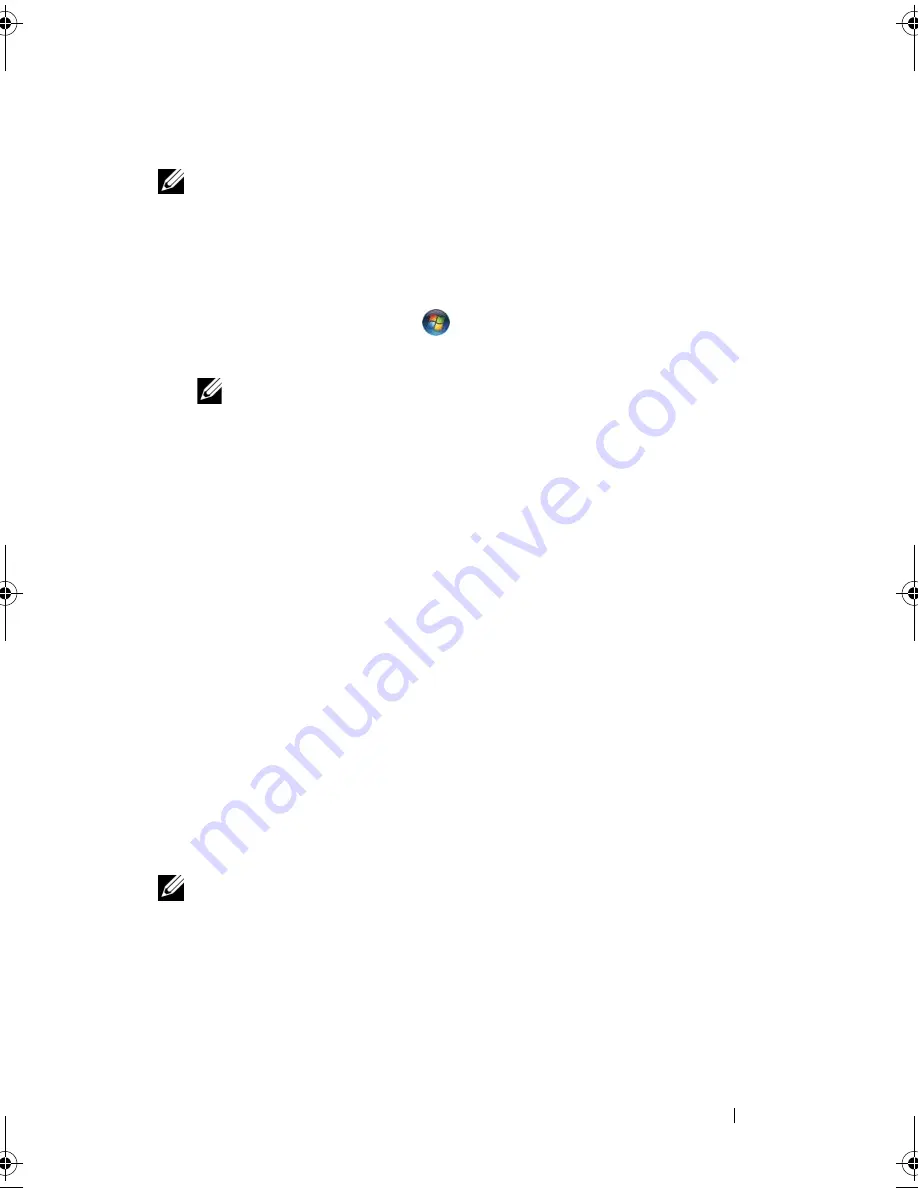
Troubleshooting
123
Manually Reinstalling Drivers
NOTE:
If your computer has a Consumer IR port and you are reinstalling a Consumer
IR driver, you must first enable the Consumer IR port in the system setup program (see
"Using the System Setup Program" on page 171) before continuing with the driver
installation (see "Reinstalling Drivers and Utilities" on page 121). For information about
components installed on your computer, see "Front View" on page 25.
1
After extracting the driver files to your hard drive, as described in the
previous section, click
Start
,
and then right-click
Computer
.
2
Click
Properties
→
Device Manager
.
NOTE:
The
User Account Control
window may appear. If you are an
administrator on the computer, click
Continue
; otherwise, contact your
administrator to enter the Device Manager.
3
Double-click the type of device for which you are installing the driver (for
example,
Modems
or
Infrared devices
).
4
Double-click the name of the device for which you are installing the driver.
5
Click
Driver
tab and then click
Update Driver
.
6
Click
Browse
and browse to the location to which you previously copied
the driver files.
7
Select the name of the appropriate driver and then click
OK
and
Next
.
8
Click
Finish
, and then restart your computer.
Troubleshooting Software and Hardware Problems
in the Windows Vista™ Operating System
If a device is either not detected during the operating system setup or is
detected but incorrectly configured, use
Windows Vista Help and Support
to
resolve the incompatibility.
NOTE:
Windows Vista
®
is a new operating system, so drivers or applications that
support certain devices may not yet be available. Check with your hardware
manufacturer for information on Windows Vista support for your device.
book.book Page 123 Friday, November 30, 2007 11:28 AM
Содержание M1530 - XPS laptop. TUXEDO
Страница 1: ...w w w d e l l c o m s u p p o r t d e l l c o m Dell XPS M1530 Owner s Manual Model PP28L ...
Страница 18: ...18 Finding Information ...
Страница 25: ...About Your Computer 25 About Your Computer Front View 3 4 15 2 5 14 12 9 8 7 16 10 13 1 6 11 ...
Страница 38: ...38 About Your Computer ...
Страница 52: ...52 Using a Battery ...
Страница 70: ...70 Using Multimedia ...
Страница 86: ...86 Setting Up and Using Networks ...
Страница 130: ...130 Troubleshooting ...
Страница 170: ...170 Specifications ...
Страница 196: ...196 Glossary ...
Страница 204: ...204 Index ...






























