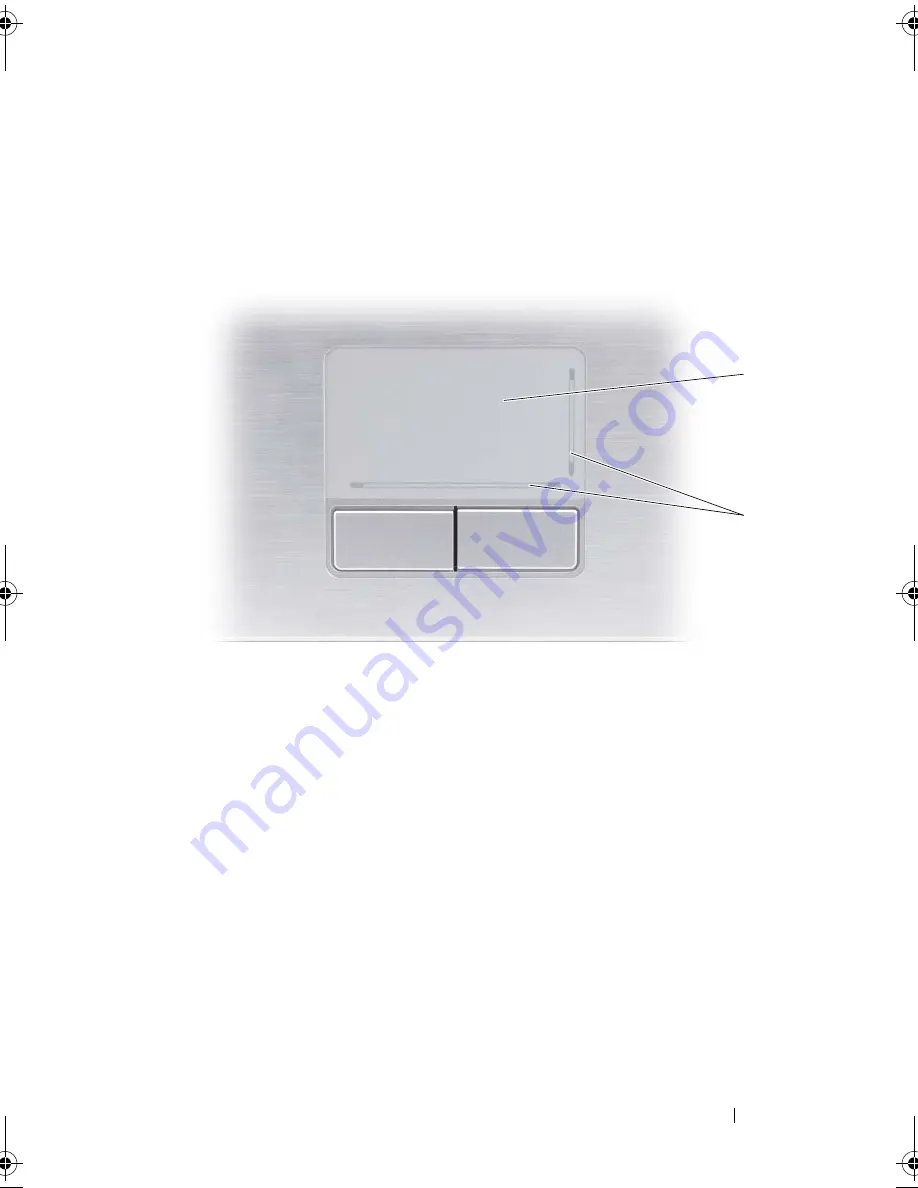
Using the Keyboard and Touchpad
41
Touch Pad
The touch pad detects the pressure and movement of your finger to allow you
to move the cursor on the display. Use the touch pad and touch pad buttons
as you would use a mouse.
•
To move the cursor, lightly slide your finger over the touch pad.
•
To select an object, lightly tap once on the surface of the touch pad or use
your thumb to press the left touch pad button.
•
To select and move (or drag) an object, position the cursor on the object and
tap twice on the touch pad. On the second tap, leave your finger on the touch
pad and move the selected object by sliding your finger over the surface.
•
To double-click an object, position the cursor on the object and tap twice on
the touch pad or use your thumb to press the left touch pad button twice.
1
touch pad
2
silk screen depicting scrolling capabilities
1
2
book.book Page 41 Friday, November 30, 2007 11:28 AM
Содержание M1530 - XPS laptop. TUXEDO
Страница 1: ...w w w d e l l c o m s u p p o r t d e l l c o m Dell XPS M1530 Owner s Manual Model PP28L ...
Страница 18: ...18 Finding Information ...
Страница 25: ...About Your Computer 25 About Your Computer Front View 3 4 15 2 5 14 12 9 8 7 16 10 13 1 6 11 ...
Страница 38: ...38 About Your Computer ...
Страница 52: ...52 Using a Battery ...
Страница 70: ...70 Using Multimedia ...
Страница 86: ...86 Setting Up and Using Networks ...
Страница 130: ...130 Troubleshooting ...
Страница 170: ...170 Specifications ...
Страница 196: ...196 Glossary ...
Страница 204: ...204 Index ...






























