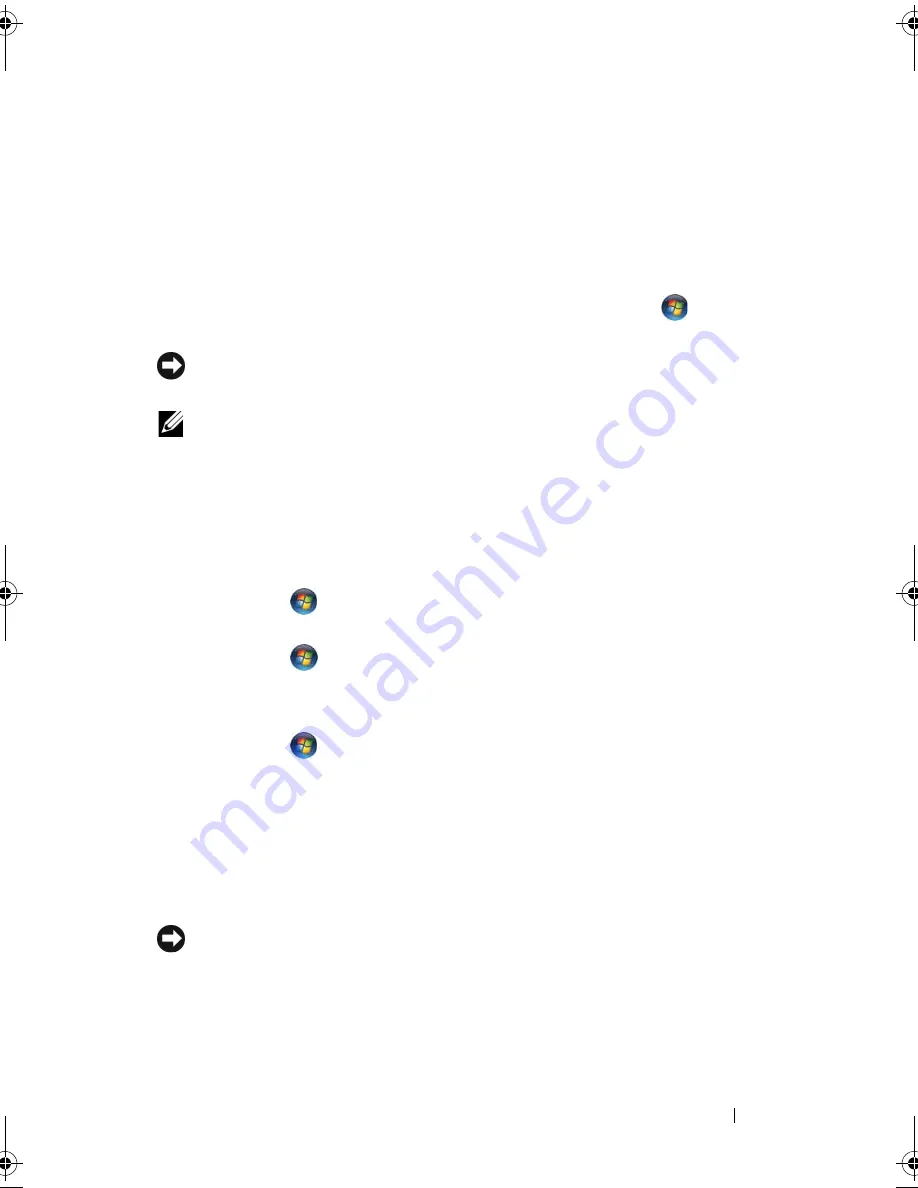
Troubleshooting
125
Using Windows Vista System Restore
The Windows Vista operating system provides System Restore to allow you to
return your computer to an earlier operating state (without affecting data
files) if changes to the hardware, software, or other system settings have left
the computer in an undesirable operating state. See the Windows Help and
Support Center for information on using System Restore.
To access the Windows Help and Support Center, click
Start
→
Help and
Support
.
NOTICE:
Make regular backups of your data files. System Restore does not
monitor your data files or recover them.
NOTE:
The procedures in this document were written for the Windows default view,
so they may not apply if you set your Dell computer to the Windows Classic view.
Creating a Restore Point
You can either automatically or manually create a restore point from the
Windows Vista Back Up and Restore Center. To access the Windows Vista
Backup and Restore Center:
•
Click
Start
→
Welcome Center
. In the
Get started with Windows
section, click
Show all 14 items...
→
Back Up and Restore Center
.
•
Click
Start
→
All Programs
→
Maintenance
→
Back Up and Restore
Center
. Under
Tasks
, click
Create a restore point or change settings
.
For more information,
1
Click
Start
→
Help and Support
.
2
Type
System Restore
in the search field and press <Enter>.
Restoring the Computer to an Earlier Operating State
If problems occur after you install a device driver, use Device Driver Rollback (see
"Using Windows Device Driver Rollback" on page 121) to resolve the problem.
If Device Driver Rollback does not resolve the problem, then use System Restore.
NOTICE:
Before you restore the computer to an earlier operating state, save and
close all open files and exit any open programs. Do not alter, open, or delete any
files or programs until the system restoration is complete.
book.book Page 125 Friday, November 30, 2007 11:28 AM
Содержание M1530 - XPS laptop. TUXEDO
Страница 1: ...w w w d e l l c o m s u p p o r t d e l l c o m Dell XPS M1530 Owner s Manual Model PP28L ...
Страница 18: ...18 Finding Information ...
Страница 25: ...About Your Computer 25 About Your Computer Front View 3 4 15 2 5 14 12 9 8 7 16 10 13 1 6 11 ...
Страница 38: ...38 About Your Computer ...
Страница 52: ...52 Using a Battery ...
Страница 70: ...70 Using Multimedia ...
Страница 86: ...86 Setting Up and Using Networks ...
Страница 130: ...130 Troubleshooting ...
Страница 170: ...170 Specifications ...
Страница 196: ...196 Glossary ...
Страница 204: ...204 Index ...






























