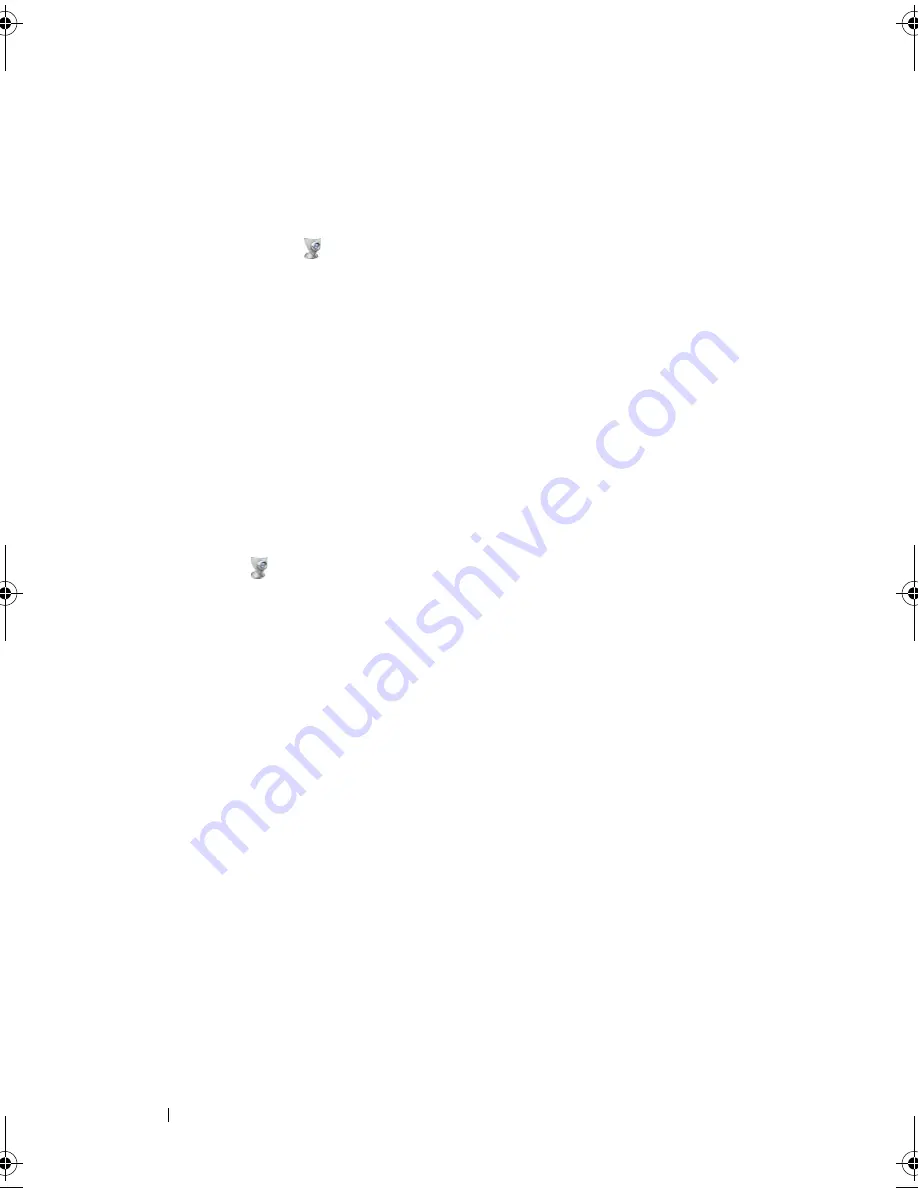
72
Using the Camera
Manually Adjusting the Camera Settings
If you do not want the camera to use automatic settings, you can manually
adjust the camera settings.
1
Right-click the
icon
in the notification area and click
Launch Webcam Console
.
2
In the
Webcam Console
window:
•
Click the
Camera
tab to adjust video settings, such as contrast and
brightness.
•
Click the
Effects
tab to adjust audio settings, such as the volume level.
For more information about camera settings and other camera-related topics,
see the camera’s
Video Software Help
file (see "Accessing the Camera’s Help
File" on page 71).
Creating a Picture or a Video
1
Click the
icon in the notification area and click
Launch Webcam Center
.
2
To take a picture, click the
Photo Capture
tab and then click
Start
.
To record a video, click the
Video Recording
tab and then click
Start
.
The blue camera light turns on. You can now direct the camera to point at
the object or person that you want to record. The screen shows you the
camera target view.
3
To take a picture, click
Capture
.
To record a video, click
Record
.
Unless you designate a different location, the picture or video is
automatically saved to the
My Documents
→
Dell Webcam Center
folder
on your hard drive.
For more information about creating pictures or videos, see the camera’s
Video Software Help
file (see "Accessing the Camera’s Help File" on page 71).
book.book Page 72 Friday, November 30, 2007 11:28 AM
Содержание M1530 - XPS laptop. TUXEDO
Страница 1: ...w w w d e l l c o m s u p p o r t d e l l c o m Dell XPS M1530 Owner s Manual Model PP28L ...
Страница 18: ...18 Finding Information ...
Страница 25: ...About Your Computer 25 About Your Computer Front View 3 4 15 2 5 14 12 9 8 7 16 10 13 1 6 11 ...
Страница 38: ...38 About Your Computer ...
Страница 52: ...52 Using a Battery ...
Страница 70: ...70 Using Multimedia ...
Страница 86: ...86 Setting Up and Using Networks ...
Страница 130: ...130 Troubleshooting ...
Страница 170: ...170 Specifications ...
Страница 196: ...196 Glossary ...
Страница 204: ...204 Index ...






























