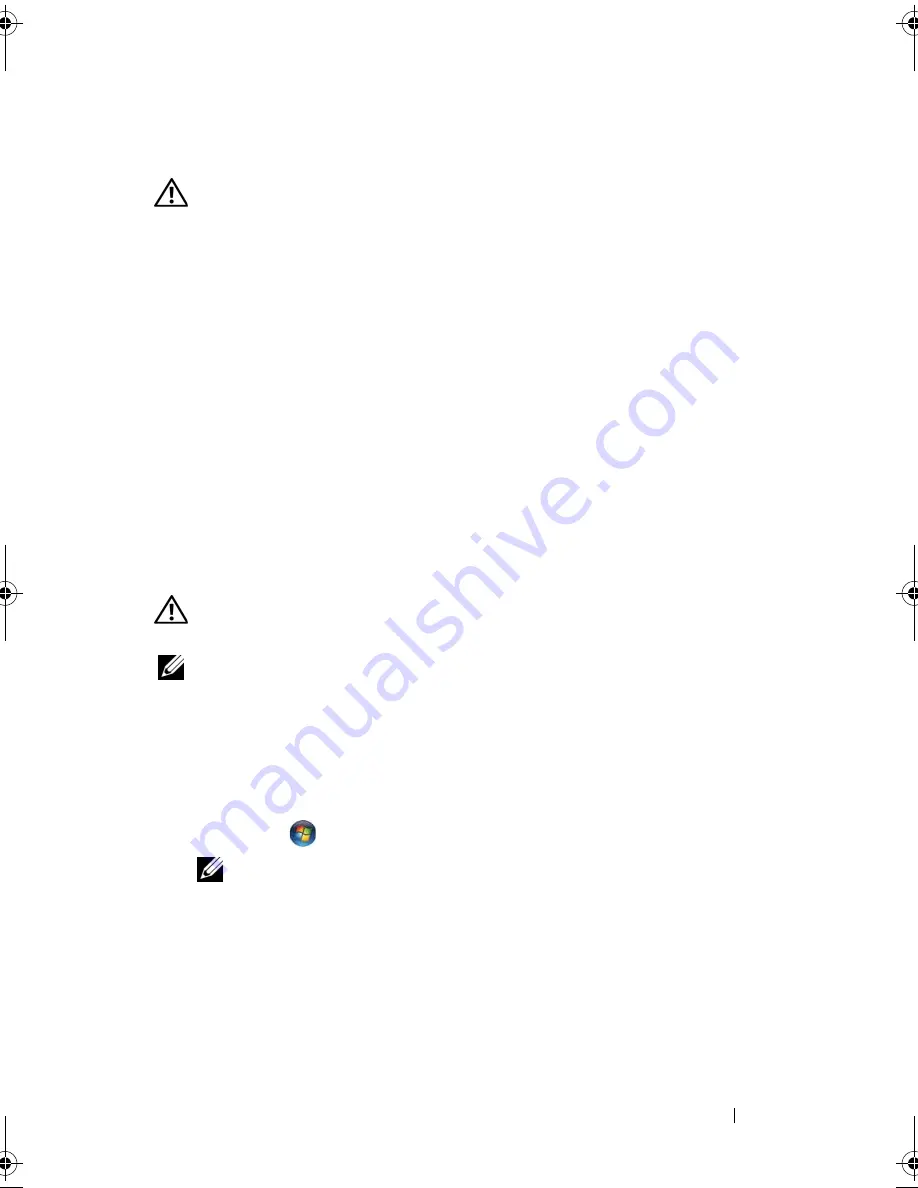
Troubleshooting
107
ExpressCard Problems
CAUTION:
Before you begin any of the procedures in this section, follow the
safety instructions in the
Product Information Guide
.
C
HECK
THE
E
XPRESS
C
ARD
—
Ensure that the ExpressCard is properly inserted
into the connector.
C
HECK
THAT
THE
CARD
IS
RECOGNIZED
BY
W
INDOWS
—
Double-click the
Safely
Remove Hardware
icon in the Windows taskbar. Some cards do not support
this feature. If the card supports this Windows feature, the card will be listed.
I
F
YOU
HAVE
PROBLEMS
WITH
A
D
ELL
-
PROVIDED
E
XPRESS
C
ARD
—
Contact Dell
(see "Contacting Dell" on page 160). Also, for Mobile Broadband (WWAN)
ExpressCards, see "Mobile Broadband (Wireless Wide Area Network
[WWAN])" on page 113.
I
F
YOU
HAVE
PROBLEMS
WITH
AN
E
XPRESS
C
ARD
NOT
PROVIDED
BY
D
ELL
—
Contact the ExpressCard manufacturer.
IEEE 1394 Device Problems
CAUTION:
Before you begin any of the procedures in this section, follow the
safety instructions in the
Product Information Guide
.
NOTE:
Your computer supports only IEEE 1394a standard.
E
NSURE
THAT
THE
CABLE
FOR
THE
I E E E 1 3 9 4
DEVICE
IS
PROPERLY
INSERTED
INTO
THE
DEVICE
AND
INTO
THE
CONNECTOR
ON
THE
COMPUTER
E
NSURE
THAT
THE
I E E E 1 3 9 4
DEVICE
IS
ENABLED
IN
SYSTEM
SETUP
—
See
"Viewing the System Setup Screen
" on page 172
.
E
NSURE
THAT
THE
I E E E 1 3 9 4
DEVICE
IS
RECOGNIZED
BY
W
INDOWS
—
1
Click
Start
→
Control Panel
→
Hardware and Sound
→
Device Manager
.
NOTE:
The
User Account Control
window may appear. If you are an
administrator on the computer, click
Continue
; otherwise, contact your
administrator to continue the desired action.
If your IEEE 1394 device is listed, Windows recognizes the device.
I
F
YOU
HAVE
PROBLEMS
WITH
A
D
ELL
-
PROVIDED
I E E E 1 3 9 4
DEVICE
—
Contact
Dell or the IEEE 1394 device manufacturer
(see "Contacting Dell" on page 160).
book.book Page 107 Friday, November 30, 2007 11:28 AM
Содержание M1530 - XPS laptop. TUXEDO
Страница 1: ...w w w d e l l c o m s u p p o r t d e l l c o m Dell XPS M1530 Owner s Manual Model PP28L ...
Страница 18: ...18 Finding Information ...
Страница 25: ...About Your Computer 25 About Your Computer Front View 3 4 15 2 5 14 12 9 8 7 16 10 13 1 6 11 ...
Страница 38: ...38 About Your Computer ...
Страница 52: ...52 Using a Battery ...
Страница 70: ...70 Using Multimedia ...
Страница 86: ...86 Setting Up and Using Networks ...
Страница 130: ...130 Troubleshooting ...
Страница 170: ...170 Specifications ...
Страница 196: ...196 Glossary ...
Страница 204: ...204 Index ...






























