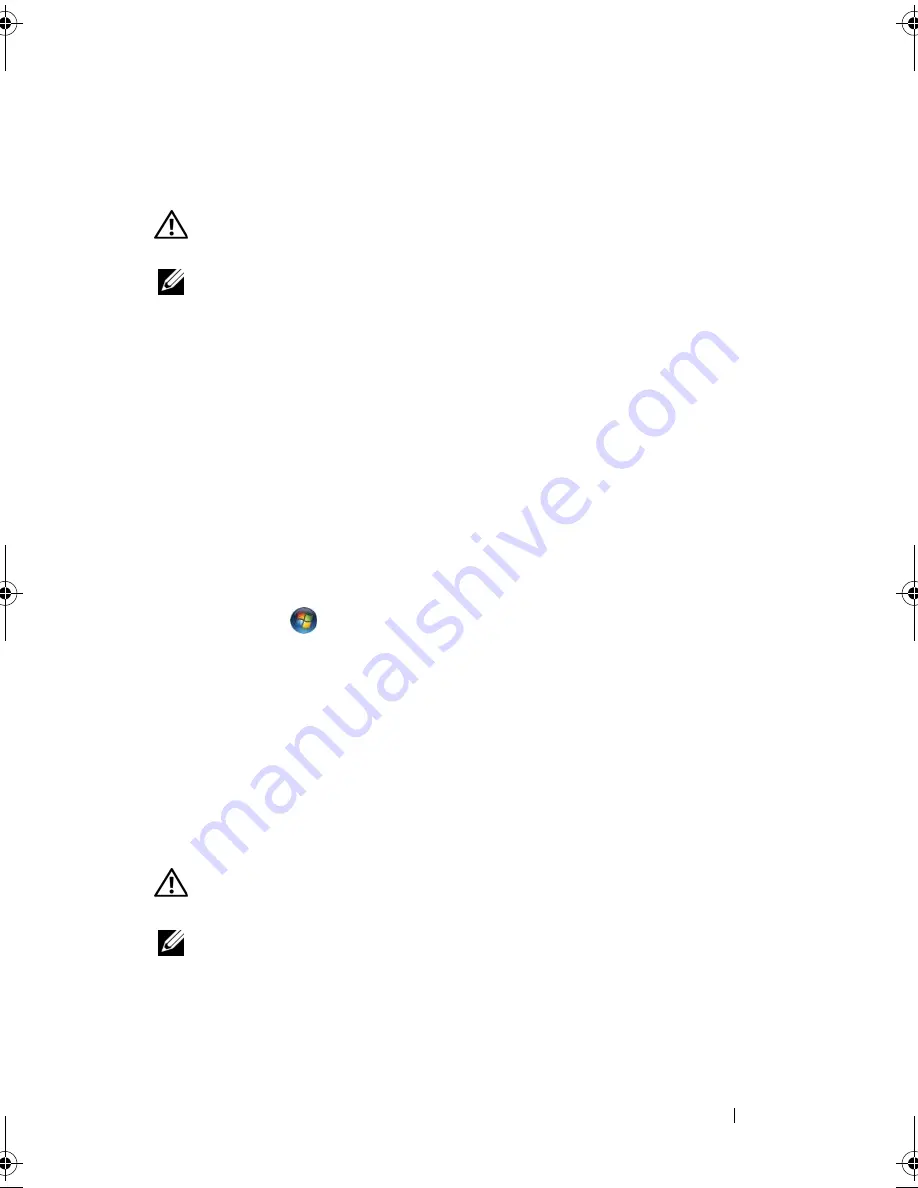
Troubleshooting
115
Printer Problems
Fill out the "Diagnostics Checklist" on page 159 as you complete these checks.
CAUTION:
Before you begin any of the procedures in this section, follow the
safety instructions in the
Product Information Guide
.
NOTE:
If you need technical assistance for your printer, contact the printer’s
manufacturer.
C
HECK
THE
PRINTER
DOCUMENTATION
—
See the printer documentation for
setup and troubleshooting information.
E
NSURE
THAT
THE
PRINTER
IS
TURNED
ON
C
HECK
THE
PRINTER
CABLE
CONNECTIONS
—
•
See the printer documentation for cable connection information.
•
Ensure that the printer cables are securely connected to the printer and
the computer.
T
EST
THE
ELECTRICAL
OUTLET
—
Ensure that the electrical outlet is working by
testing it with another device, such as a lamp.
V
ERIFY
THAT
THE
PRINTER
IS
RECOGNIZED
BY
W
INDOWS
—
1
Click
Start
→
Control Panel
→
Hardware and Sound
→
Printers
.
2
Right-click the printer icon.
3
Click
Properties
, and then click the
Ports
tab. For a parallel printer, ensure
that the
Print to the following port(s):
setting is
LPT1 (Printer Port)
. For
a USB printer, ensure that the
Print to the following port(s):
setting is
USB
.
R
EINSTALL
THE
PRINTER
DRIVER
—
See the printer documentation for
instructions.
Scanner Problems
CAUTION:
Before you begin any of the procedures in this section, follow the
safety instructions in the
Product Information Guide
.
NOTE:
If you need technical assistance for your scanner, contact the scanner’s
manufacturer.
C
HECK
THE
SCANNER
DOCUMENTATION
—
See the scanner documentation for
setup and troubleshooting information.
U
NLOCK
THE
SCANNER
—
Ensure that your scanner is unlocked.
book.book Page 115 Friday, November 30, 2007 11:28 AM
Содержание M1530 - XPS laptop. TUXEDO
Страница 1: ...w w w d e l l c o m s u p p o r t d e l l c o m Dell XPS M1530 Owner s Manual Model PP28L ...
Страница 18: ...18 Finding Information ...
Страница 25: ...About Your Computer 25 About Your Computer Front View 3 4 15 2 5 14 12 9 8 7 16 10 13 1 6 11 ...
Страница 38: ...38 About Your Computer ...
Страница 52: ...52 Using a Battery ...
Страница 70: ...70 Using Multimedia ...
Страница 86: ...86 Setting Up and Using Networks ...
Страница 130: ...130 Troubleshooting ...
Страница 170: ...170 Specifications ...
Страница 196: ...196 Glossary ...
Страница 204: ...204 Index ...






























