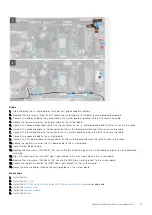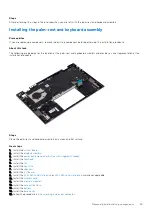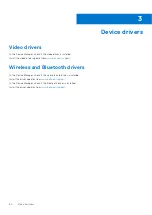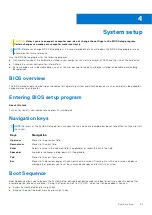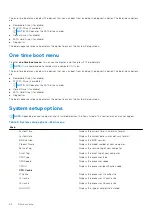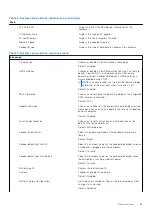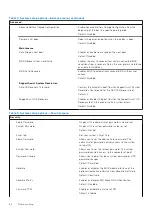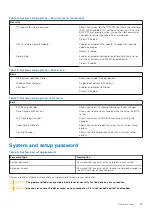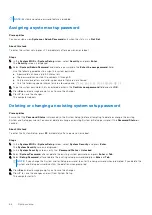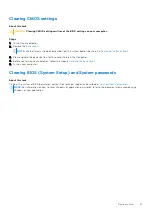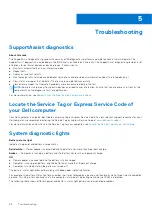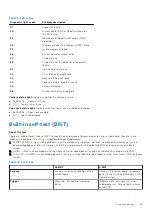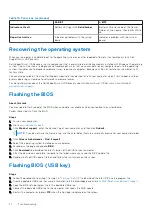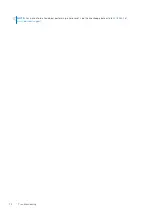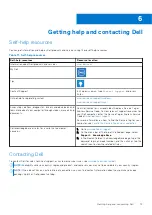6. Boot to the USB drive from the
One Time Boot Menu
.
7. Type the BIOS setup program filename and press
Enter
.
8. The
BIOS Update Utility
appears. Follow the instructions on the screen to complete the BIOS update.
Backup media and recovery options
It is recommended to create a recovery drive to troubleshoot and fix problems that may occur with Windows. Dell proposes
multiple options for recovering Windows operating system on your Dell PC. For more information. see
.
WiFi power cycle
About this task
If your computer is unable to access the Internet due to WiFi connectivity issues, a WiFi power cycle procedure may be
performed. The following procedure provides the instructions on how to conduct a WiFi power cycle:
NOTE:
Some ISPs (Internet Service Providers) provide a modem/router combo device.
Steps
1. Turn off your computer.
2. Turn off the modem.
3. Turn off the wireless router.
4. Wait for 30 seconds.
5. Turn on the wireless router.
6. Turn on the modem.
7. Turn on your computer.
Drain residual flea power (perform hard reset)
About this task
Flea power is the residual static electricity that remains in the computer even after it has been powered off and the battery is
removed.
For your safety, and to protect the sensitive electronic components in your computer, you are requested to drain residual flea
power before removing or replacing any components in your computer.
Draining residual flea power, also known as a performing a "hard reset", is also a common troubleshooting step if your computer
does not power on or boot into the operating system.
To drain residual flea power (perform a hard reset)
Steps
1. Turn off your computer.
2. Disconnect the power adapter from your computer.
3. Remove the base cover.
4. Remove the battery.
5. Press and hold the power button for 20 seconds to drain the flea power.
6. Install the battery.
7. Install the base cover.
8. Connect the power adapter to your computer.
9. Turn on your computer.
Troubleshooting
71
Содержание Inspiron 7415 2-in-1
Страница 1: ...Inspiron 7415 2 in 1 Service Manual Regulatory Model P147G Regulatory Type P147G001 May 2021 Rev A01 ...
Страница 5: ...Chapter 6 Getting help and contacting Dell 73 Contents 5 ...
Страница 39: ...Removing and installing components 39 ...
Страница 41: ...Removing and installing components 41 ...
Страница 53: ...Removing and installing components 53 ...
Страница 56: ...56 Removing and installing components ...