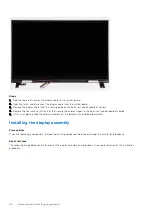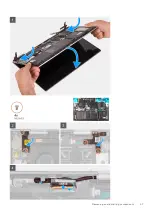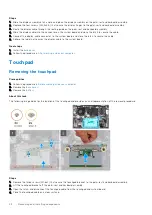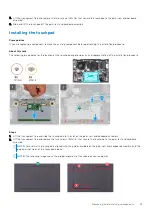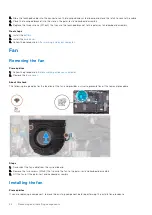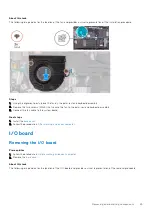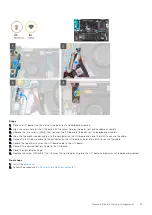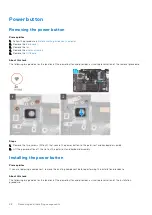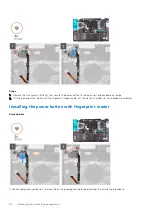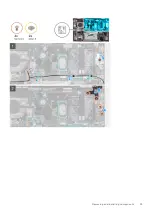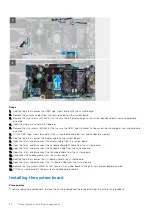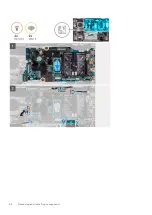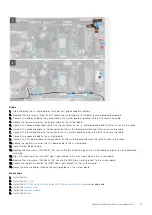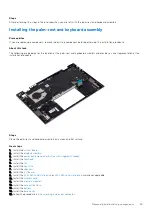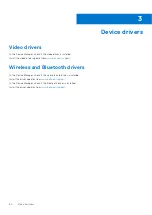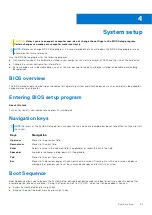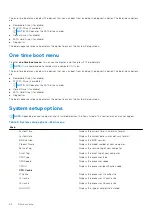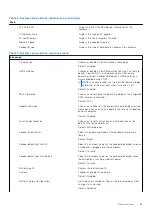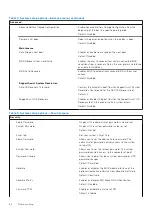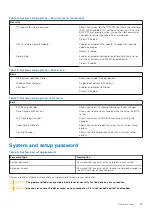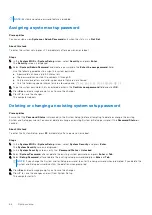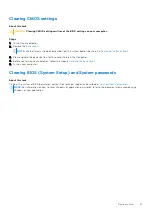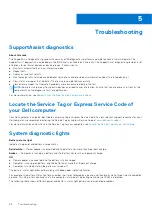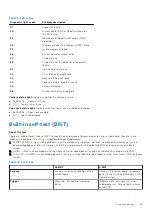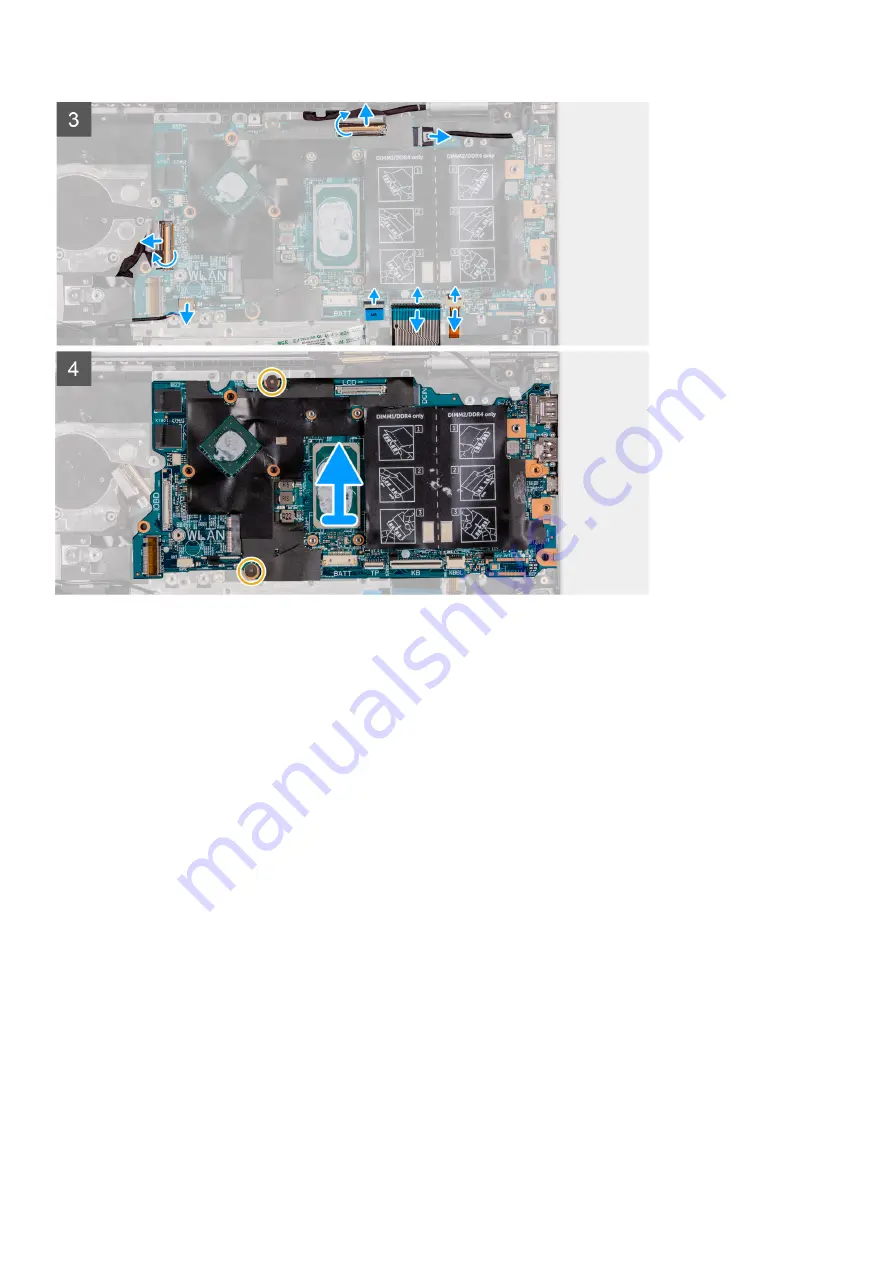
Steps
1. Peel the tape that secures the USB Type-C port bracket to the system board.
2. Remove the antenna cables from the routing guides on the system board.
3. Remove the two screws (M2.5x3.5) that secure the left display hinge to the system board and palm-rest and keyboard
assembly.
4. Open the hinge at an angle of 90 degrees.
5. Remove the two screws (M2.5x3.5) that secure the USB Type-C bracket to the system board and palm-rest and keyboard
assembly.
6. Lift the USB Type-C port bracket off the system board and palm-rest and keyboard assembly.
7. Peel the tape that secures the display cable to the system board.
8. Open the latch, and disconnect the display cable from the system board.
9. Open the latch, and disconnect the keyboard-backlight cable from the system board.
10. Open the latch, and disconnect the keyboard cable from the system board.
11. Open the latch, and disconnect the touchpad cable from the system board.
12. Disconnect the speaker cable from the system board.
13. Peel the tape that secures the I/O-board cable to the system board.
14. Open the latch, and disconnect the I/O-board cable from the system board.
15. Remove the two screws (M2x1.8) that secures the system board to the palm-rest and keyboard assembly.
16. Lift the system board off the palm-rest and keyboard assembly.
Installing the system board
Prerequisites
If you are replacing a component, remove the existing component before performing the installation procedure.
54
Removing and installing components
Содержание Inspiron 7415 2-in-1
Страница 1: ...Inspiron 7415 2 in 1 Service Manual Regulatory Model P147G Regulatory Type P147G001 May 2021 Rev A01 ...
Страница 5: ...Chapter 6 Getting help and contacting Dell 73 Contents 5 ...
Страница 39: ...Removing and installing components 39 ...
Страница 41: ...Removing and installing components 41 ...
Страница 53: ...Removing and installing components 53 ...
Страница 56: ...56 Removing and installing components ...