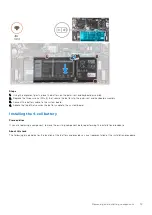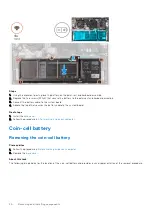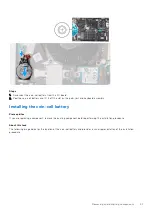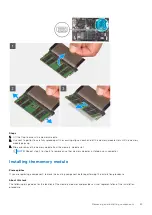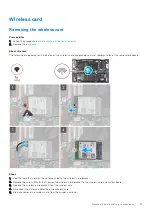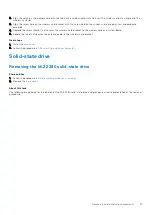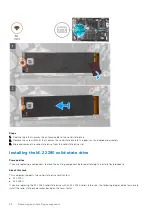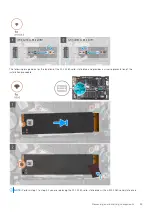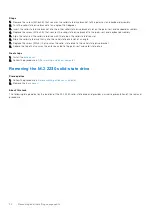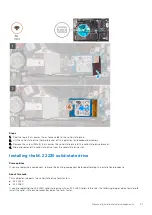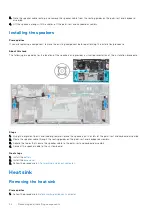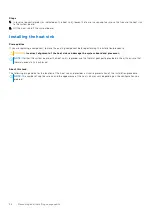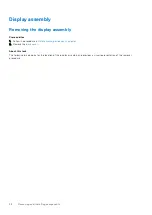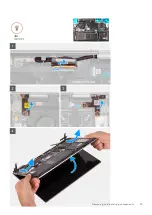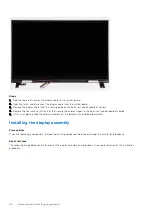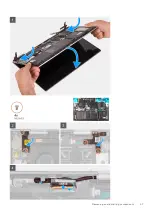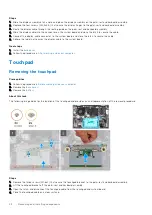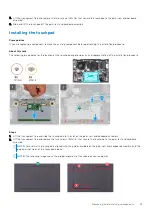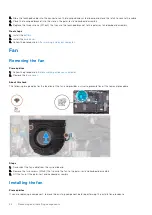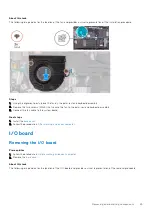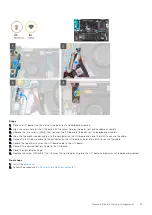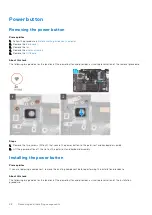Steps
1. Remove the screw (M1.6x2.5) that secures the solid-state drive bracket to the palm-rest and keyboard assembly.
2. Turn the solid-state drive bracket at an angle of 180 degrees.
3. Insert the solid-state drive bracket into the other solid-state drive bracket slot on the palm-rest and keyboard assembly.
4. Replace the screw (M1.6x2.5) that secures the solid-state drive bracket to the palm-rest and keyboard assembly.
5. Align the notch on the solid-state drive with the tab on the solid-state drive slot.
6. Slide the solid-state drive firmly into the solid-state drive slot at an angle.
7. Replace the screw (M2x3) that secures the solid-state drive to the solid-state drive bracket.
8. Adhere the tape that secures the antenna cable to the solid-state drive.
Next steps
1. Install the
.
After working inside your computer
.
Speakers
Removing the speakers
Prerequisites
Before working inside your computer
.
2. Remove the
.
3. Remove the
.
About this task
The following image indicates the location of the speakers and provides a visual representation of the removal procedure.
Steps
1. Disconnect the speaker cable from the system board.
2. Peel the tapes that secure the speaker cable to the palm-rest and keyboard assembly.
Removing and installing components
33
Содержание Inspiron 7415 2-in-1
Страница 1: ...Inspiron 7415 2 in 1 Service Manual Regulatory Model P147G Regulatory Type P147G001 May 2021 Rev A01 ...
Страница 5: ...Chapter 6 Getting help and contacting Dell 73 Contents 5 ...
Страница 39: ...Removing and installing components 39 ...
Страница 41: ...Removing and installing components 41 ...
Страница 53: ...Removing and installing components 53 ...
Страница 56: ...56 Removing and installing components ...