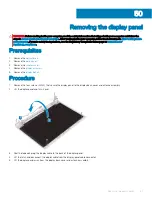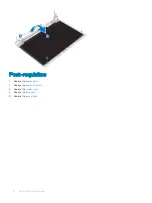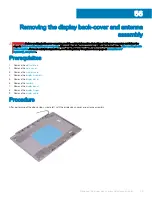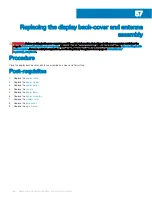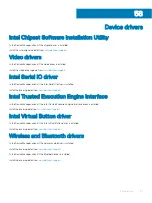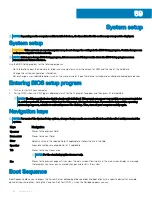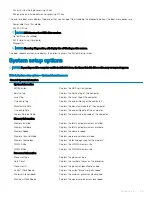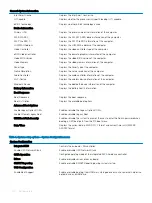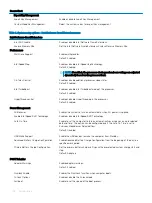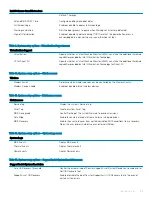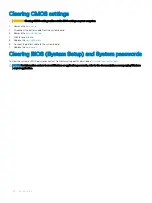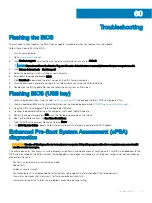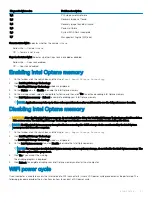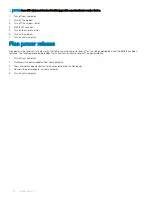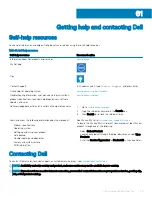•
Access System Setup by pressing F2 key
•
Bring up the one-time boot menu by pressing F12 key
The one-time boot menu displays the devices that you can boot from including the diagnostic option. The boot menu options are:
•
Removable Drive (if available)
•
STXXXX Drive
NOTE:
XXX denotes the SATA drive number.
•
Optical Drive (if available)
•
SATA Hard Drive (if available)
•
Diagnostics
NOTE:
Choosing Diagnostics, will display the ePSA diagnostics screen.
The boot sequence screen also displays the option to access the System Setup screen.
System setup options
NOTE:
Depending on this computer and its installed devices, the items listed in this section may or may not appear.
Table 3. System setup options—System information menu
General-System Information
System Information
BIOS Version
Displays the BIOS version number.
Service Tag
Displays the Service Tag of the computer.
Asset Tag
Displays the Asset Tag of the computer.
Ownership Tag
Displays the ownership tag of the computer.
Manufacture Date
Displays the manufacture date of the computer.
Ownership Date
Displays the ownership date of the computer.
Express Service Code
Displays the express service code of the computer.
Memory Information
Memory Installed
Displays the total computer memory installed.
Memory Available
Displays the total computer memory available.
Memory Speed
Displays the memory speed.
Memory Channel Mode
Displays single or dual channel mode.
Memory Technology
Displays the technology used for the memory.
DIMM A Size
Displays the DIMM A memory size.
DIMM B Size
Displays the DIMM B memory size.
Processor Information
Processor Type
Displays the processor type.
Core Count
Displays the number of cores on the processor.
Processor ID
Displays the processor identification code.
Current Clock Speed
Displays the current processor clock speed.
Minimum Clock Speed
Displays the minimum processor clock speed.
Maximum Clock Speed
Displays the maximum processor clock speed.
System setup
99
Содержание Inspiron 3580
Страница 1: ...Inspiron 3580 Service Manual Regulatory Model P75F Regulatory Type P75F106 ...
Страница 18: ...18 Removing the optical drive ...
Страница 20: ...20 Replacing the optical drive ...
Страница 24: ...Post requisites Replace the optical drive 24 Replacing the base cover ...
Страница 26: ...26 Removing the battery ...
Страница 28: ...Post requisites 1 Replace the base cover 2 Replace the optical drive 28 Replacing the battery ...
Страница 32: ...32 Removing the wireless card ...
Страница 39: ...Removing the fan 39 ...
Страница 41: ...Post requisites 1 Replace the base cover 2 Replace the optical drive Replacing the fan 41 ...
Страница 49: ...Removing the touchpad 49 ...
Страница 60: ...60 Removing the display assembly ...
Страница 66: ...66 Removing the power button board ...
Страница 71: ...Removing the system board 71 ...
Страница 76: ...76 Removing the power button with fingerprint reader ...
Страница 78: ...9 Replace the optical drive 78 Replacing the power button with fingerprint reader ...
Страница 80: ...80 Removing the palm rest and keyboard assembly ...
Страница 88: ...88 Removing the display panel ...