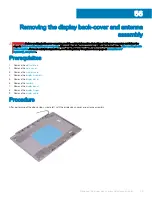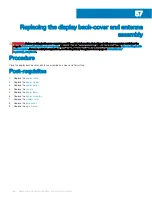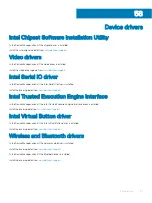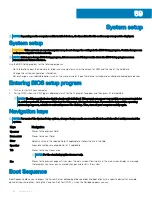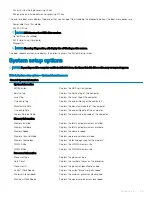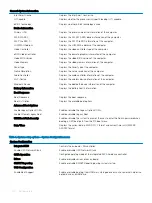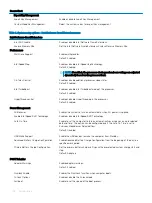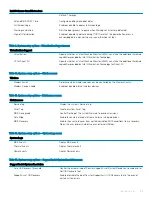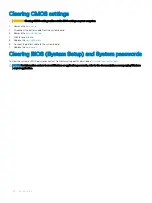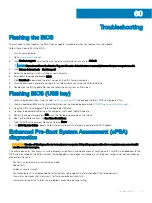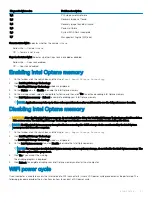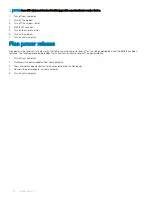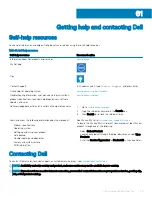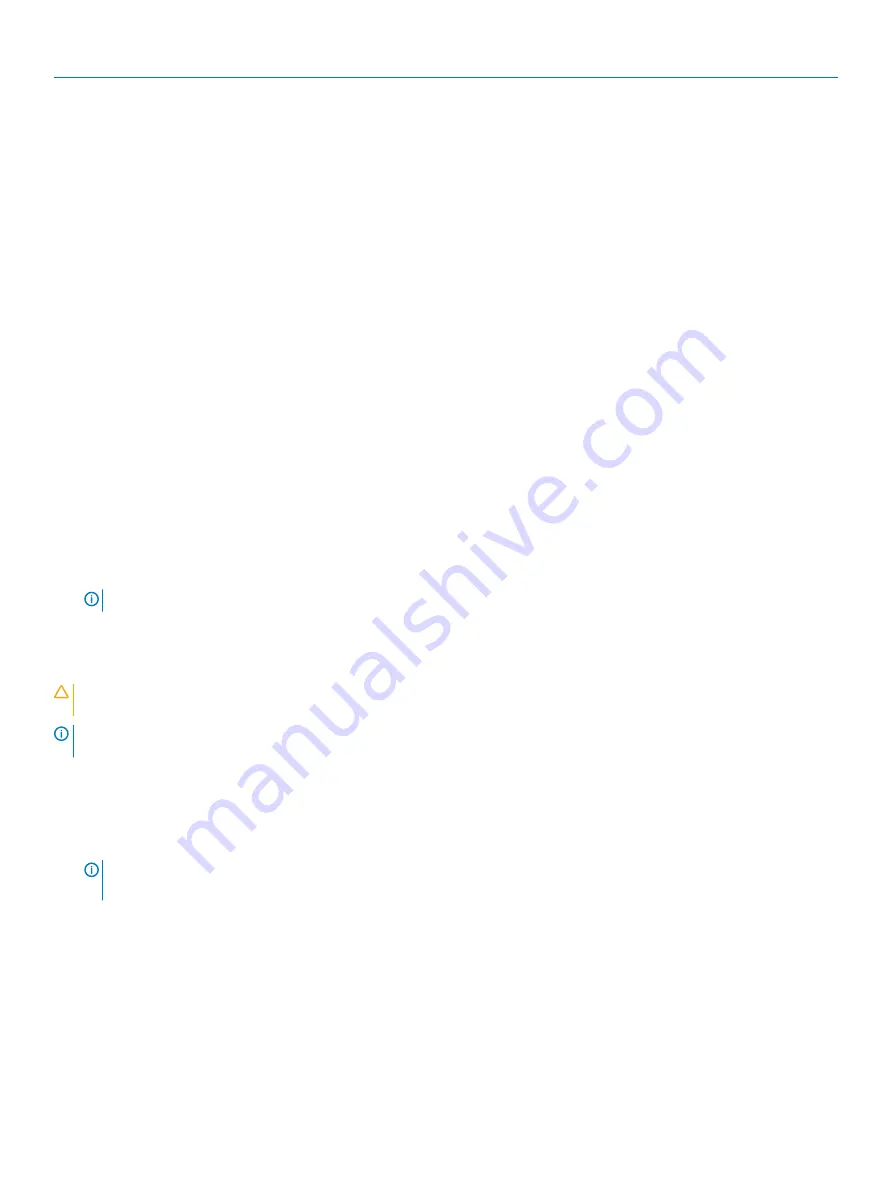
Diagnostic light codes
Problem description
3,2
PCI, video card/chip failure
3,3
Recovery image not found
3,4
Recovery image found but invalid
3,5
Power-rail failure
3,6
System BIOS Flash incomplete
3,7
Management Engine (ME) error
Camera status light:
Indicates whether the camera is in use.
•
Solid white — Camera is in use.
•
Off — Camera is not in use.
Caps Lock status light:
Indicates whether Caps Lock is enabled or disabled.
•
Solid white — Caps Lock enabled.
•
Off — Caps Lock disabled.
Enabling Intel Optane memory
1
On the taskbar, click the search box, and then type
Intel Rapid Storage Technology
.
2
Click
Intel Rapid Storage Technology
.
The
Intel Rapid Storage Technology
window is displayed.
3
On the
Status
tab, click
Enable
to enable the Intel Optane memory.
4
On the warning screen, select a compatible fast drive, and then click
Yes
to continue enabling Intel Optane memory.
5
Click
Intel Optane memory
>
Reboot
to complete enabling your Intel Optane memory.
NOTE:
Applications may take up to three subsequent launches after enablement to see the full performance benefits.
Disabling Intel Optane memory
CAUTION:
After disabling Intel Optane memory, do not uninstall the driver for Intel Rapid Storage Technology as it will result in a
blue screen error. The Intel Rapid Storage Technology user interface can be removed without uninstalling the driver.
NOTE:
Disabling Intel Optane memory is required before removing the SATA storage device accelerated by the Intel Optane
memory module from the computer.
1
On the taskbar, click the search box, and then type
Intel Rapid Storage Technology
.
2
Click
Intel Rapid Storage Technology
.
The
Intel Rapid Storage Technology
window is displayed.
3
On the
Intel Optane memory
tab, click
Disable
to disable the Intel Optane memory.
NOTE:
For computers in which Intel Optane memory acts as a primary storage, do not disable the Intel Optane memory. The
Disable option will be grayed out.
4
Click
Yes
if you accept the warning.
The disabling progress is displayed.
5
Click
Reboot
to complete disabling your Intel Optane memory and restart your computer.
WiFi power cycle
If your computer is unable to access the internet due to WiFi connectivity issues a WiFi power cycle procedure may be performed. The
following procedure provides the instructions on how to conduct a WiFi power cycle:
Troubleshooting
107
Содержание Inspiron 3580
Страница 1: ...Inspiron 3580 Service Manual Regulatory Model P75F Regulatory Type P75F106 ...
Страница 18: ...18 Removing the optical drive ...
Страница 20: ...20 Replacing the optical drive ...
Страница 24: ...Post requisites Replace the optical drive 24 Replacing the base cover ...
Страница 26: ...26 Removing the battery ...
Страница 28: ...Post requisites 1 Replace the base cover 2 Replace the optical drive 28 Replacing the battery ...
Страница 32: ...32 Removing the wireless card ...
Страница 39: ...Removing the fan 39 ...
Страница 41: ...Post requisites 1 Replace the base cover 2 Replace the optical drive Replacing the fan 41 ...
Страница 49: ...Removing the touchpad 49 ...
Страница 60: ...60 Removing the display assembly ...
Страница 66: ...66 Removing the power button board ...
Страница 71: ...Removing the system board 71 ...
Страница 76: ...76 Removing the power button with fingerprint reader ...
Страница 78: ...9 Replace the optical drive 78 Replacing the power button with fingerprint reader ...
Страница 80: ...80 Removing the palm rest and keyboard assembly ...
Страница 88: ...88 Removing the display panel ...