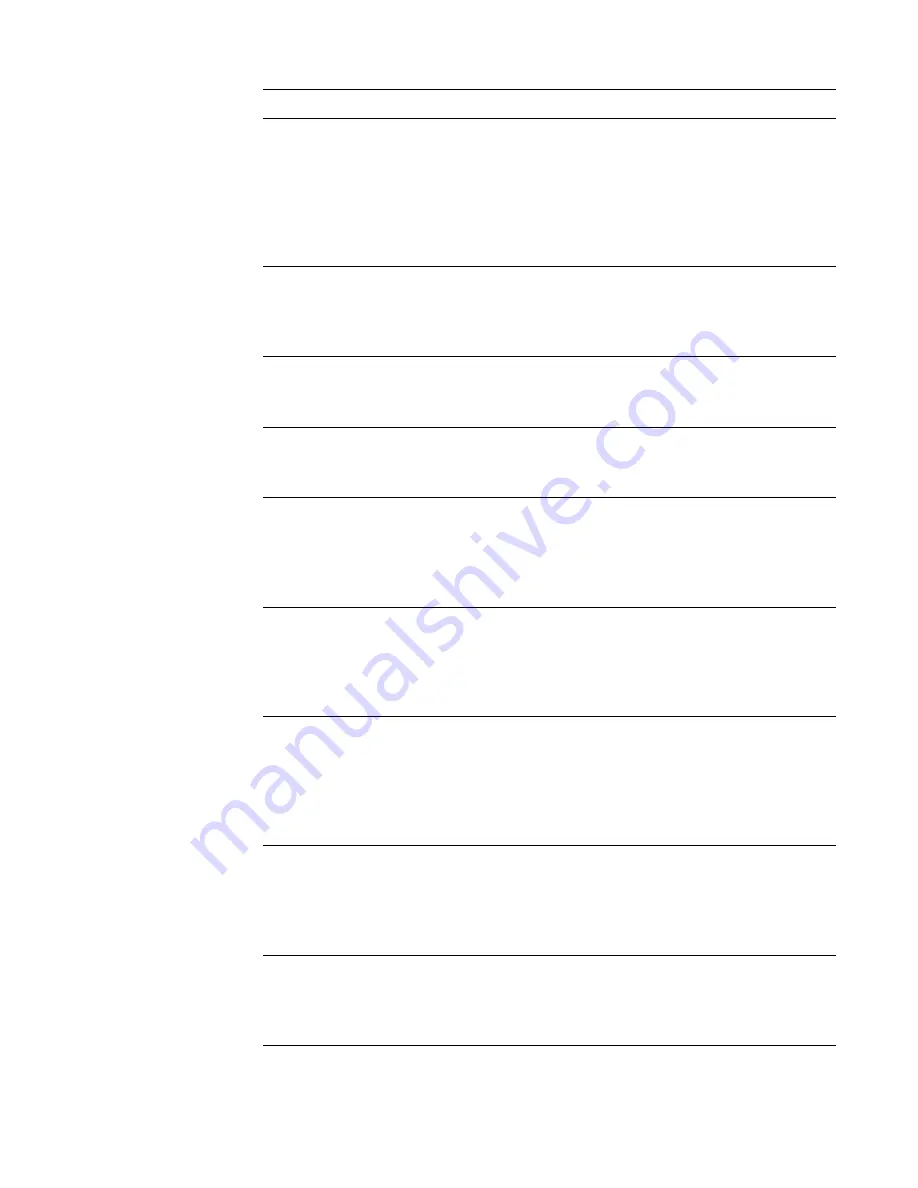
3-4
Dell PowerEdge 2100/180 and 2100/200 Systems Service Manual
Operating
system not
found
The system did not
find a bootable oper-
ating system.
Use a diskette with a
bootable operating
system on it in drive
A, or load a bootable
operating system
from the hard-disk
drive.
System
cache error
- Cache dis-
abled
The microprocessor
chip malfunctioned.
Defective micro-
processor or system
board.
System
timer error
A chip on the sys-
tem board malfunc-
tioned.
Defective micro-
processor or system
board.
Real-time
clock error
The real-time clock
on the system board
malfunctioned.
Defective micro-
processor or system
board.
Keyboard
controller
error
A cable may be
loose, the keyboard
may be faulty, or the
keyboard controller
is defective.
Defective keyboard,
keyboard cable, or
system board.
EISA con-
figuration
NVRAM bad
The EISA jumper
may have been acci-
dentally installed.
Be sure the EISA
jumper is removed;
then reboot the sys-
tem, and restore the
EISA configuration.
EISA con-
figuration
error
The EISA configu-
ration data in
NVRAM does not
match the installed
EISA expansion
cards.
Be sure the EISA
expansion cards are
properly seated; then
run the EISA configu-
ration utility.
Invalid CPU
speed
detected -
Check jump-
ers
The microprocessor
speed jumper plug
may be absent or
installed on the
wrong jumper pins.
Check the micro-
processor speed
jumpers.
Memory size
limit
exceeded
The size of installed
DIMM memory is
greater than
256 MB.
Verify that the total
installed DIMM
memory does not
exceed 256 MB.
Table 3-2. System Error Messages
(Continued)
Message
Definition
Probable Causes
Содержание Inspiron 2100
Страница 2: ......
Страница 3: ... Dell PowerEdge 2100 180 and 2100 200 Systems SERVICE MANUAL ...
Страница 11: ...xiv DELL CONFIDENTIAL Preliminary 4 19 00 ...
Страница 16: ...ix ...
Страница 39: ...1 22 Dell PowerEdge 2100 180 and 2100 200 Systems Service Manual ...
Страница 51: ...3 6 Dell PowerEdge 2100 180 and 2100 200 Systems Service Manual ...
Страница 72: ......
Страница 73: ... Printed in the U S A P N 82502 ...
















































