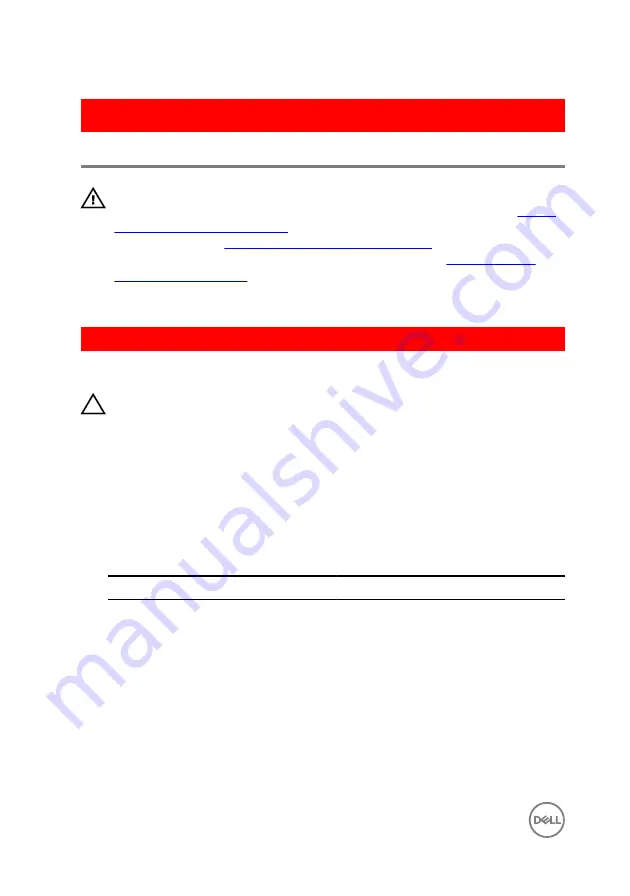
GUID-94E88AEC-6F12-4B0E-AA6A-B28D8E200225
Replacing the wireless card
WARNING: Before working inside your computer, read the safety
information that shipped with your computer and follow the steps in
. After working inside your computer, follow
the instructions in
After working inside your computer
. For more safety best
practices, see the Regulatory Compliance home page at
.
GUID-9CEDBC7C-9BBE-409F-844A-AF3B2DA48834
Procedure
CAUTION: To avoid damage to the wireless card, do not place any cables
under it.
1
Align the notch on the wireless card with the tab on the wireless-card slot and
slide the card into the slot.
2
Align the screw hole on the wireless card with the screw hole on the system
board.
3
Connect the antenna cables to the wireless card.
The following table provides the antenna-cable color scheme for the wireless
card supported by your computer.
Connectors on the wireless card
Antenna-cable color
Main (white triangle)
white
Auxiliary (black triangle)
black
4
Align the screw hole on the wireless-card bracket with the screw hole on the
wireless card and the system board.
40
Содержание Inspiron 17 5000 Series
Страница 17: ...5 Remove the optical drive bracket 1 optical drive 2 M2x3 screws 2 3 optical drive bracket 17 ...
Страница 22: ...3 Lift the base cover off the palm rest and keyboard assembly at an angle 1 base cover 22 ...
Страница 25: ...GUID 100F5386 1FC6 42B5 8E98 BA863F638114 Post requisites Replace the optical drive 25 ...
Страница 48: ...6 1 M2x2 screws 4 2 M2x2 screws 3 3 touch pad bracket 4 palm rest and keyboard assembly 5 touch pad 6 tape 48 ...
Страница 66: ...6 Slide and lift the palm rest and keyboard assembly 1 palm rest and keyboard assembly 2 display hinges 2 66 ...
Страница 68: ...4 Replace the optical drive 68 ...
Страница 91: ...2 Remove the display bezel off the display back cover 1 display bezel 2 display back cover 3 plastic scribe 91 ...
















































