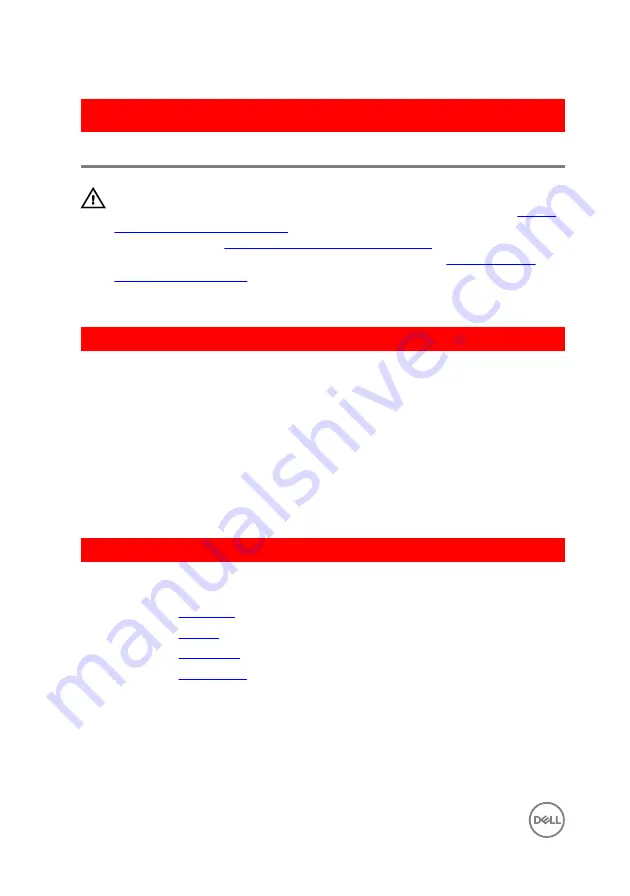
GUID-98F27B1C-9F09-48EC-83D7-FC85C825E6A4
Replacing the I/O board
WARNING: Before working inside your computer, read the safety
information that shipped with your computer and follow the steps in
. After working inside your computer, follow
the instructions in
After working inside your computer
. For more safety best
practices, see the Regulatory Compliance home page at
.
GUID-0FCB4F15-BA46-4820-8DB5-229B75736B52
Procedure
1
Align the screw hole on the I/O board with the screw hole on the palm rest and
keyboard assembly.
2
Replace the screw that secures the I/O board to the palm rest and keyboard
assembly.
3
Adhere the I/O-board cable to the palm rest and keyboard assembly.
4
Connect the I/O-board cable to the I/O-board connector on the system board
and press down the latch to secure the cable.
GUID-B1D7C98D-7D90-481B-8EF3-9BA08F5CBA26
Post-requisites
1
Replace the
2
Replace the
.
3
Replace the
.
4
Replace the
56
Содержание Inspiron 17 5000 Series
Страница 17: ...5 Remove the optical drive bracket 1 optical drive 2 M2x3 screws 2 3 optical drive bracket 17 ...
Страница 22: ...3 Lift the base cover off the palm rest and keyboard assembly at an angle 1 base cover 22 ...
Страница 25: ...GUID 100F5386 1FC6 42B5 8E98 BA863F638114 Post requisites Replace the optical drive 25 ...
Страница 48: ...6 1 M2x2 screws 4 2 M2x2 screws 3 3 touch pad bracket 4 palm rest and keyboard assembly 5 touch pad 6 tape 48 ...
Страница 66: ...6 Slide and lift the palm rest and keyboard assembly 1 palm rest and keyboard assembly 2 display hinges 2 66 ...
Страница 68: ...4 Replace the optical drive 68 ...
Страница 91: ...2 Remove the display bezel off the display back cover 1 display bezel 2 display back cover 3 plastic scribe 91 ...
















































